CRM Basics: How to create a Prospect then move them to a Client
Learn how to seamlessly convert a prospect into a client using Edgeondemand. Follow these engaging instructions to create a Prospect and transition them into a Client effortlessly.
1. Navigate to CRM > "Prospects"
Navigate to the Prospects tab.
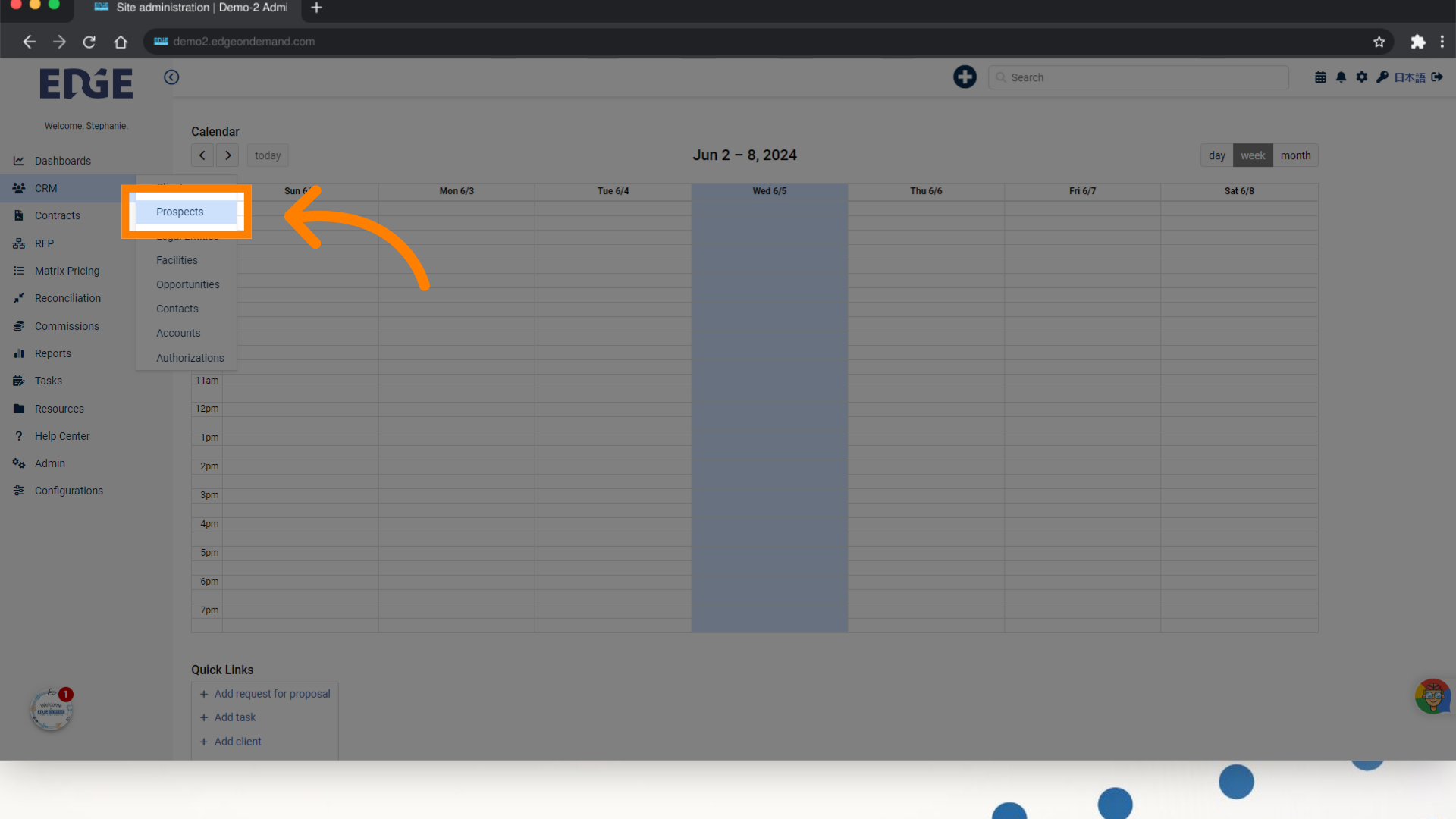
2. Click "Add prospect"
Add a new prospect entry.
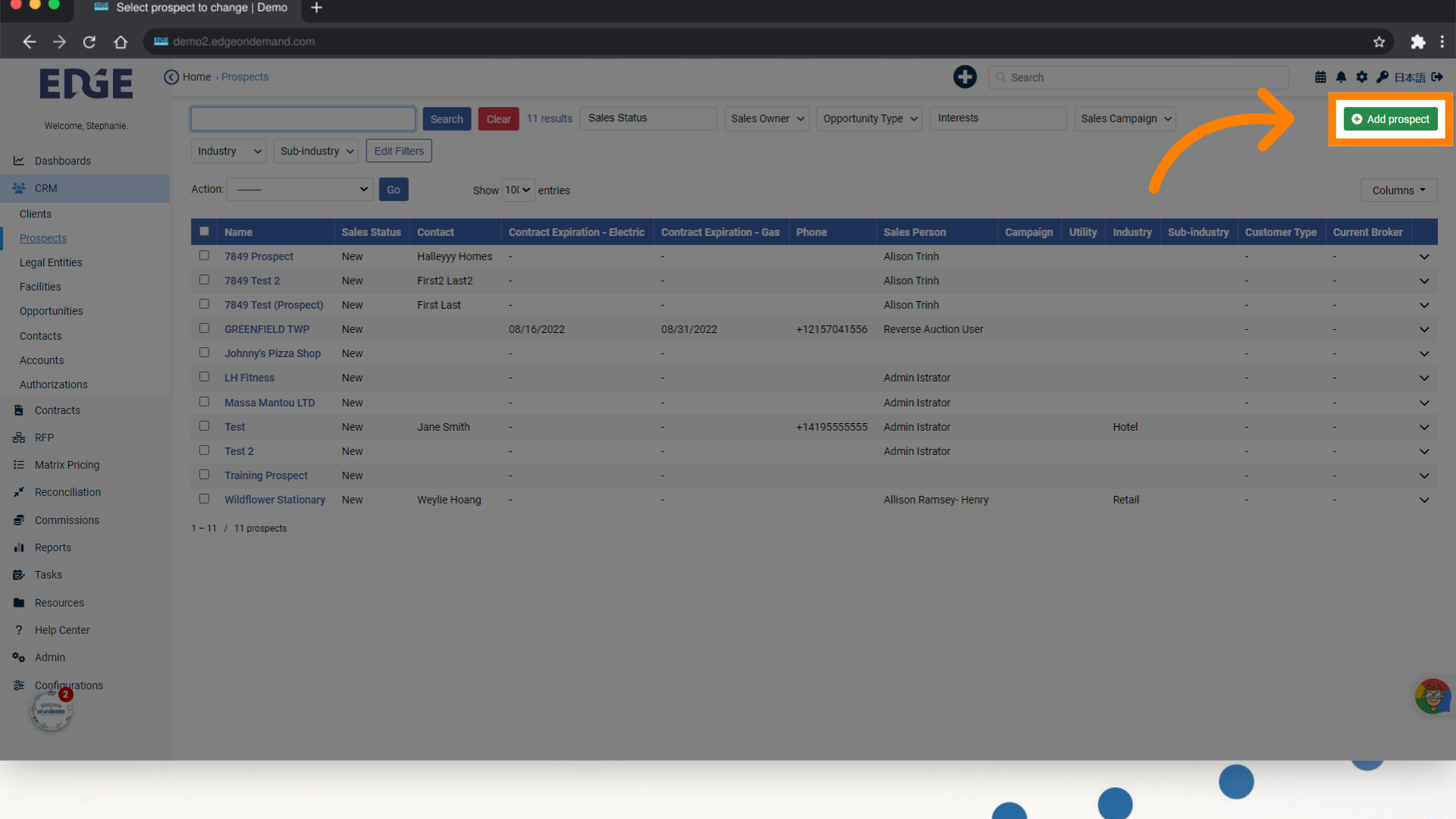
3. Enter Prospect information
Enter the name of the prospect.
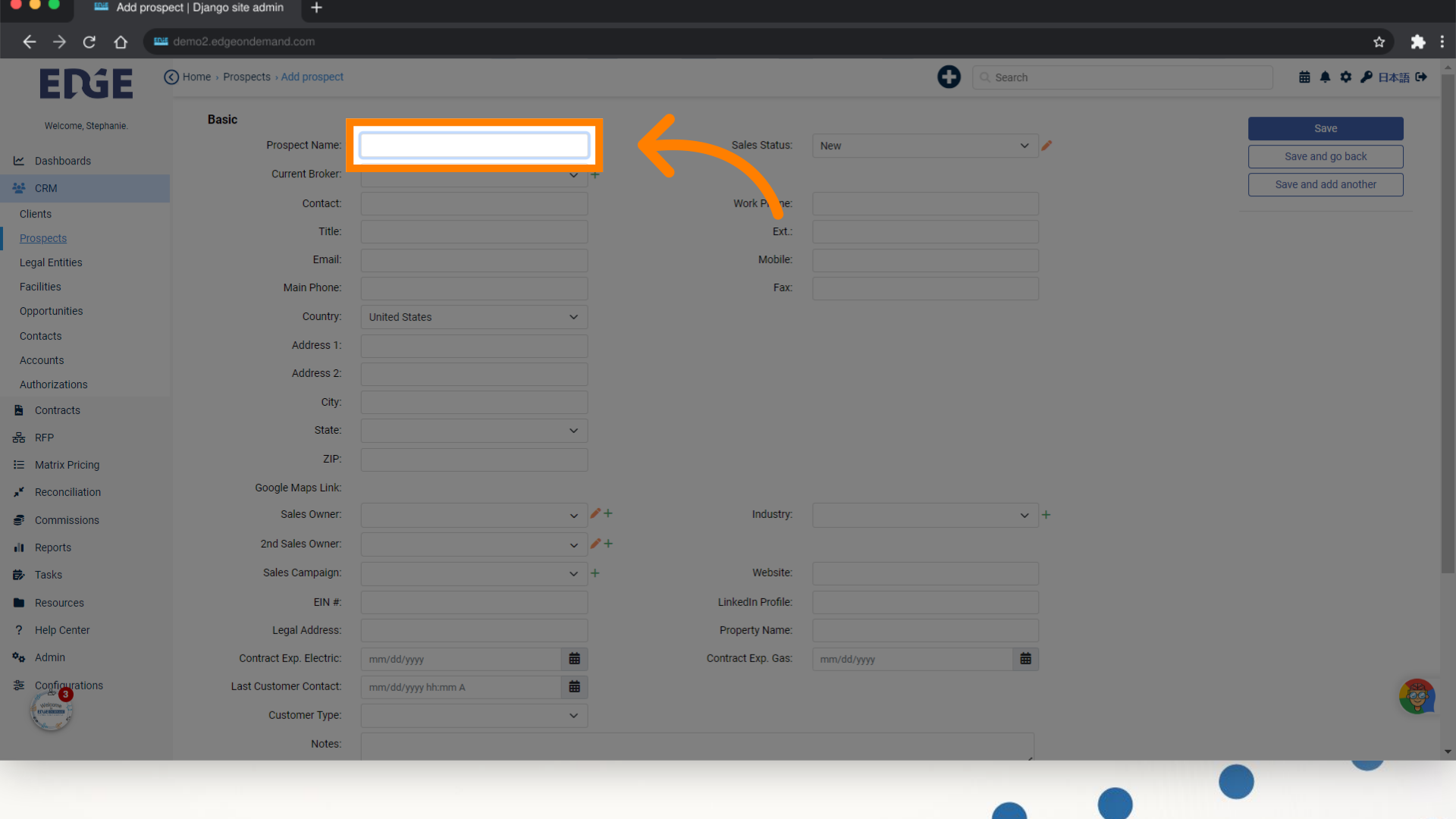
4. Click "Save"
Save the prospect details.
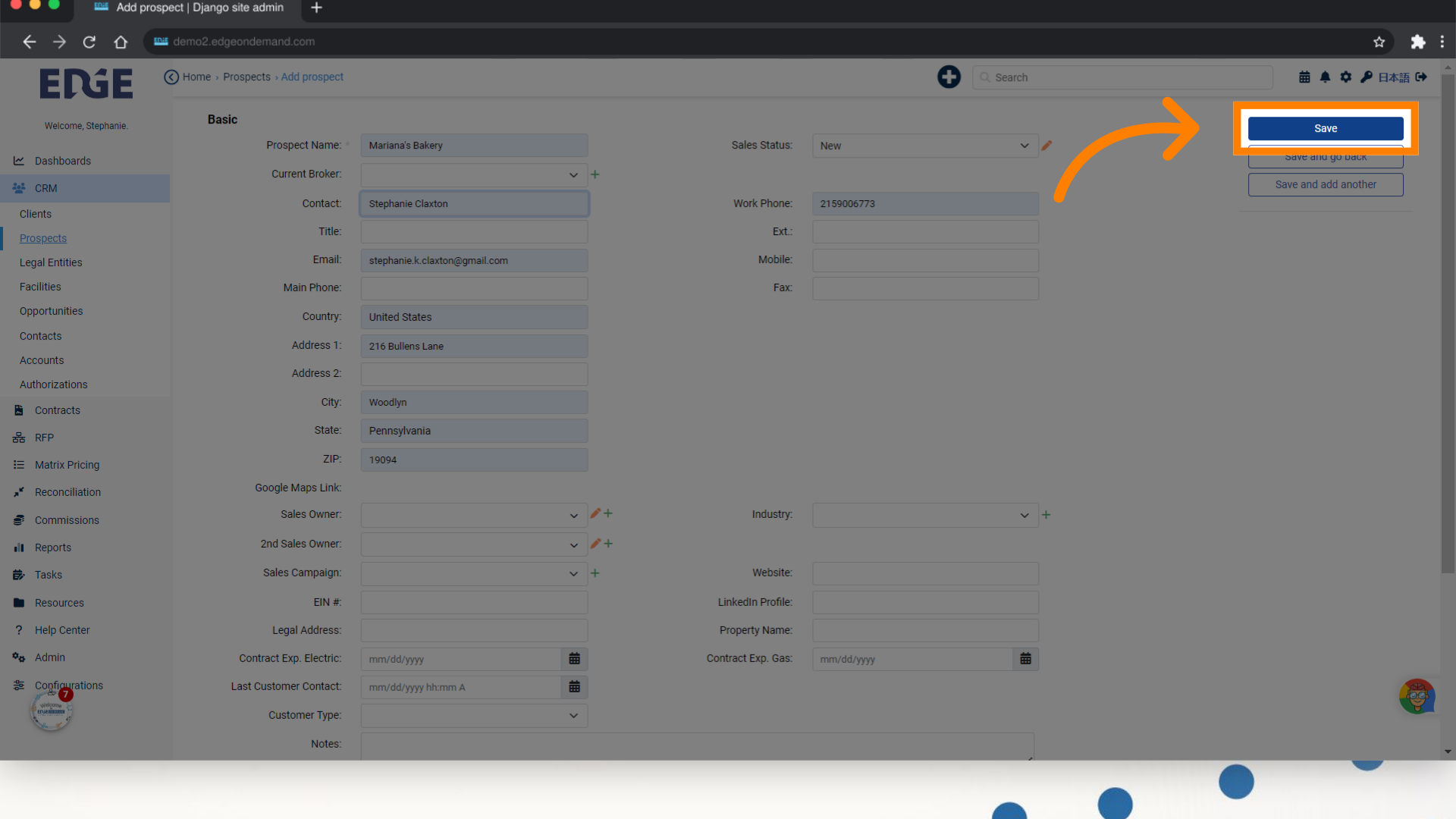
5. Once a deal is made with the prospect, use the "Move to Client" to easily move all prospect data to the Client section of the CRM
Convert the prospect to a client.
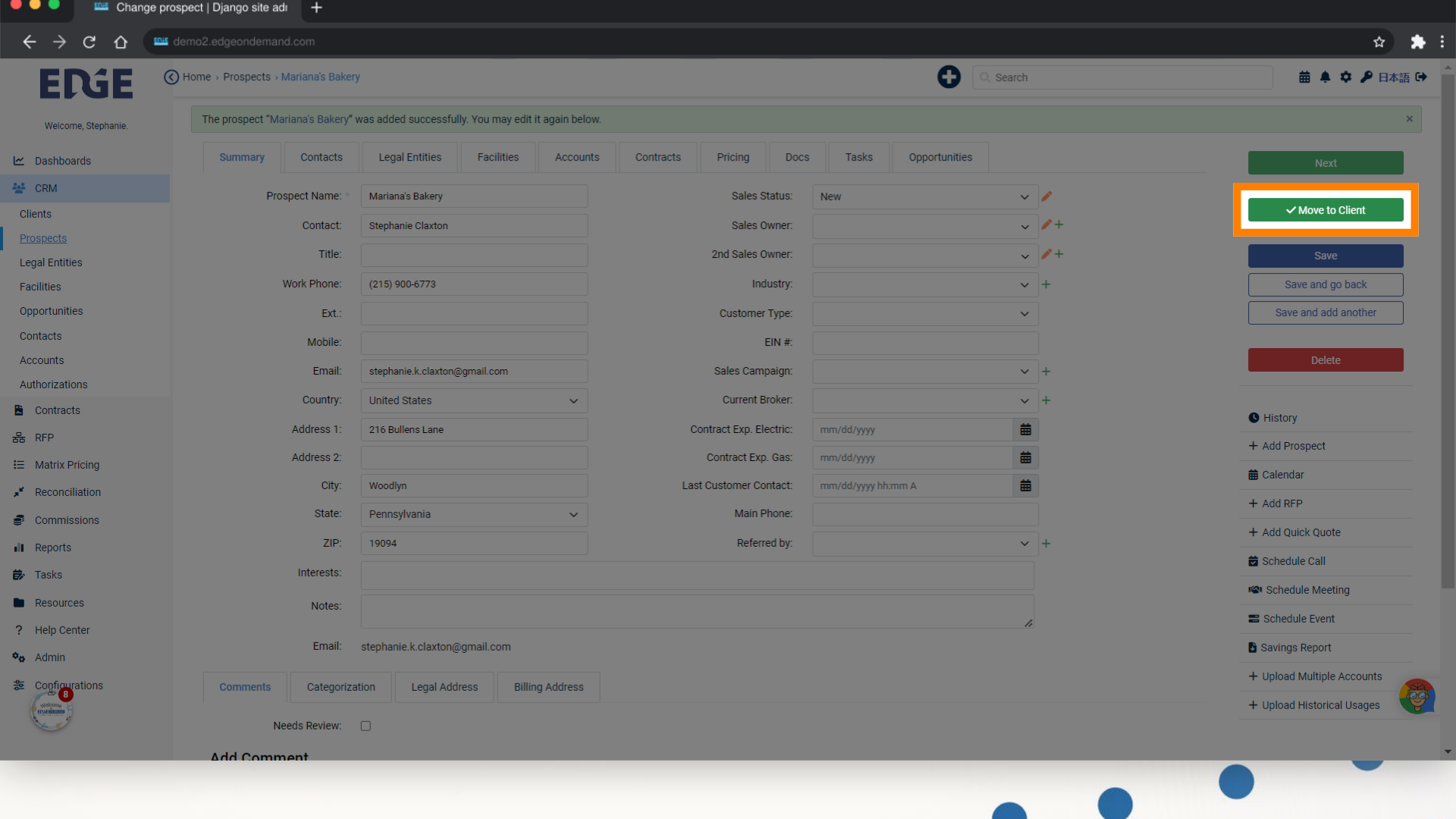
6. Click "Confirm"
Confirm the conversion.
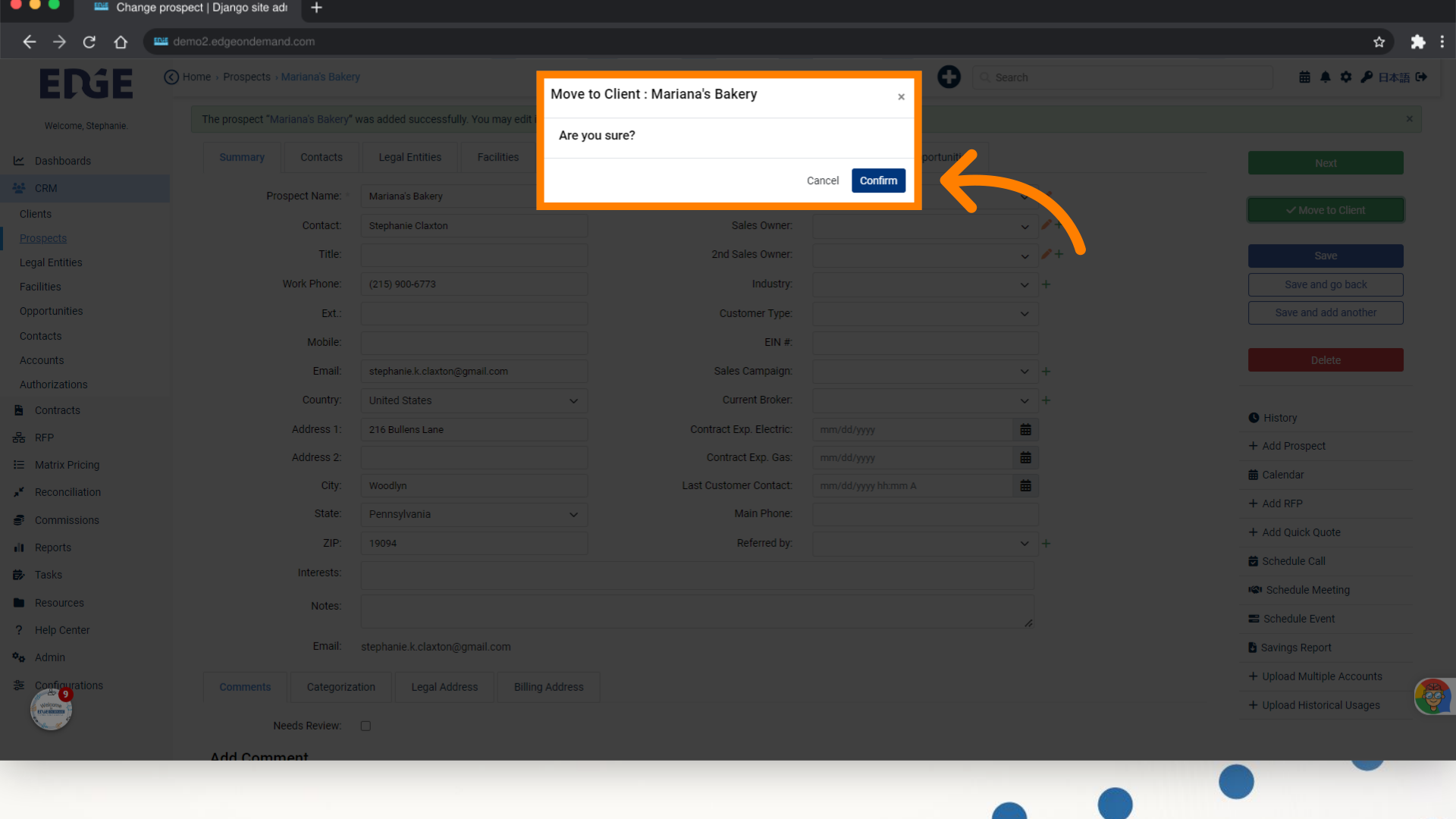
7. Notice now that the Prospect has been moved to Client
Verify the client entry.
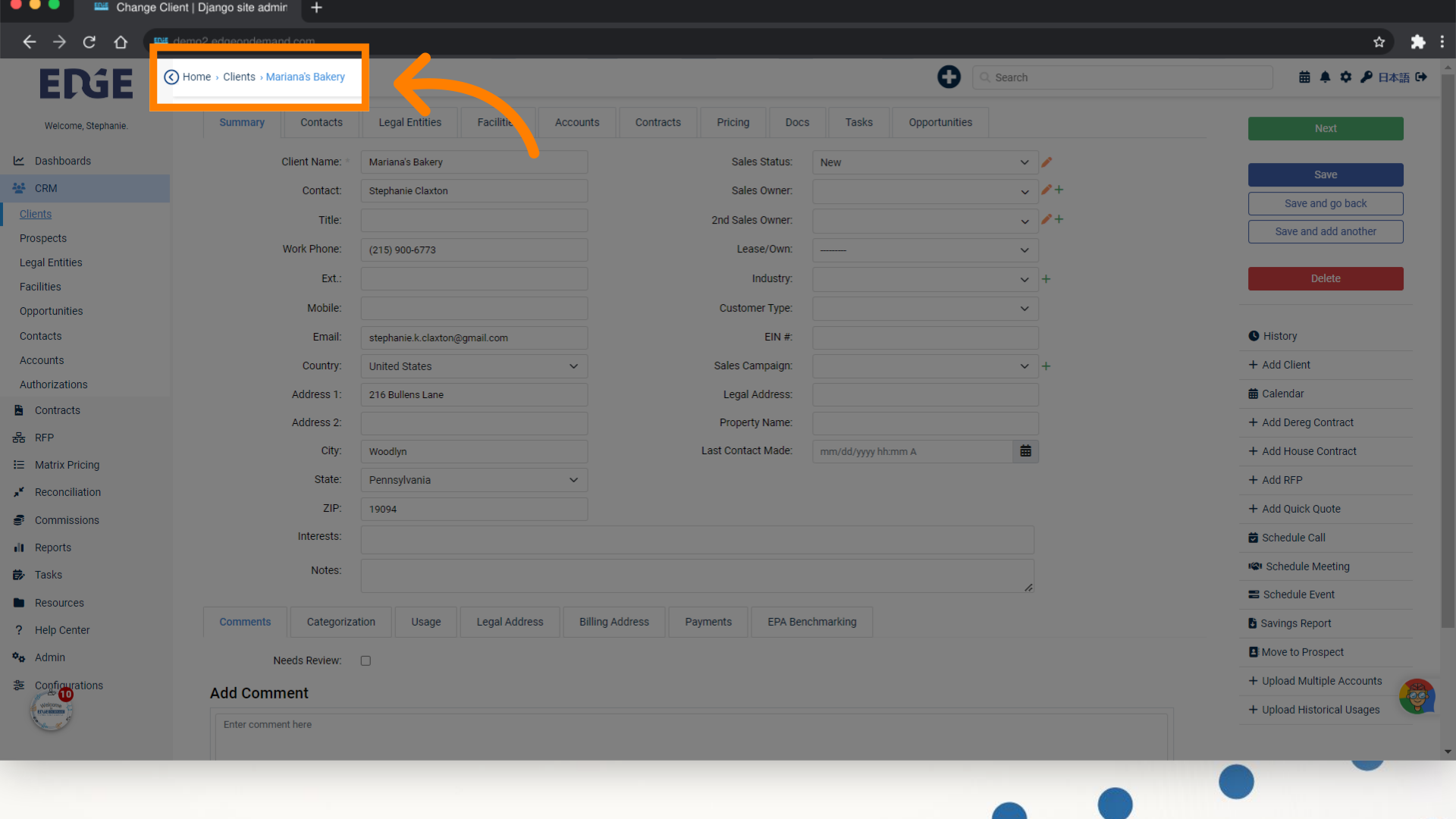
This guide demonstrated how to create a Prospect and convert them into a Client on Edgeondemand, streamlining the process for efficient client management.
Was this article helpful?
That’s Great!
Thank you for your feedback
Sorry! We couldn't be helpful
Thank you for your feedback
Feedback sent
We appreciate your effort and will try to fix the article