CRM Basics: How to add accounts on a newly created Prospect or Client
Empower yourself with our guide on adding accounts to a Prospect or Client in EDGE. Follow these engaging and precise instructions to successfully manage account information and streamline your workflow.
1. On an opened Prospect or Client, click the "Accounts" tab
Access the "Accounts" section.
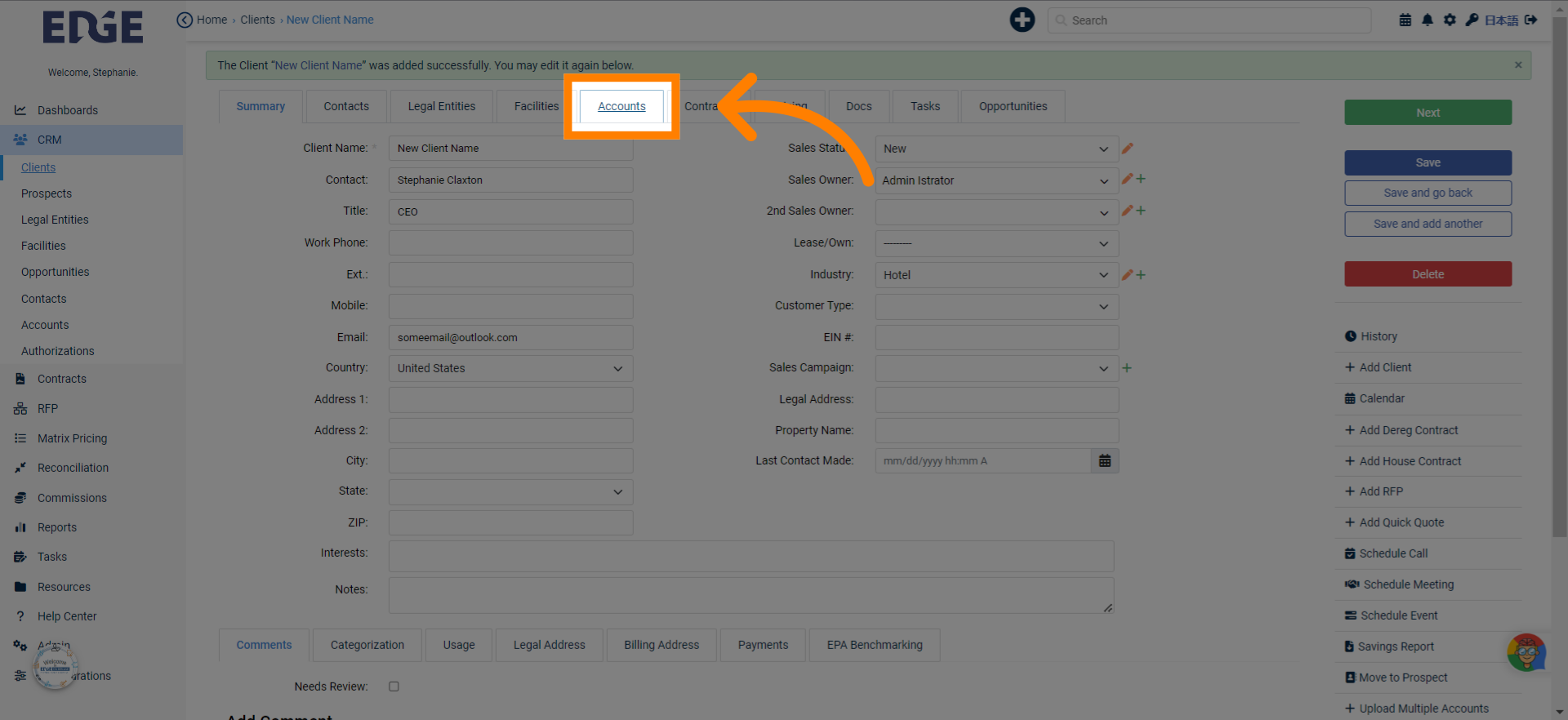
2. Click "Add Account"
Select "Add Account" option.
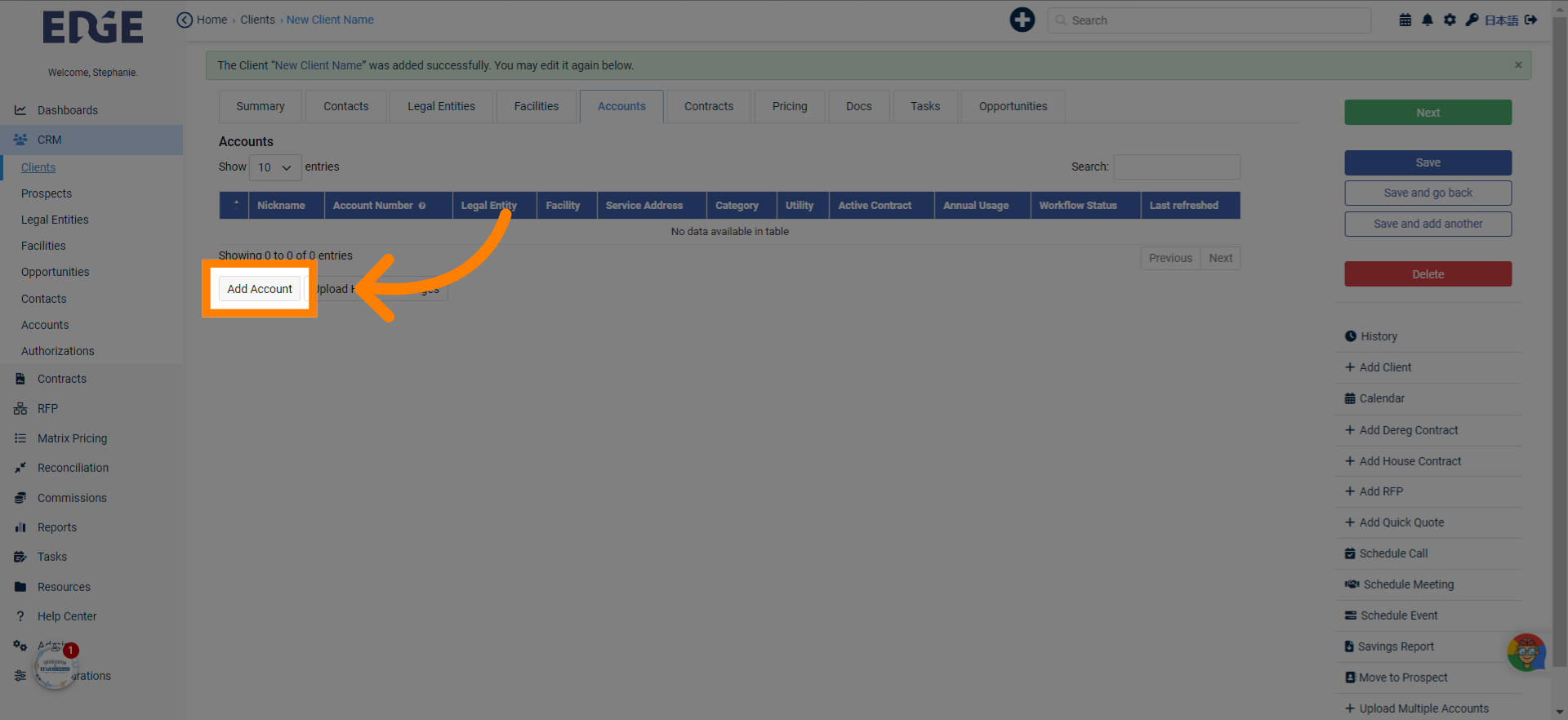
3. Fill in required fields for "Account Number" and "Utility"
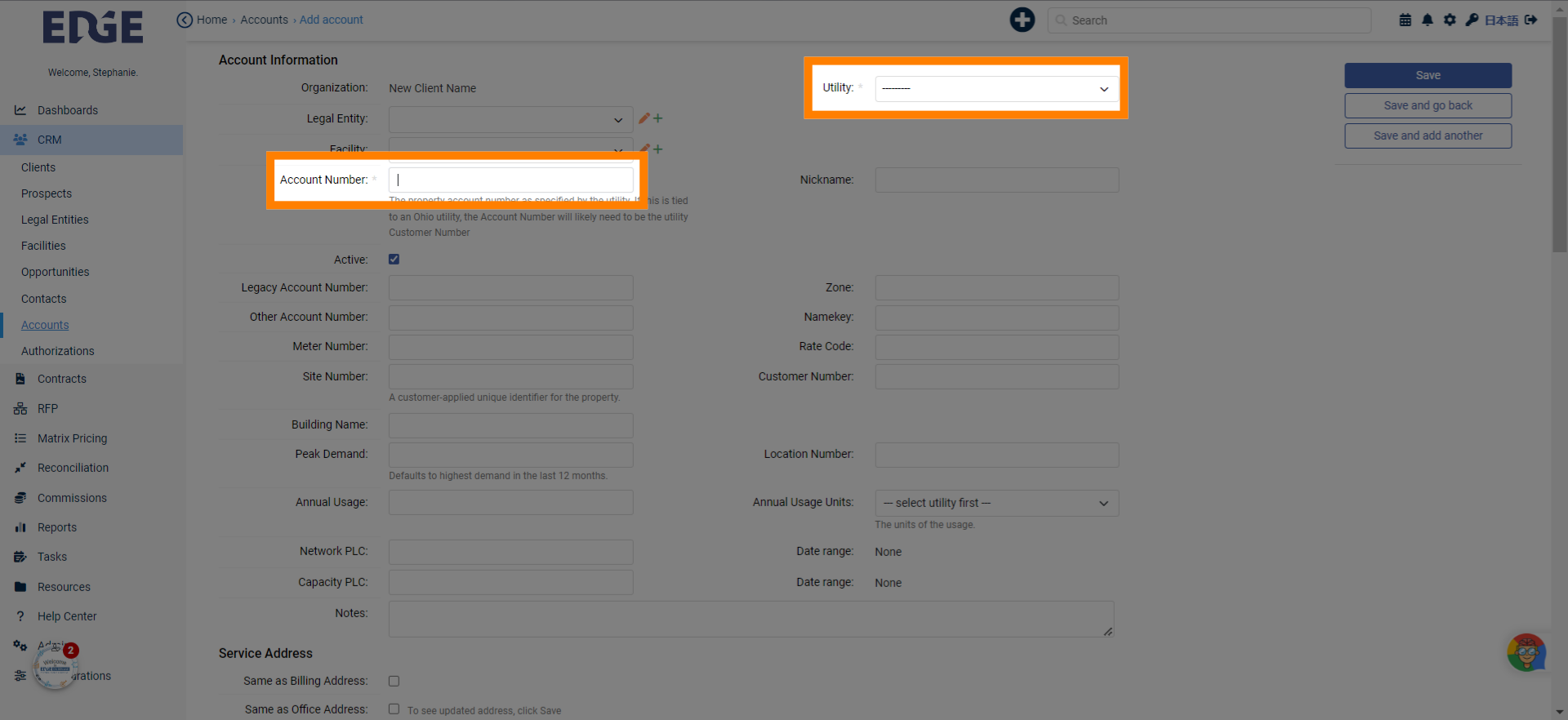
4. For entities with many accounts, adding Nicknames is useful for visibility!
Go to the "Nickname" field.
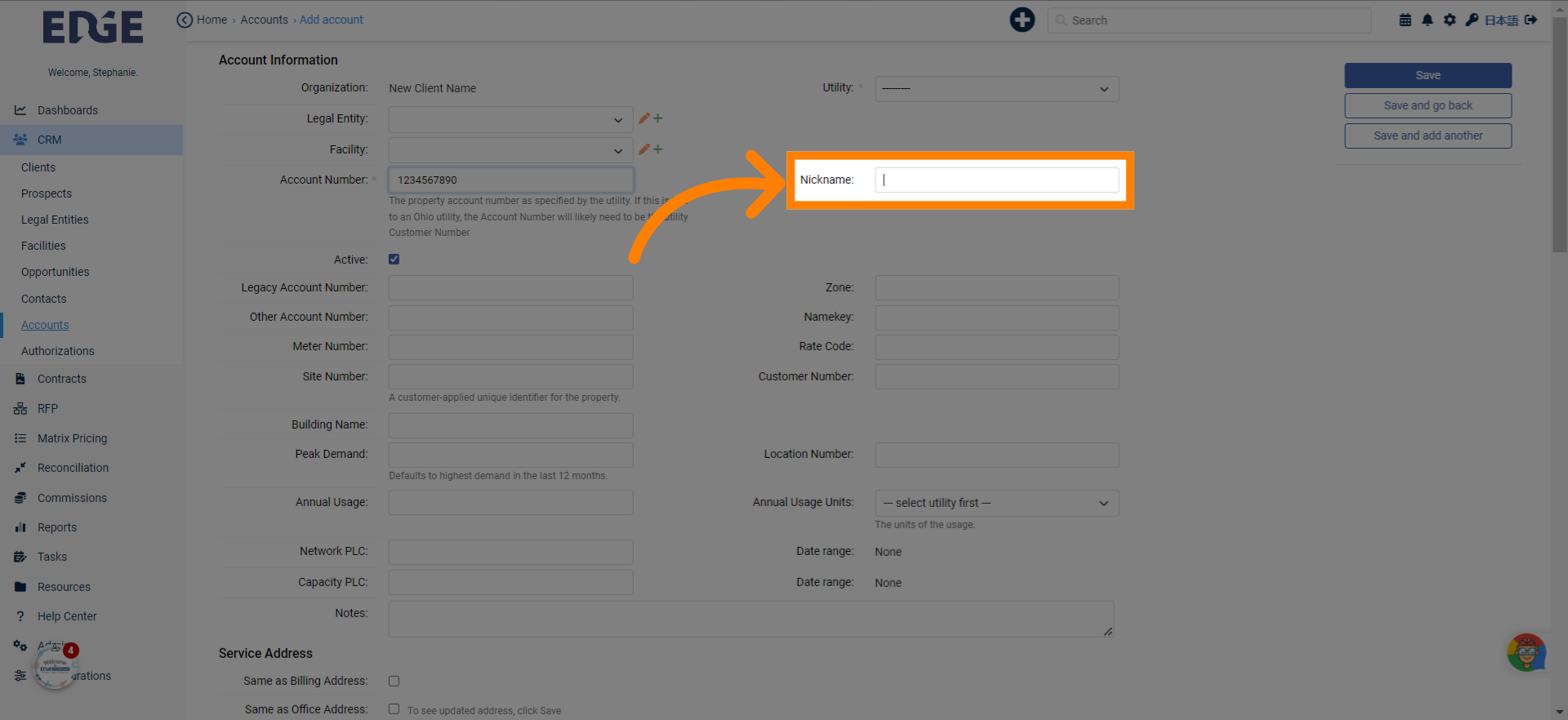
5. Suggestion: Input an "Annual usage" during creation; these values are used when creating contracts
Choose "Annual usage".
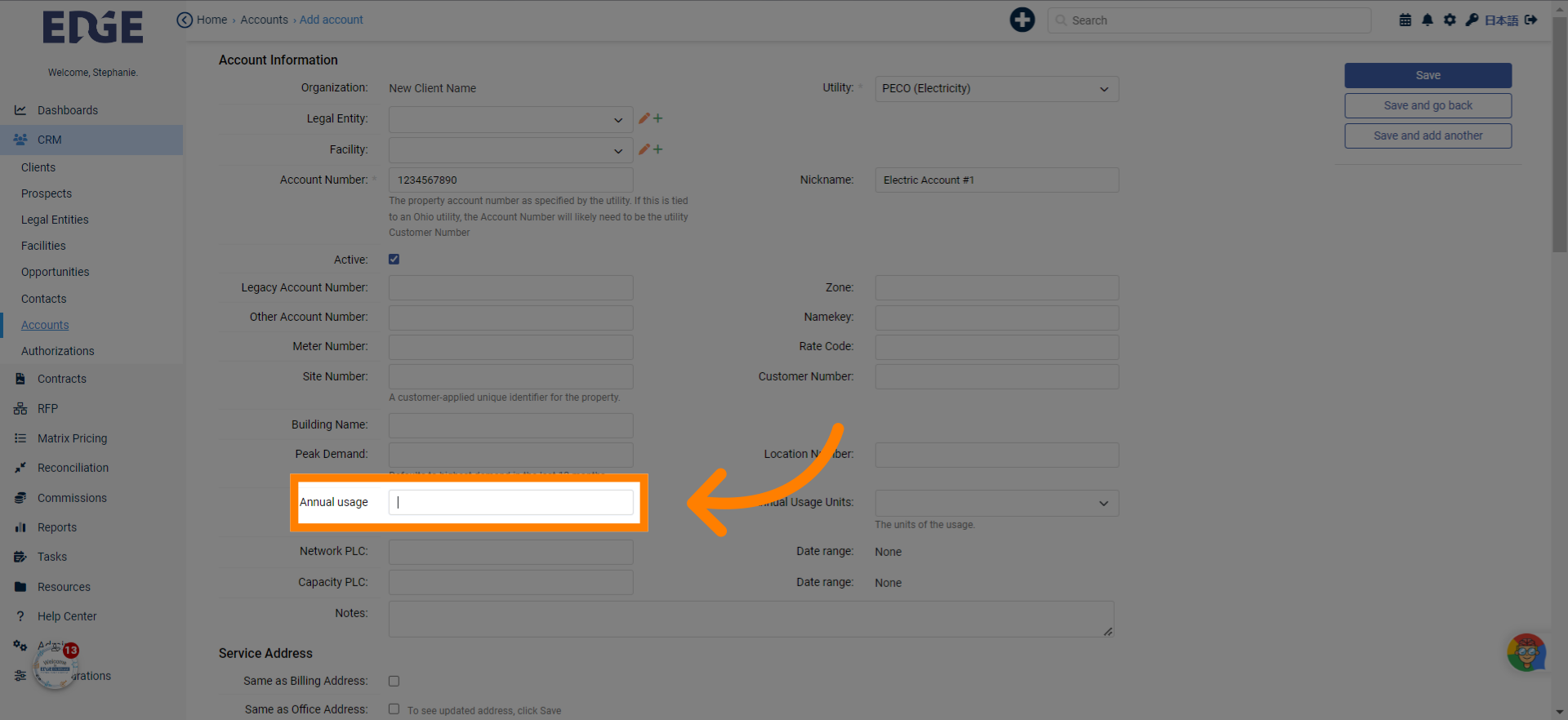
6. Click "Save"
Click on "Save" to save the changes.
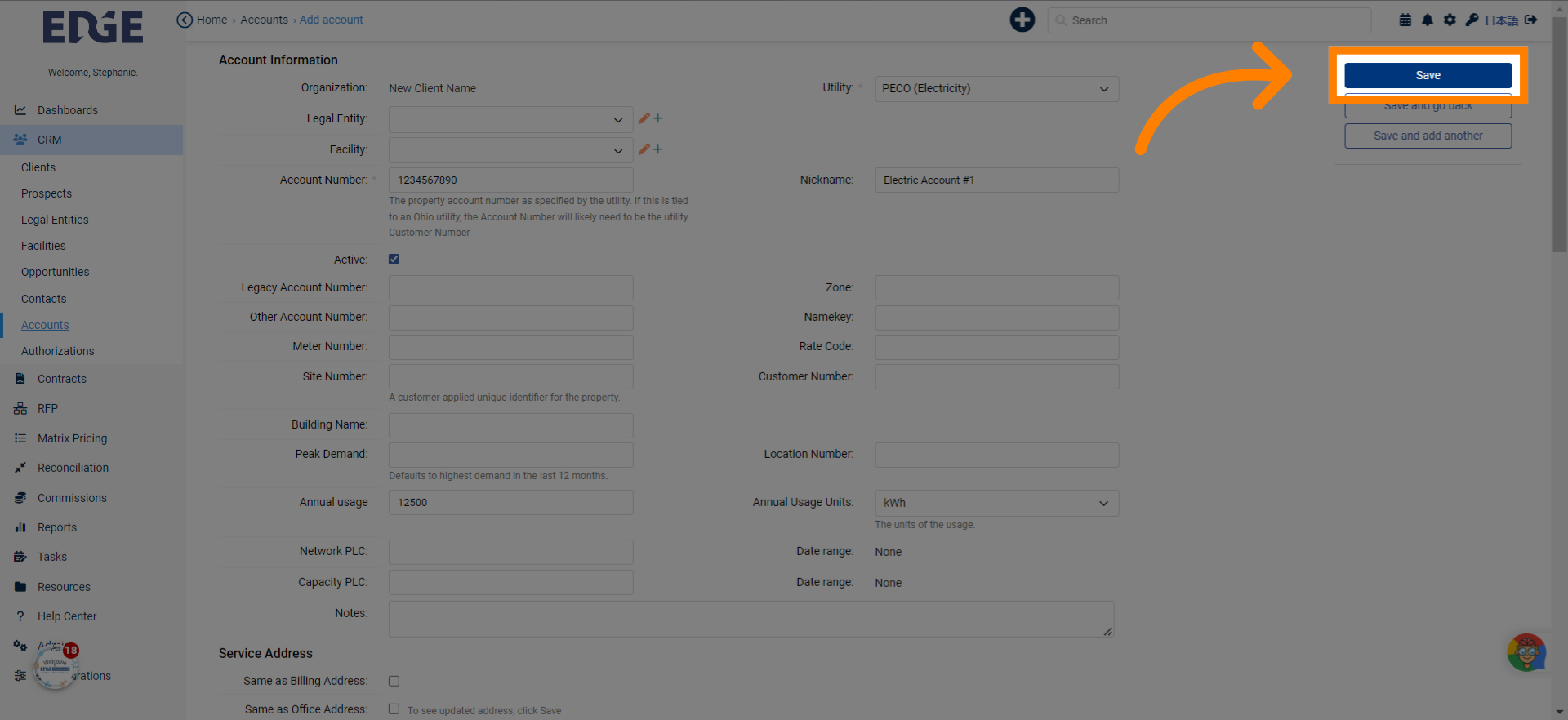
7. Once Saved, you'll have access to additional information tabs at the top
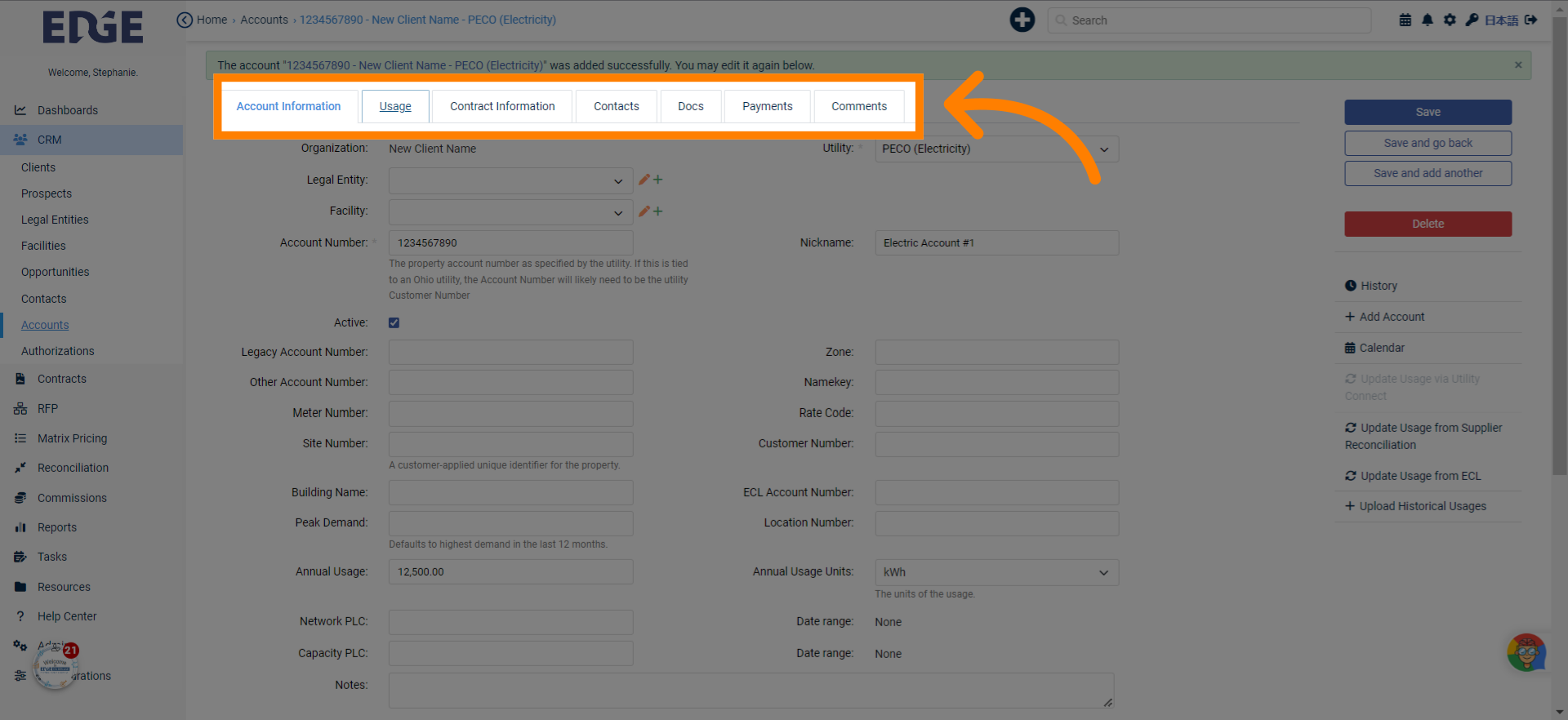
8. Scrolling down on the same page, there are more tabs at the bottom as well
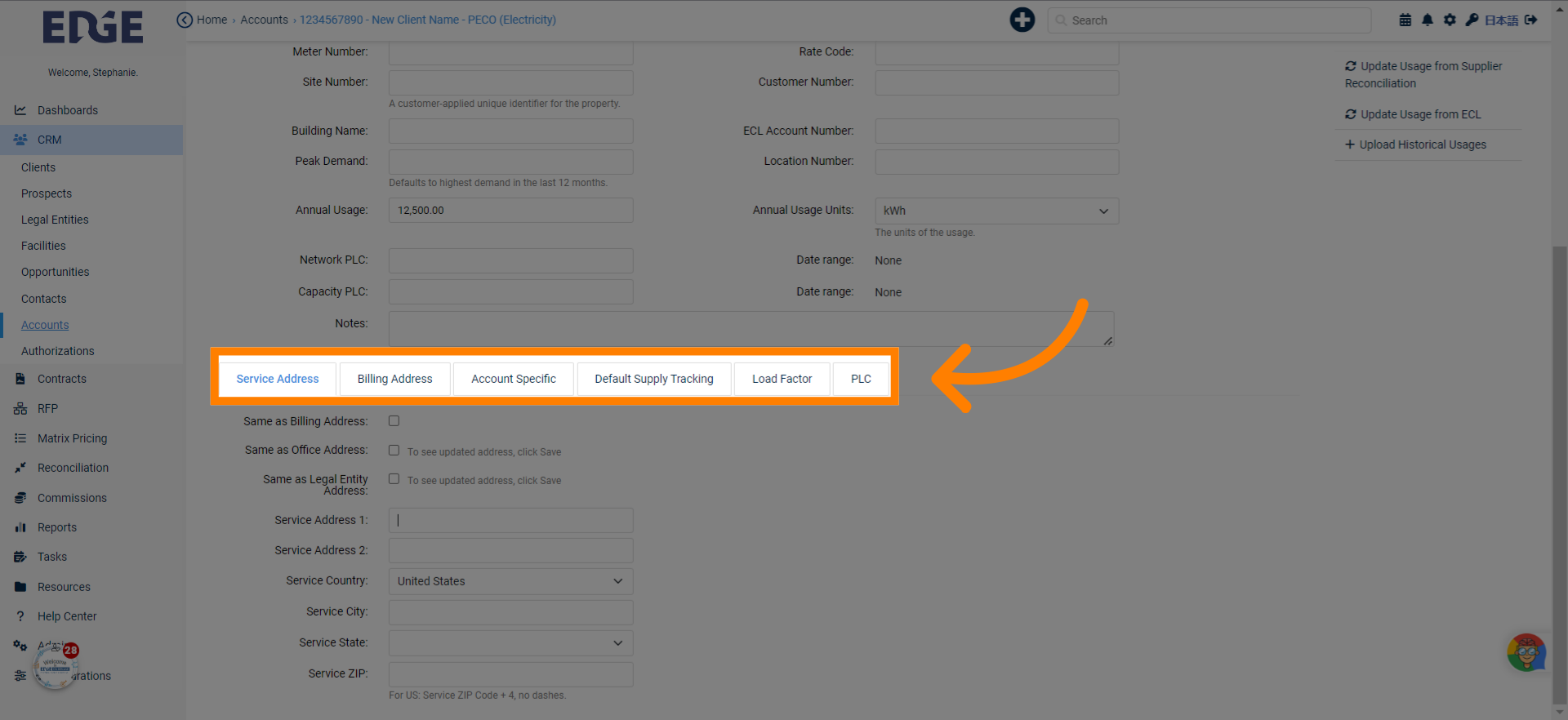
This guide detailed the process of efficiently adding accounts in Edgeondemand, including entering account details, selecting options, and saving changes. Master these steps to enhance your employee training and optimize your account management tasks.
Was this article helpful?
That’s Great!
Thank you for your feedback
Sorry! We couldn't be helpful
Thank you for your feedback
Feedback sent
We appreciate your effort and will try to fix the article