CRM Basics: How to use CRM List Pages
This video will showcase how to view and manage list page data by customizing filters, columns, and exporting selected data sets.
1. CRM > List page options
Access the list of prospects.
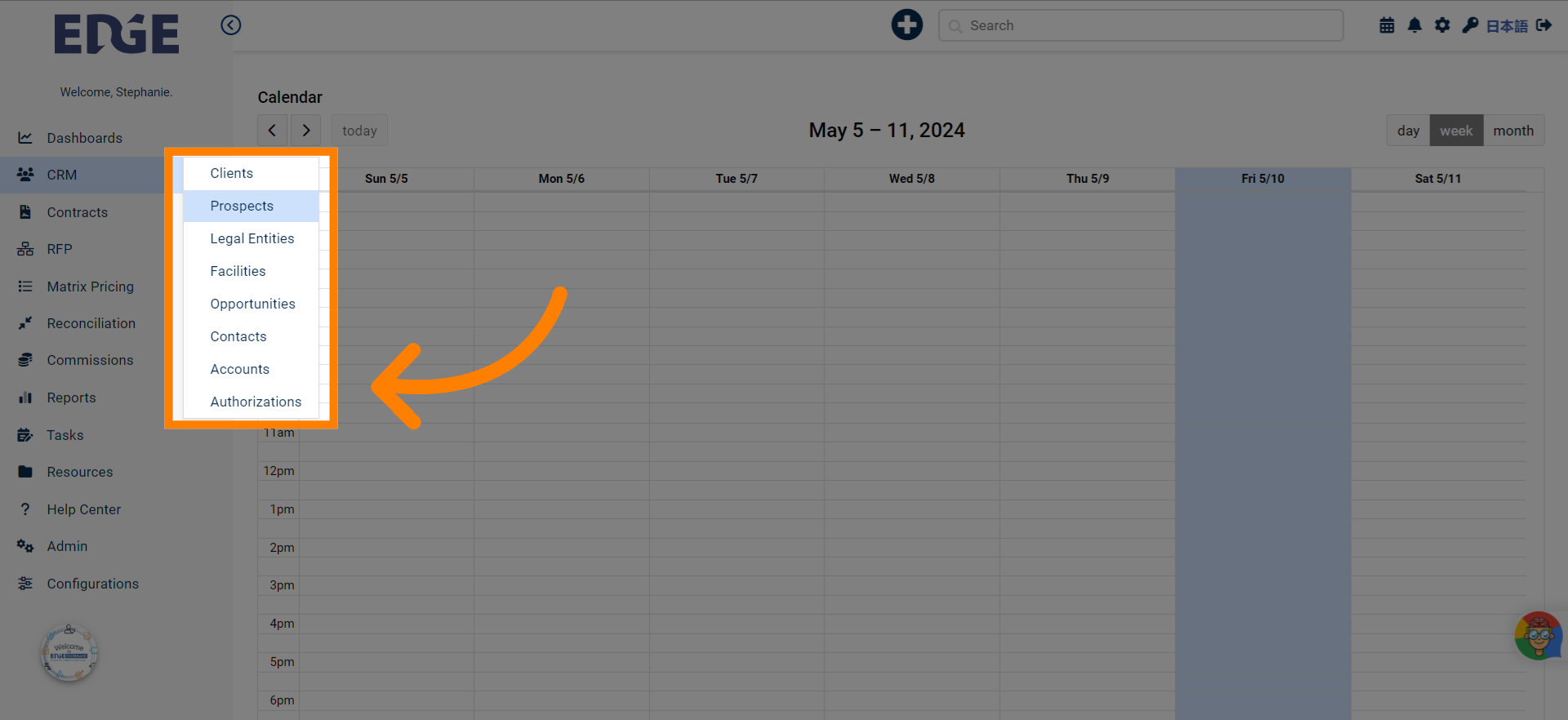
2. Click "Edit Filters" to view list of all available list page filters
Adjust the filters for the prospects list.
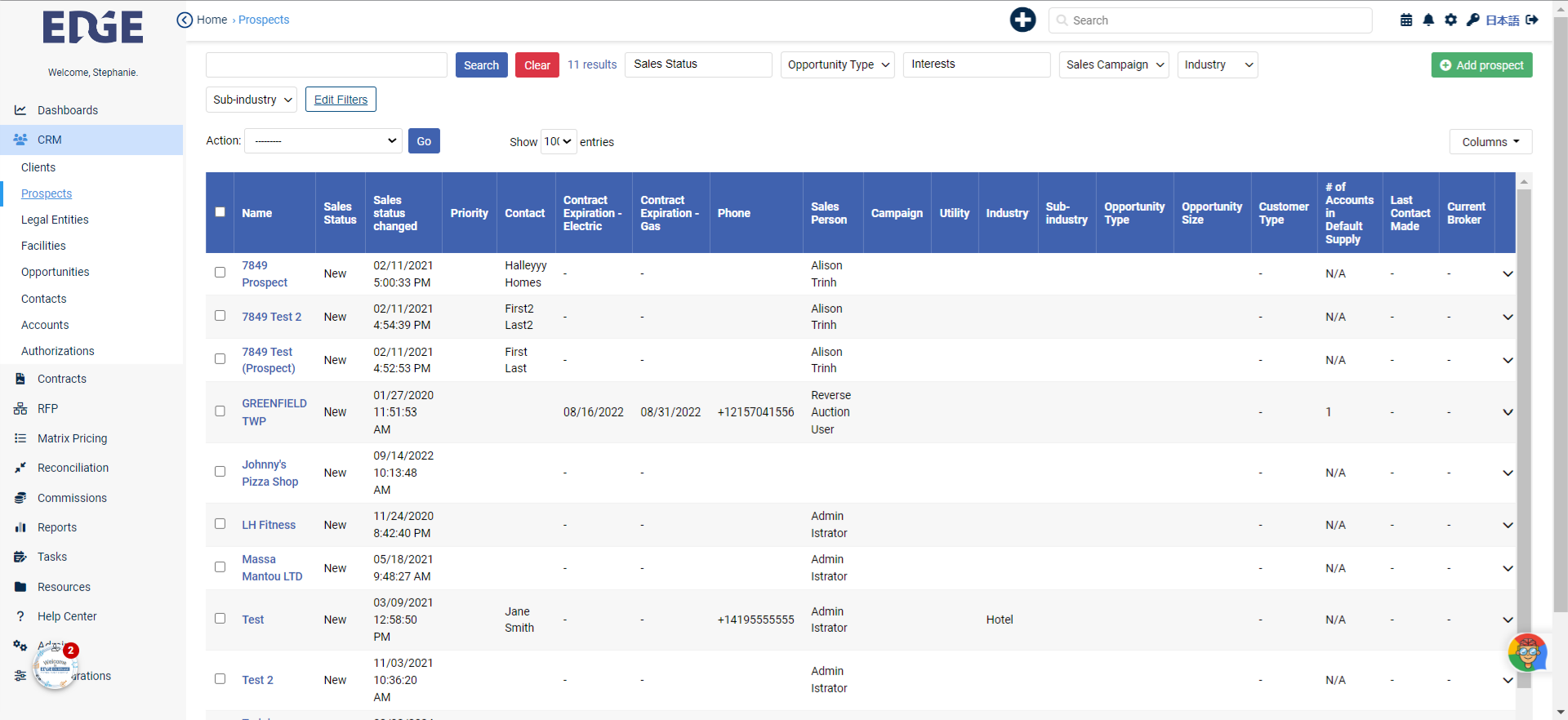
3. Click "Edit Filters" to view list of all available list page filters
Adjust the filters for the prospects list.
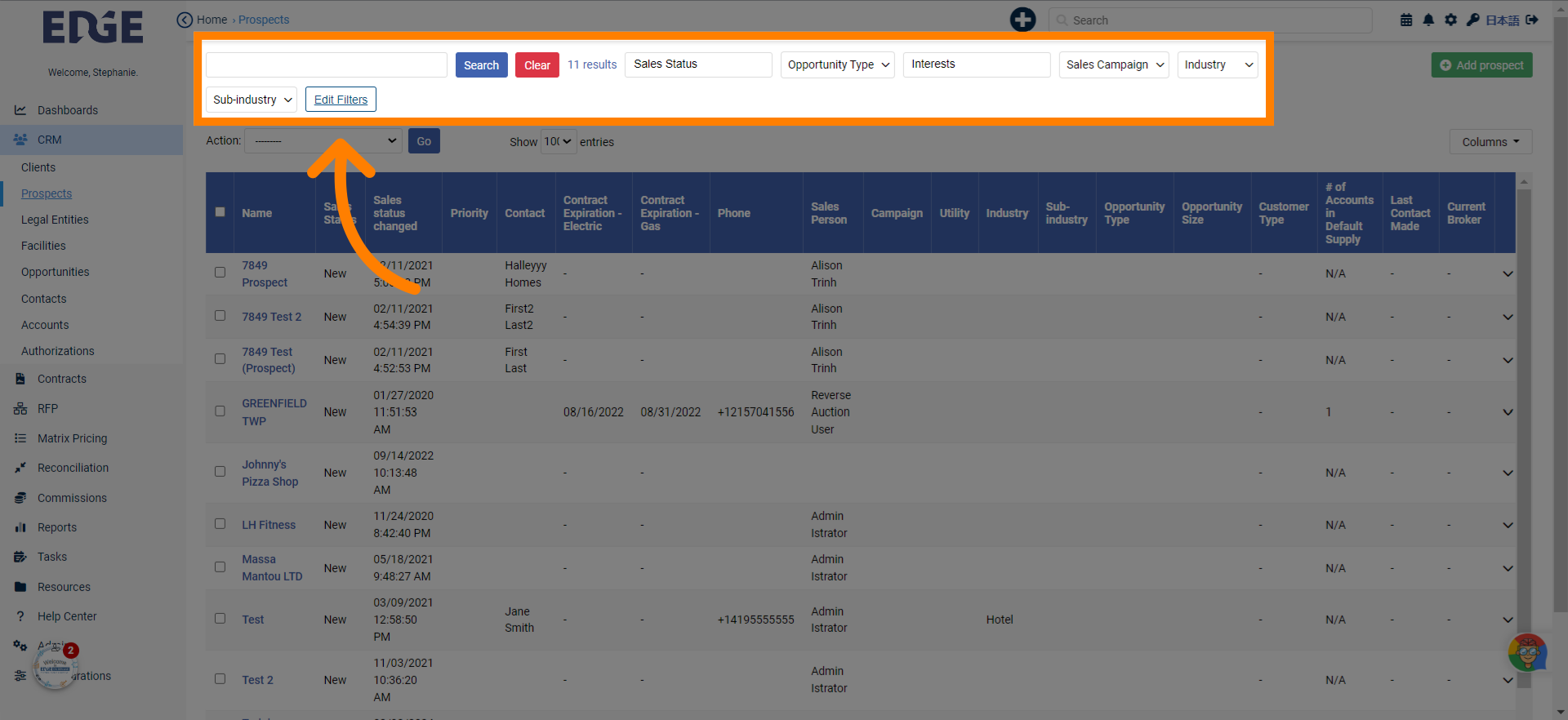
4. Make selections here
Select the option.
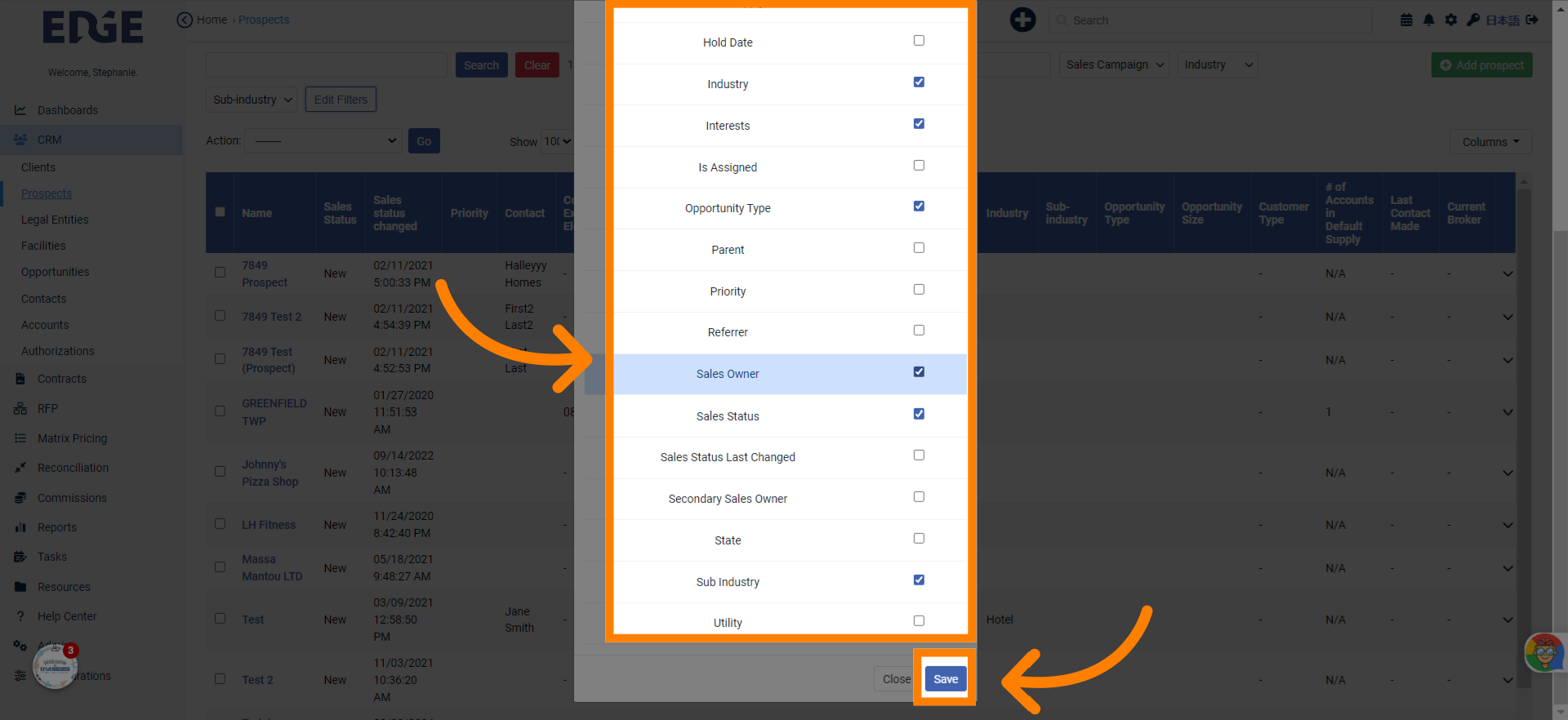
5. Click "Columns" to edit available columns on list page
Manage the displayed columns.
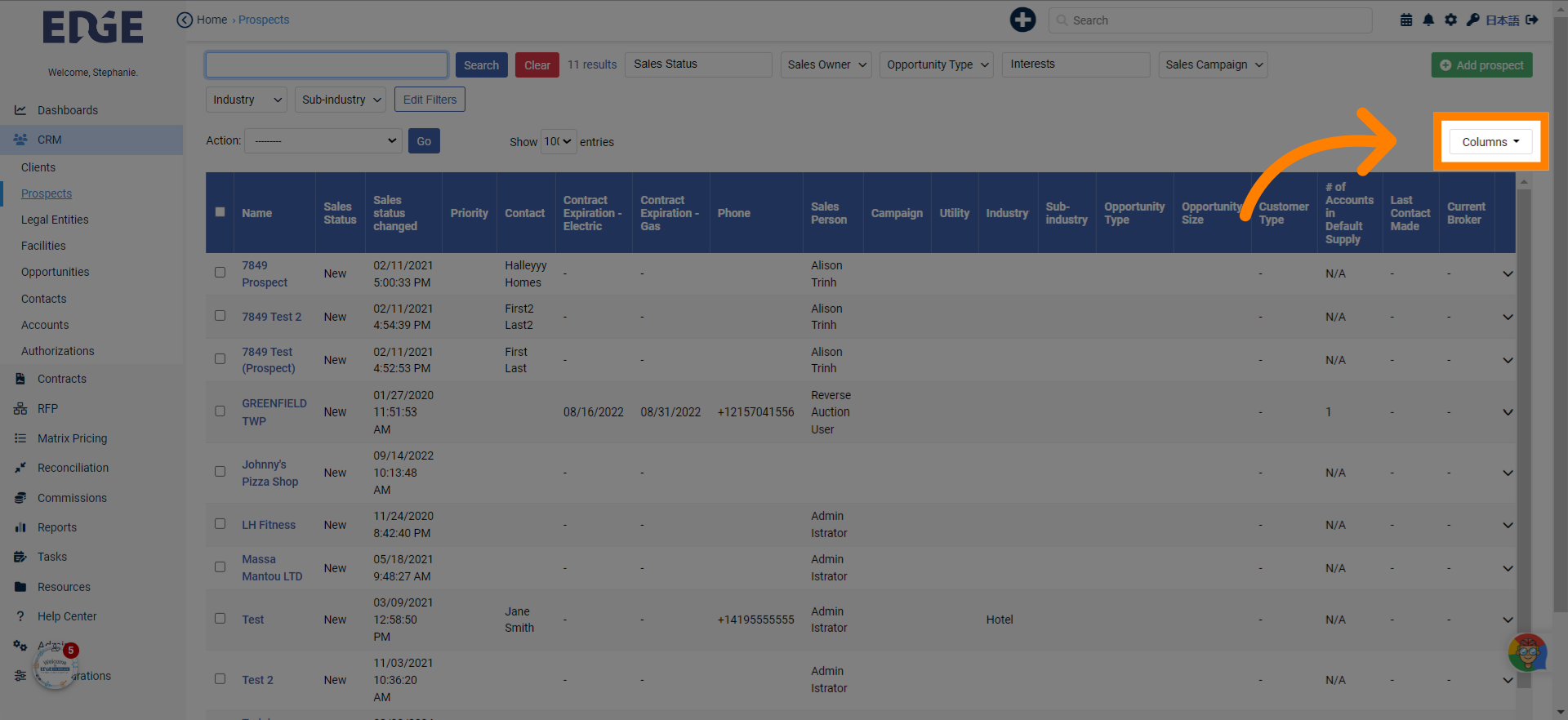
6. Make selections here
Select a specific sales status.
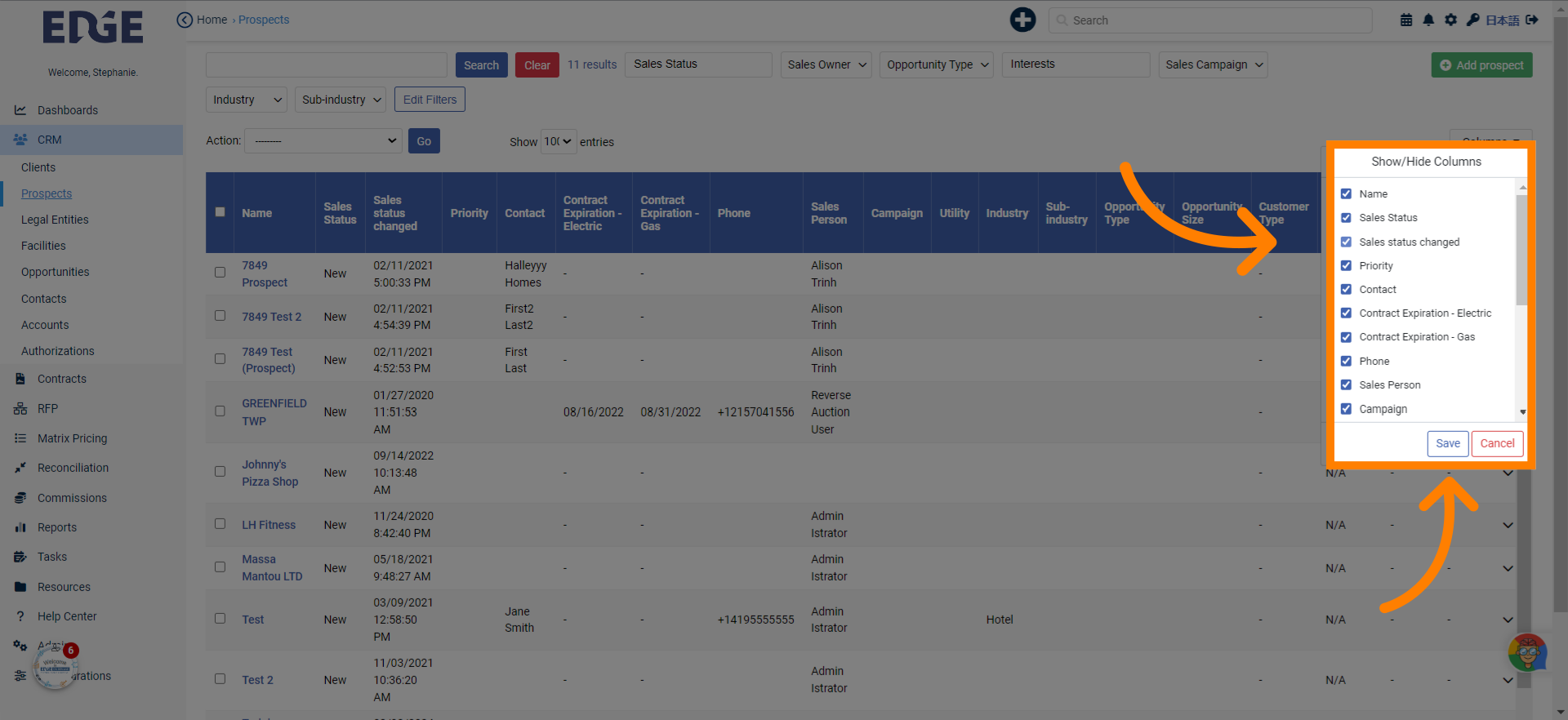
7. You can filter data sets by clicking the column names
Access the name field.
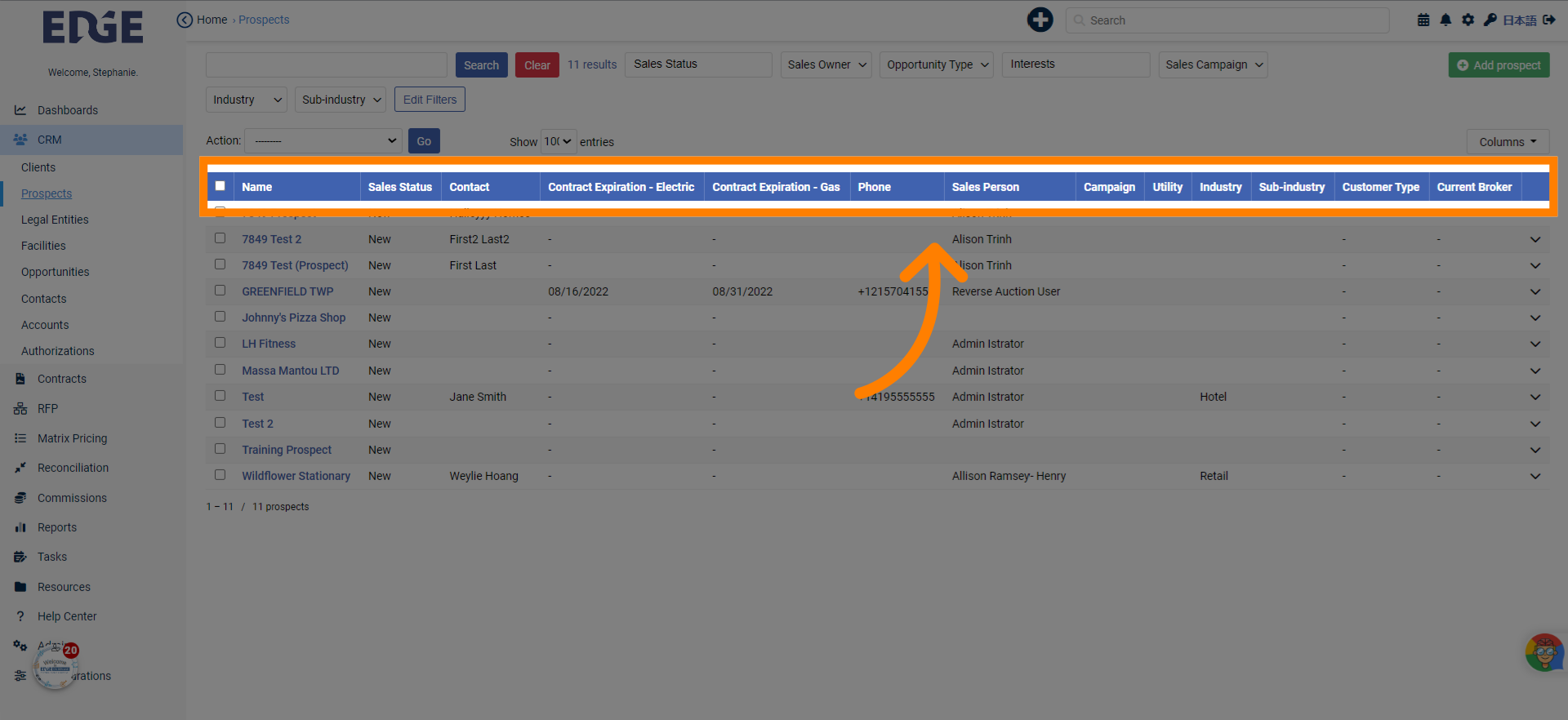
8. You can download all records or some records using the Download Spreadsheet option in the Action bar
Enter information for the selected action.
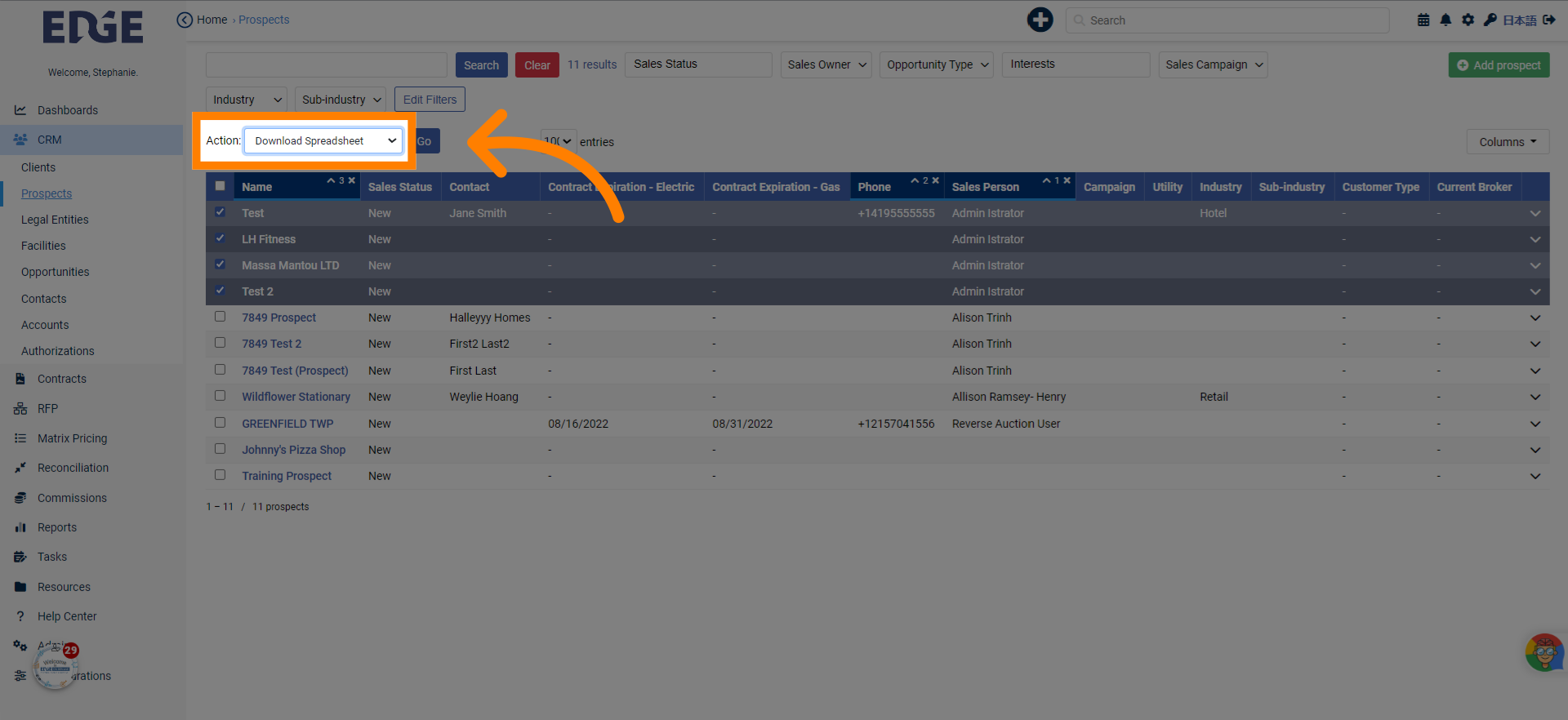
9. Click "0"
Select the option.
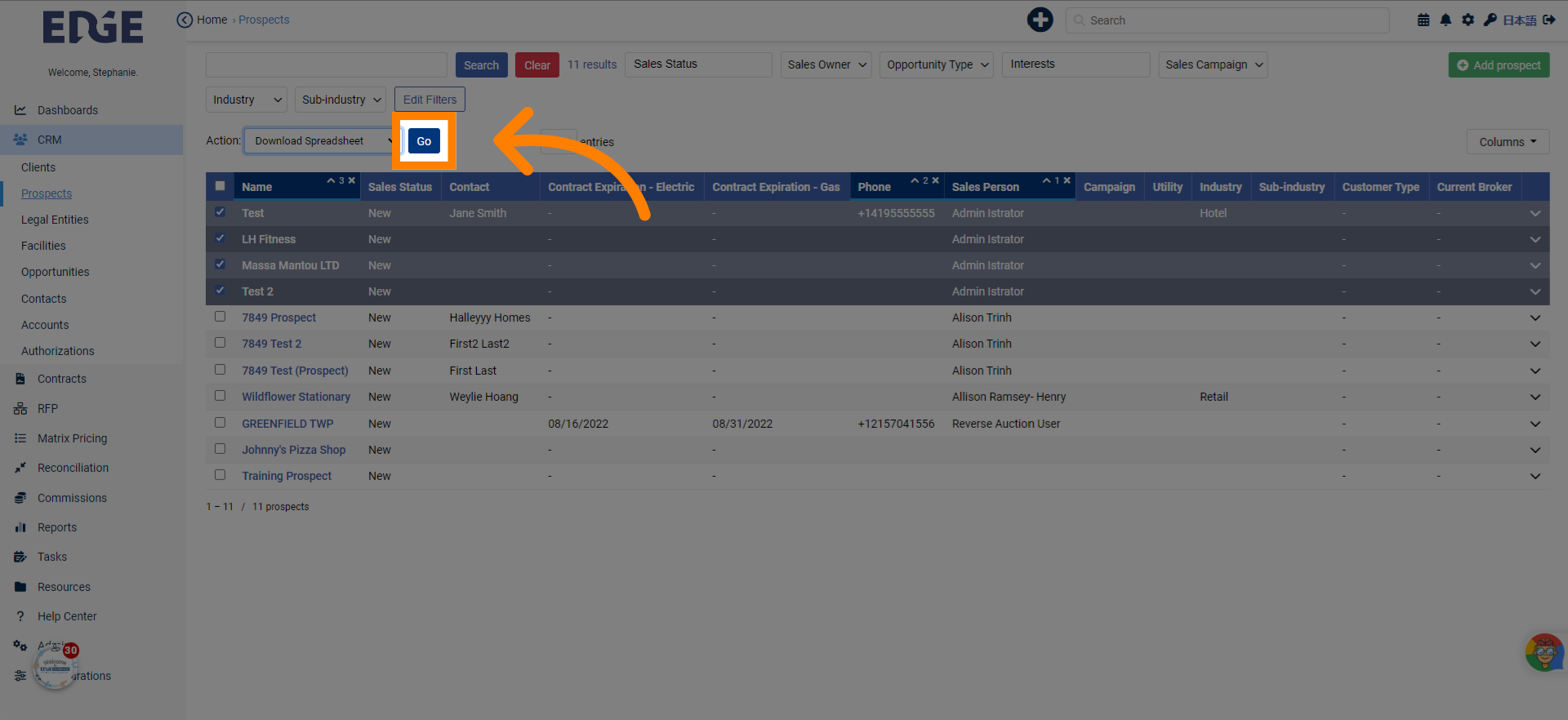
10. EDGE offers all fields available within the data sets to be exported. Scroll down for more!
Select the option.
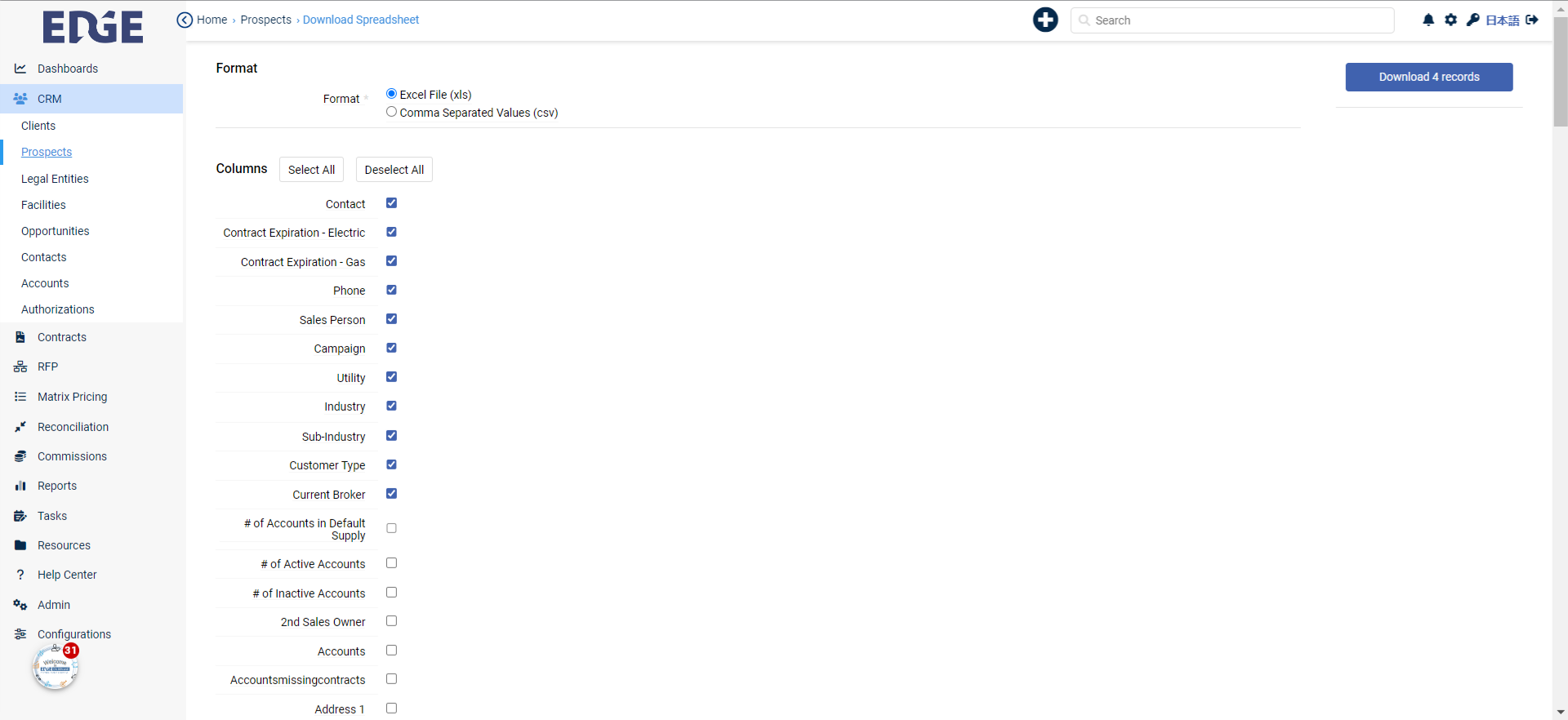
11. Click "Download records" to export the information.
Download the specified number of records.
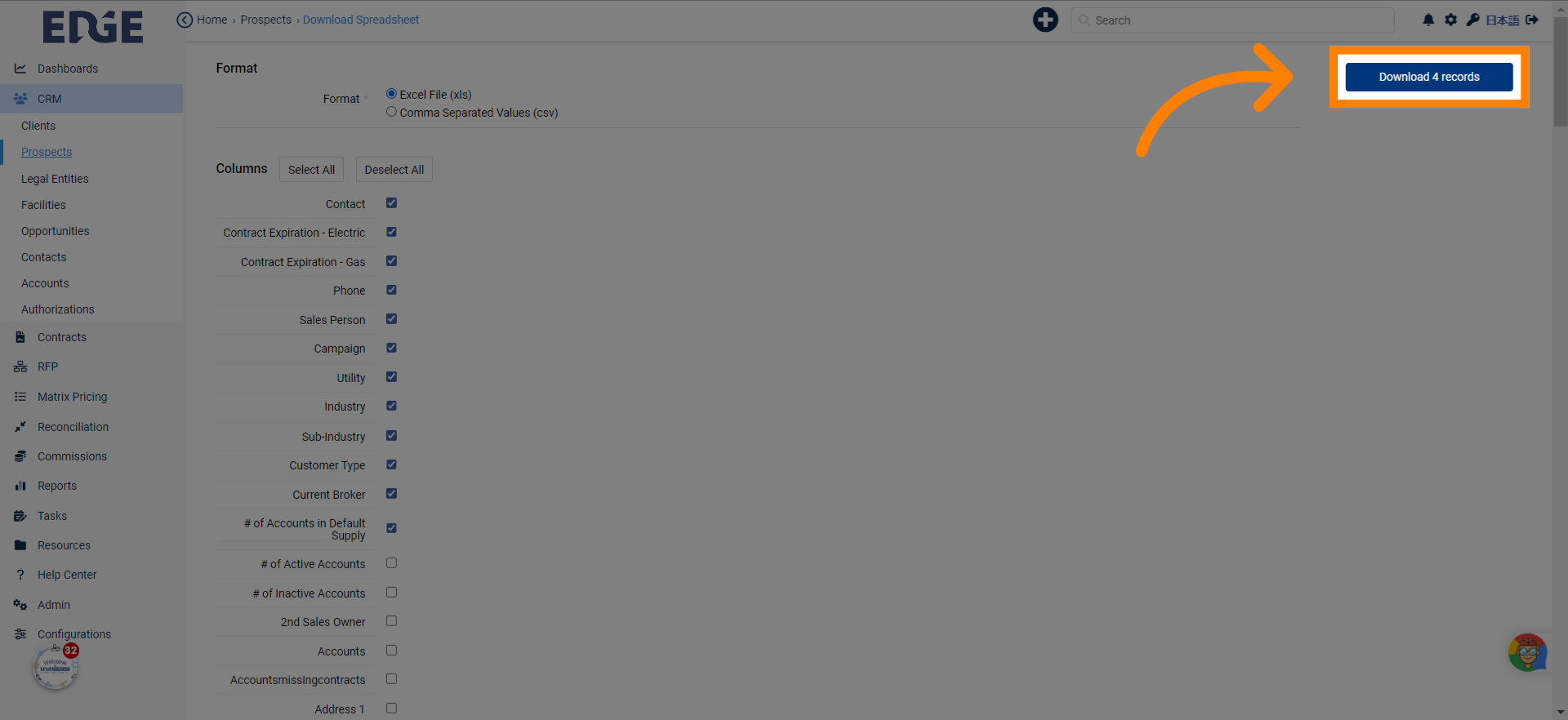
This guide covered essential tasks in Edgeondemand CRM, from accessing prospects to customizing filters and downloading records. Master list page navigation and optimize your employee training effectively.
Was this article helpful?
That’s Great!
Thank you for your feedback
Sorry! We couldn't be helpful
Thank you for your feedback
Feedback sent
We appreciate your effort and will try to fix the article