CRM Basics: How to add widgets to your EDGE Homepage
Elevate your user experience and productivity with this widget addition guide for EDGE.
1. Go to Configurations > "Home Page"
Navigate to the Home Page section.
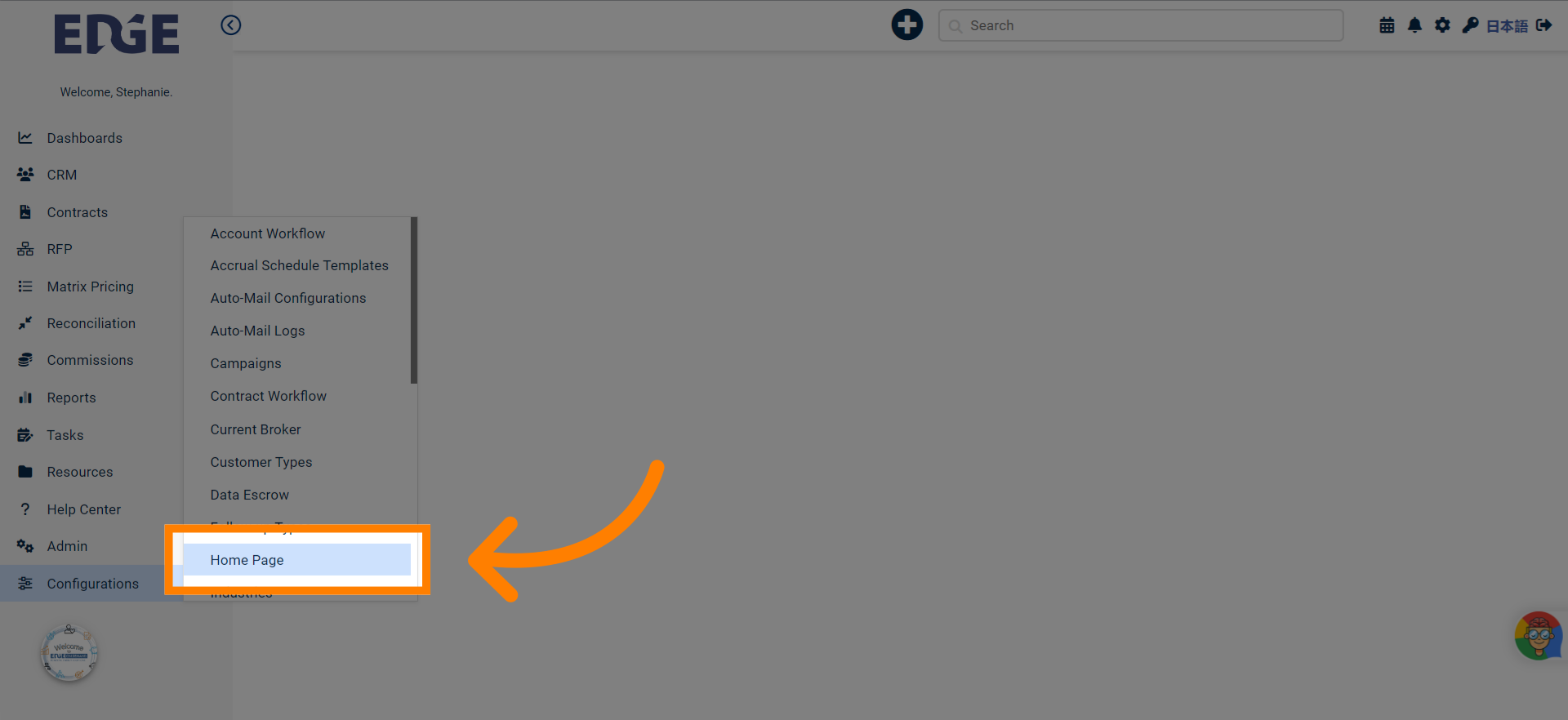
2. Review available widgets
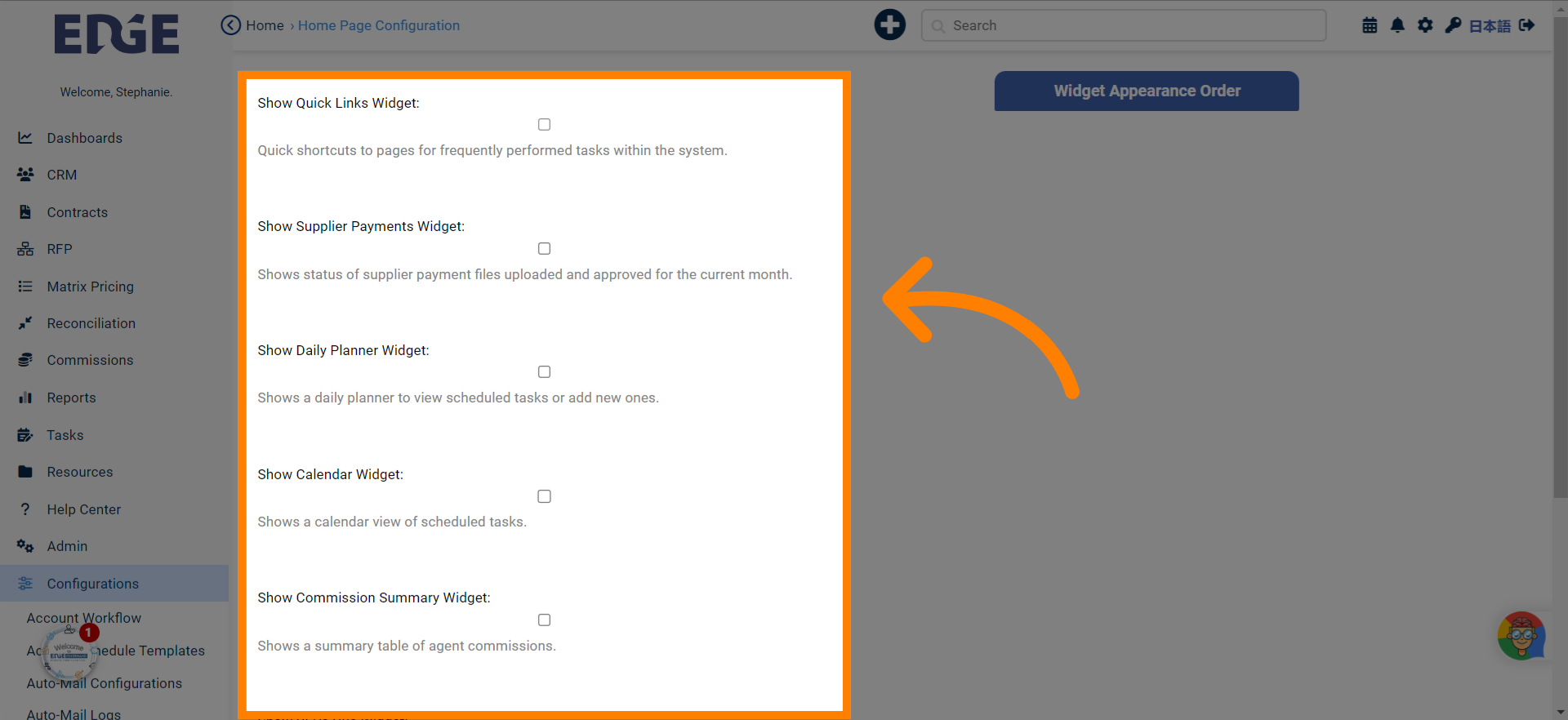
3. Once you've made your selections, click Save
Save the changes made.
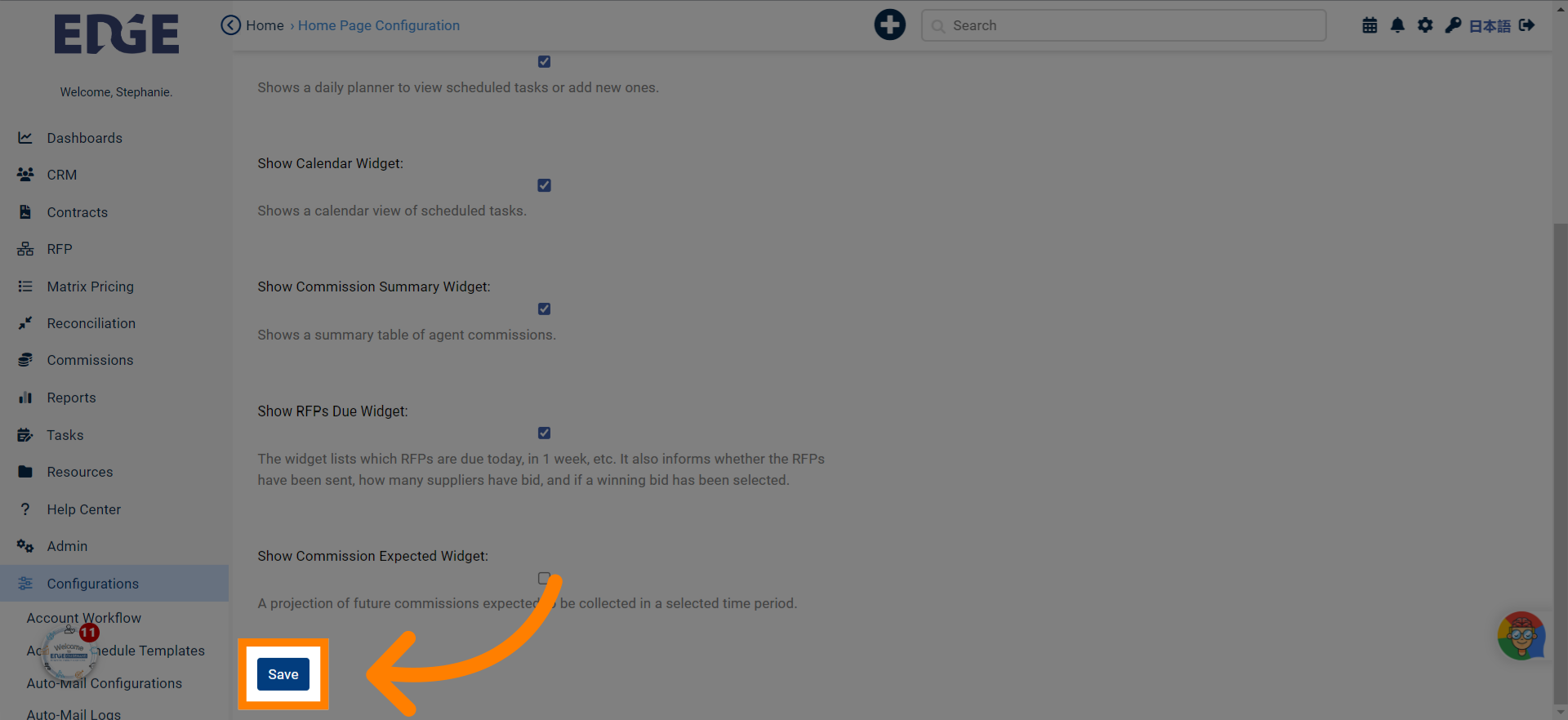
4. Reorder widget appearance using this section
Access the Quick Links section.
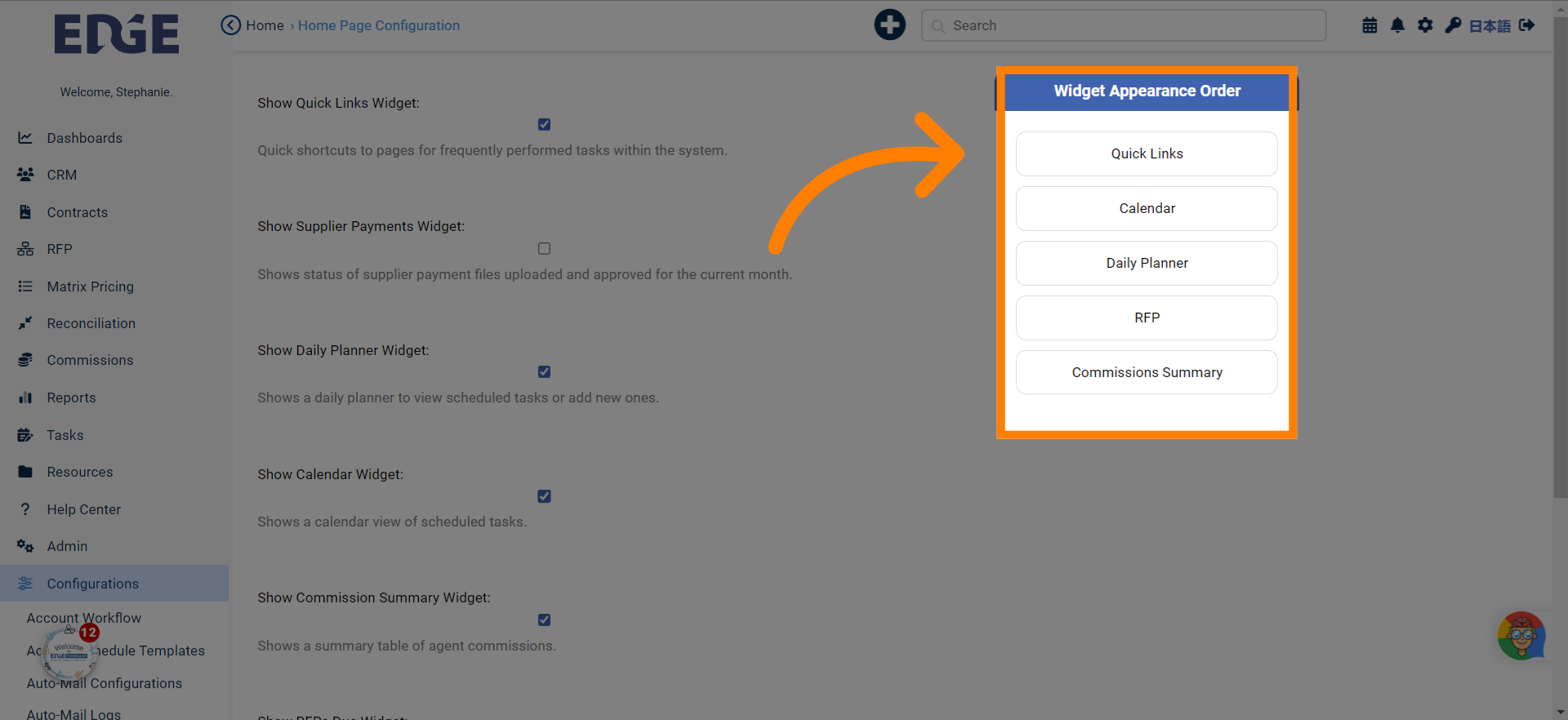
5. Navigate back to your homepage to view selection appearance
Click here
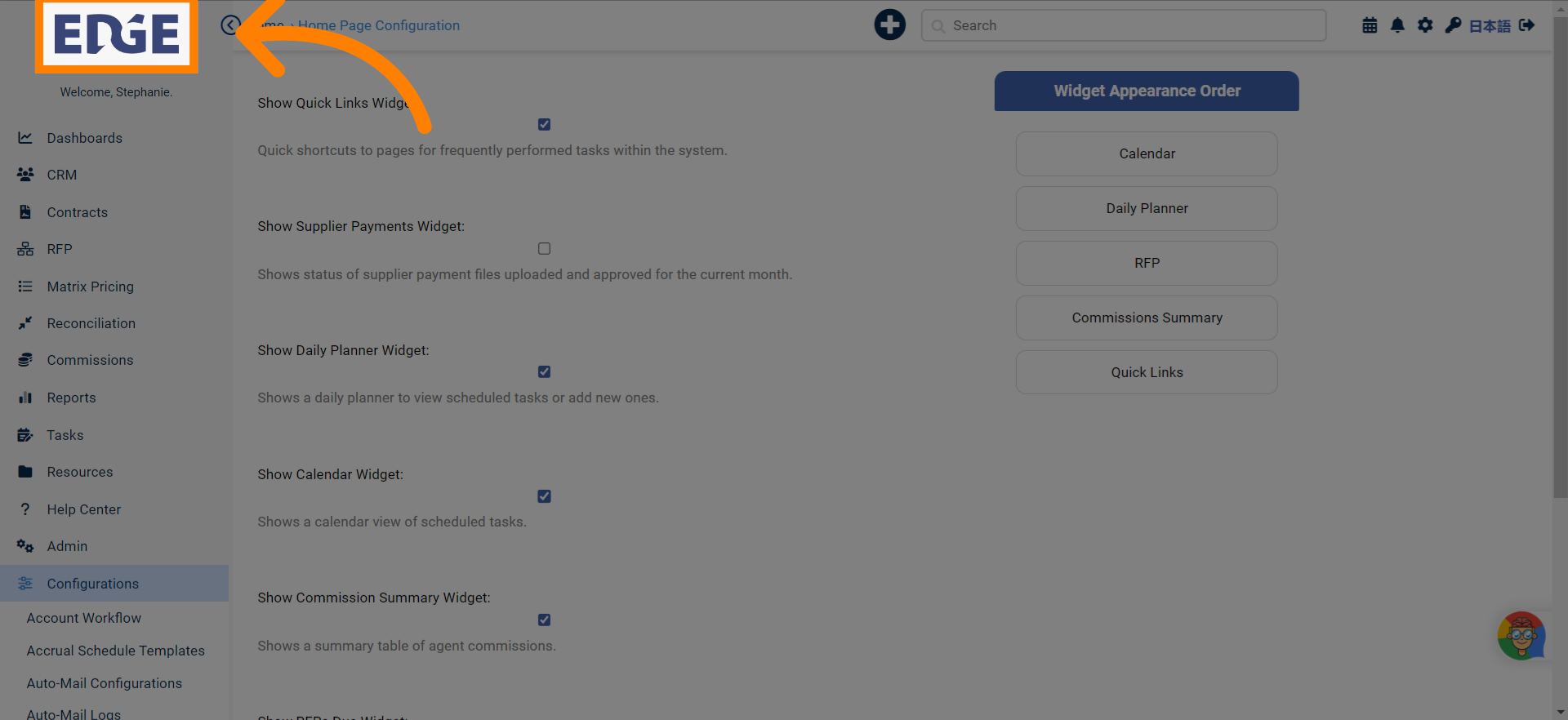
6. Use scroll to view widgets selected on Homepage
Navigate to the designated section.
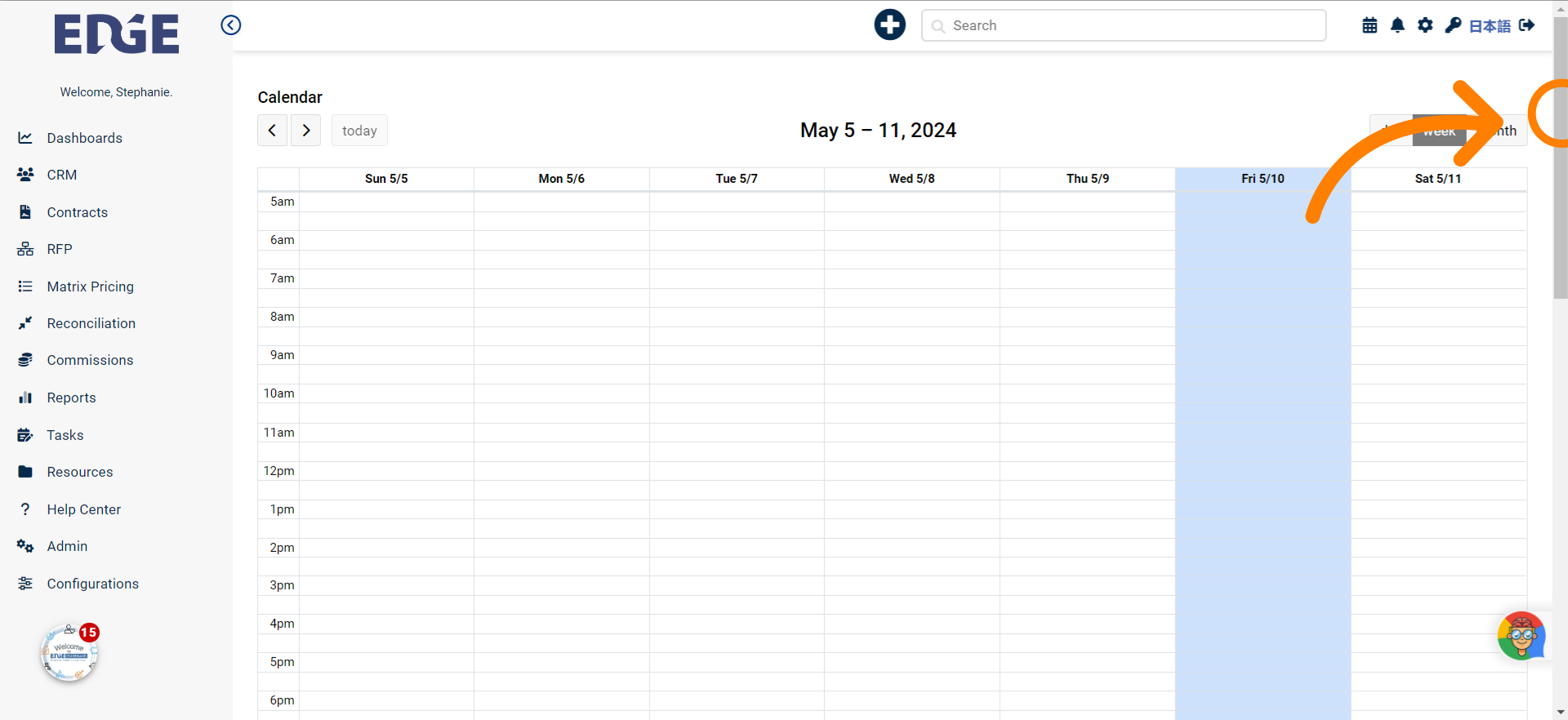
This guide walked you through the process of adding widgets to your EDGE Homepage on Edgeondemand. From navigation to data input and saving changes, you learned how to customize your homepage effectively. Maximize your workspace and productivity by following these simple steps.
Was this article helpful?
That’s Great!
Thank you for your feedback
Sorry! We couldn't be helpful
Thank you for your feedback
Feedback sent
We appreciate your effort and will try to fix the article