ECL import to CRM
This guide details the process of importing ECL data to CRM
Go to sitename.edgeondemand.com
1. Introduction
You can import ECL to CRM as a prospect or a client. You can make use of the filters available to narrow down the criteria you are looking for.
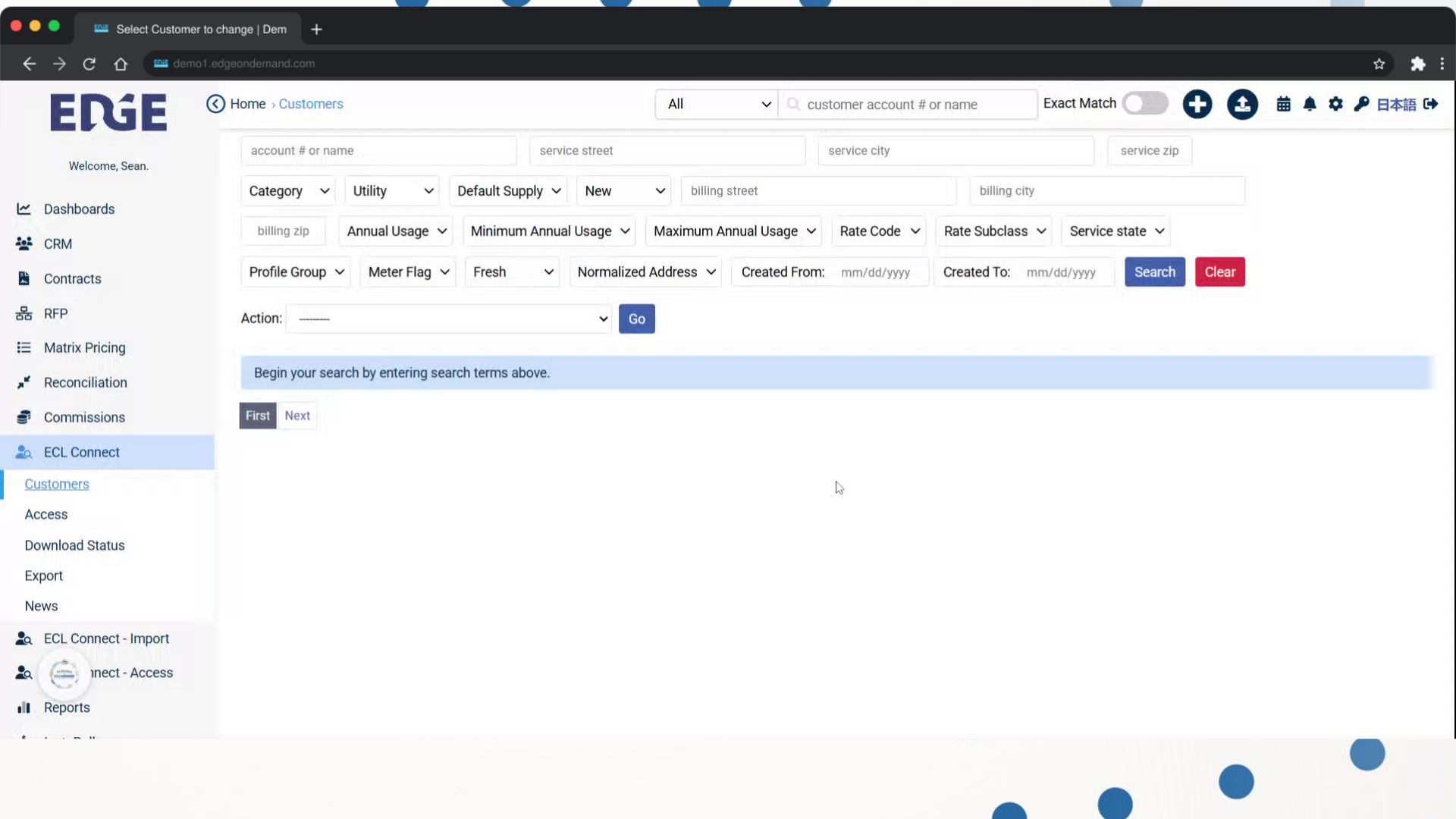
2. Click "Search"
Search or Filter for desired accounts. Then initiate the search process.
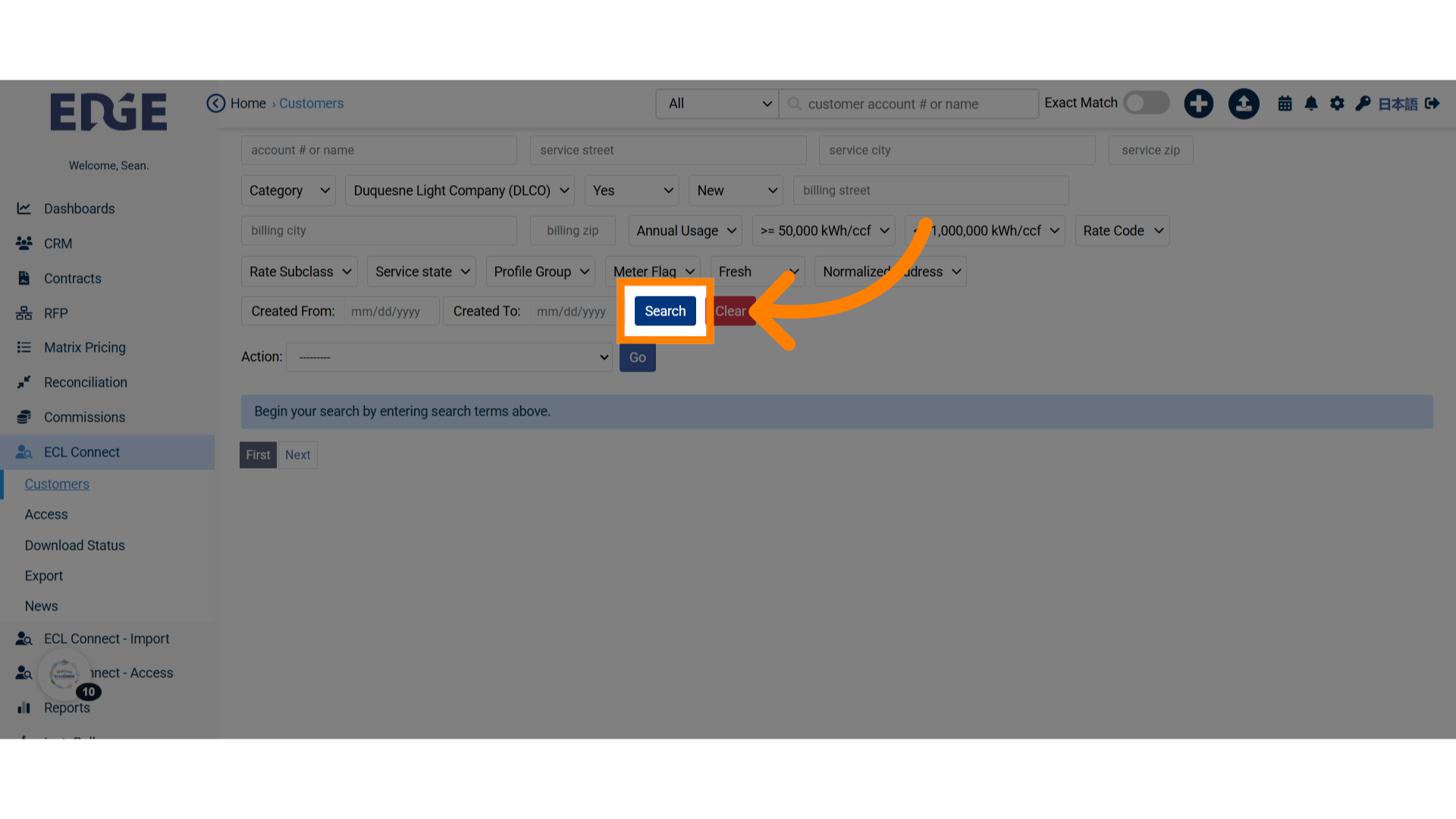
3. Click the checkbox
Select the specific item you want to import to CRM. You can select multiple items.
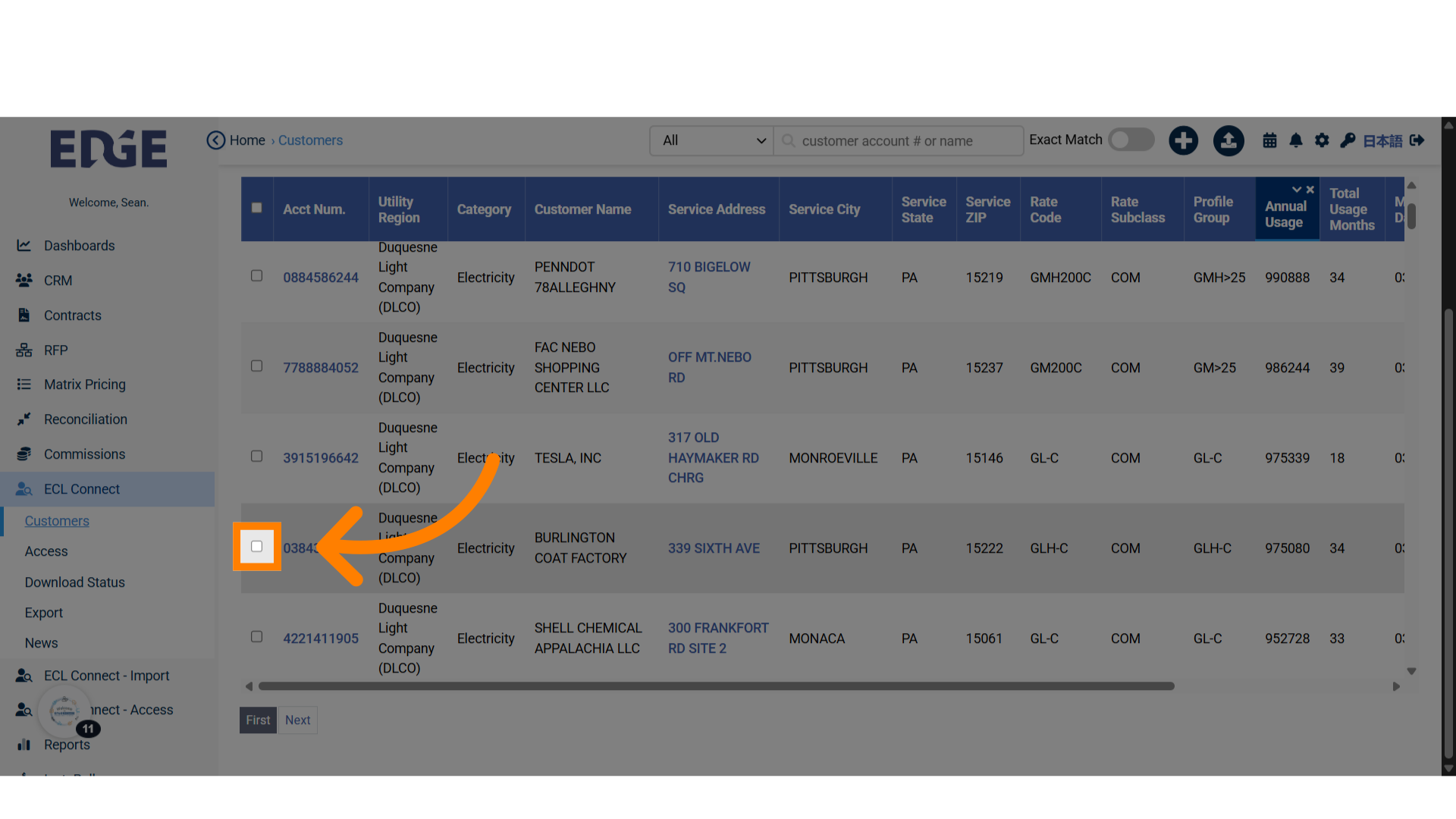
4. Click on the 'Action' dropdown menu
Select 'Export to CRM'
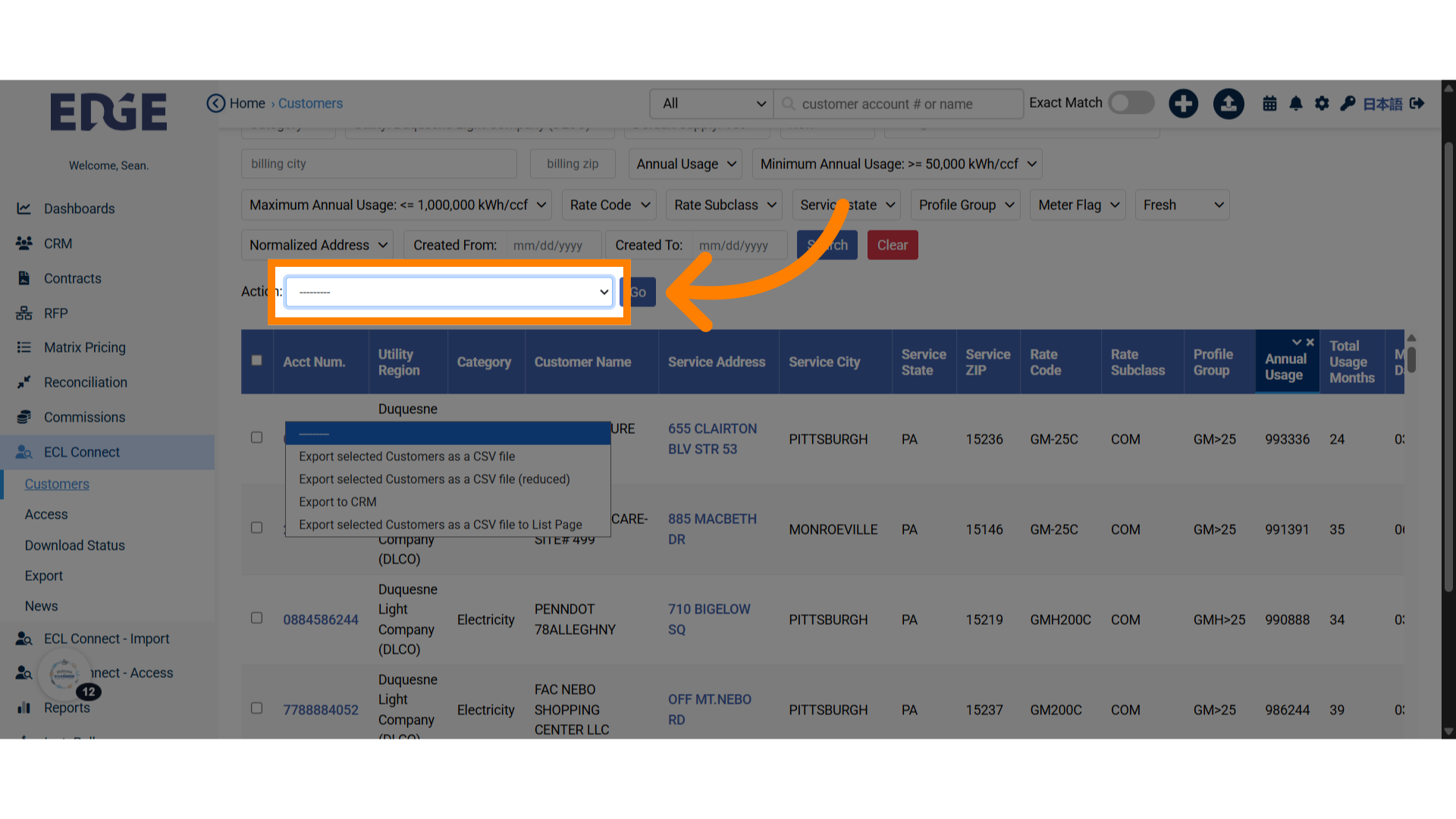
5. Click "Go"
Click on 'Go' to export
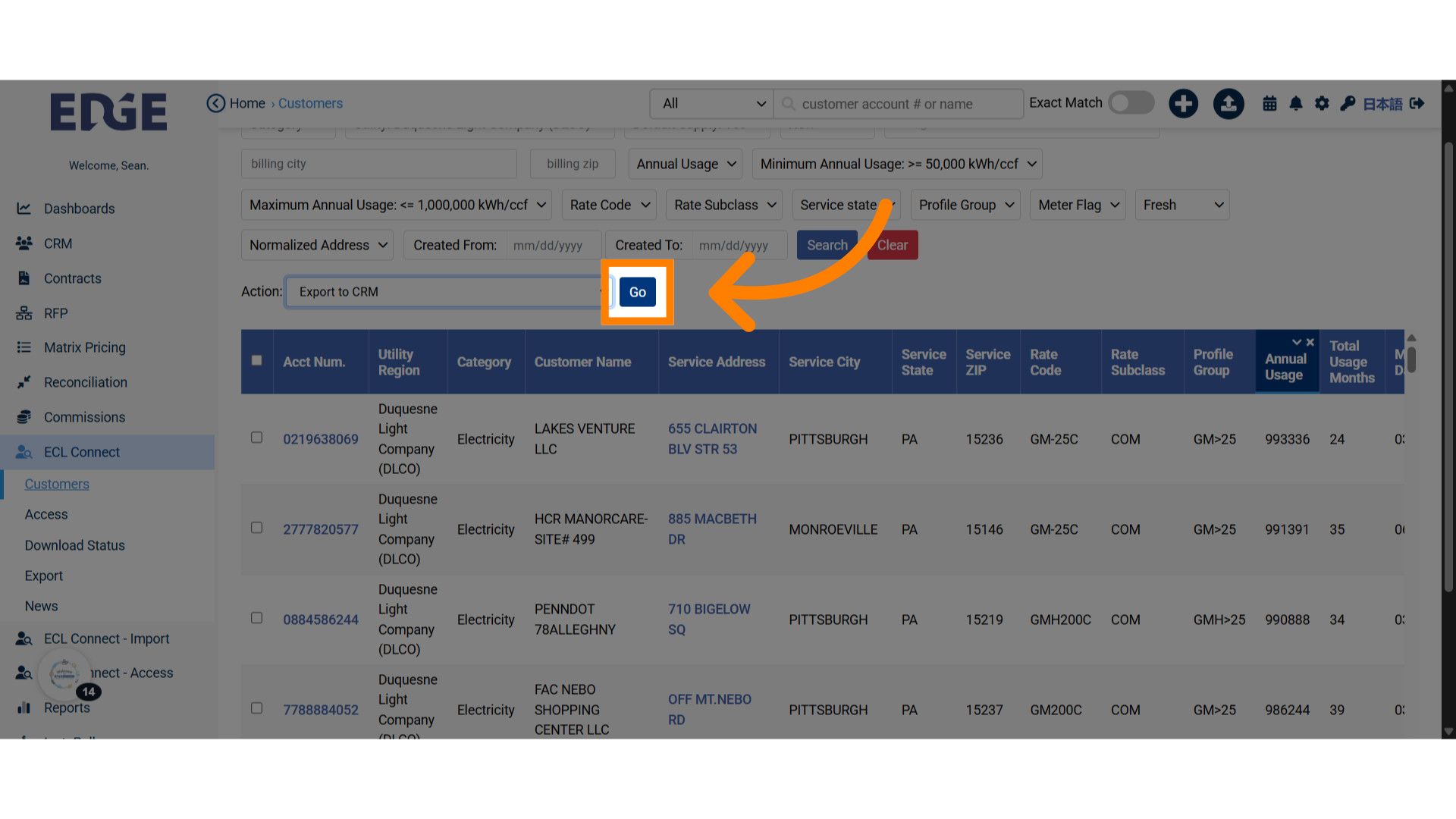
6. Choose between the radio buttons
You can import to an organization or a prospect
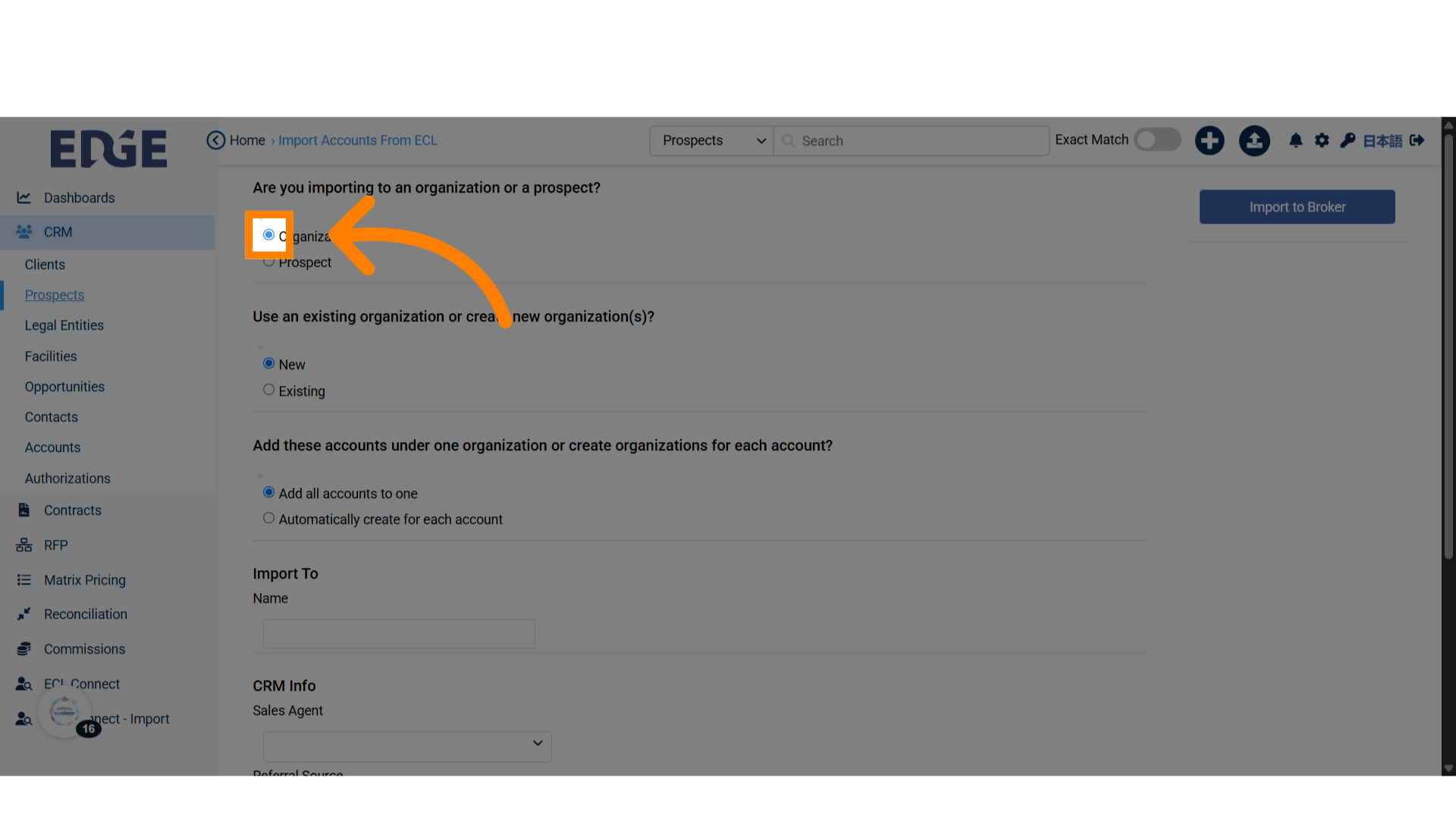
7. New or Existing
Select the option suitable for your data import.
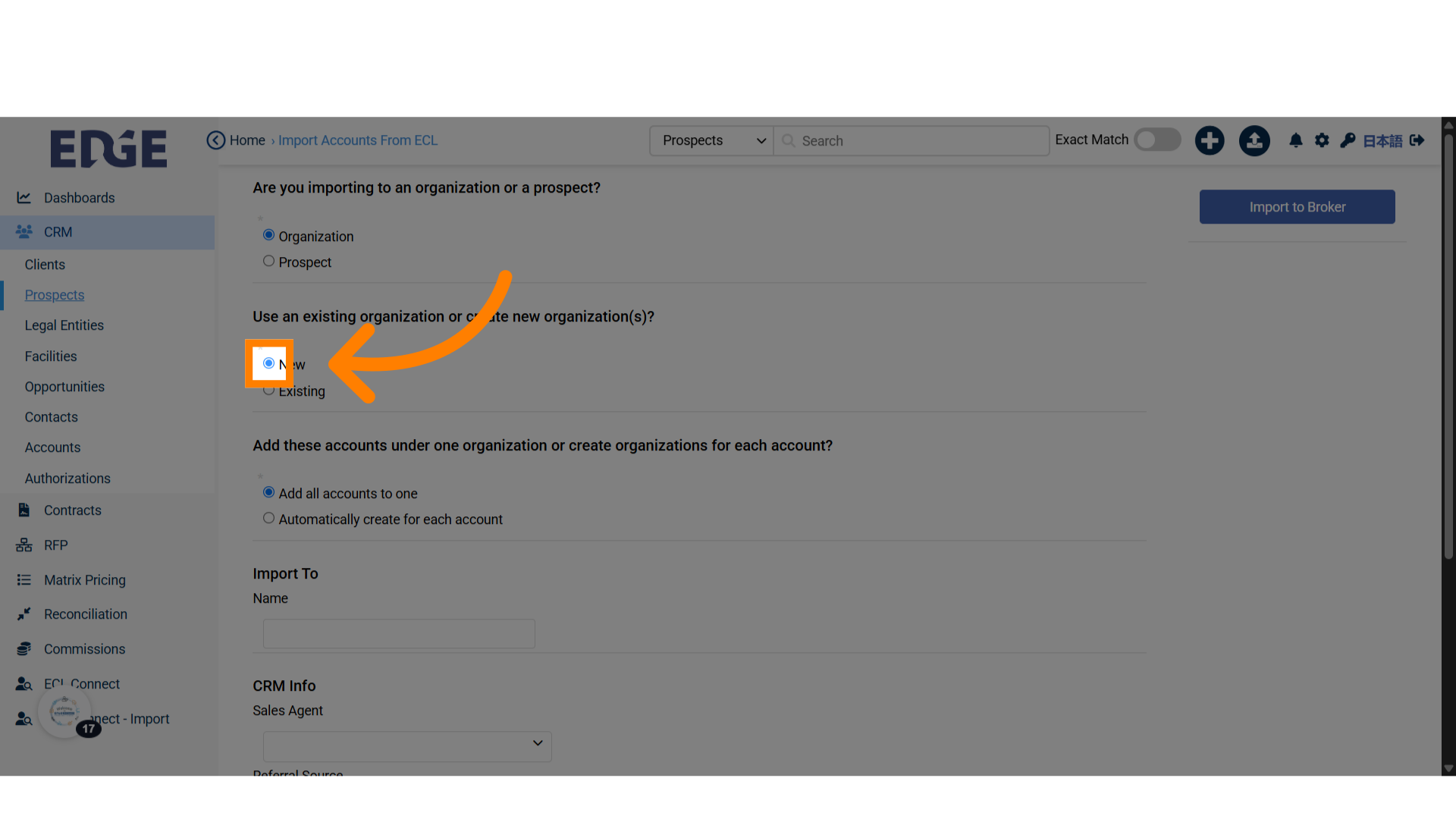
8. Click "Add all accounts to one"
Consolidate all accounts into one or create for each account.
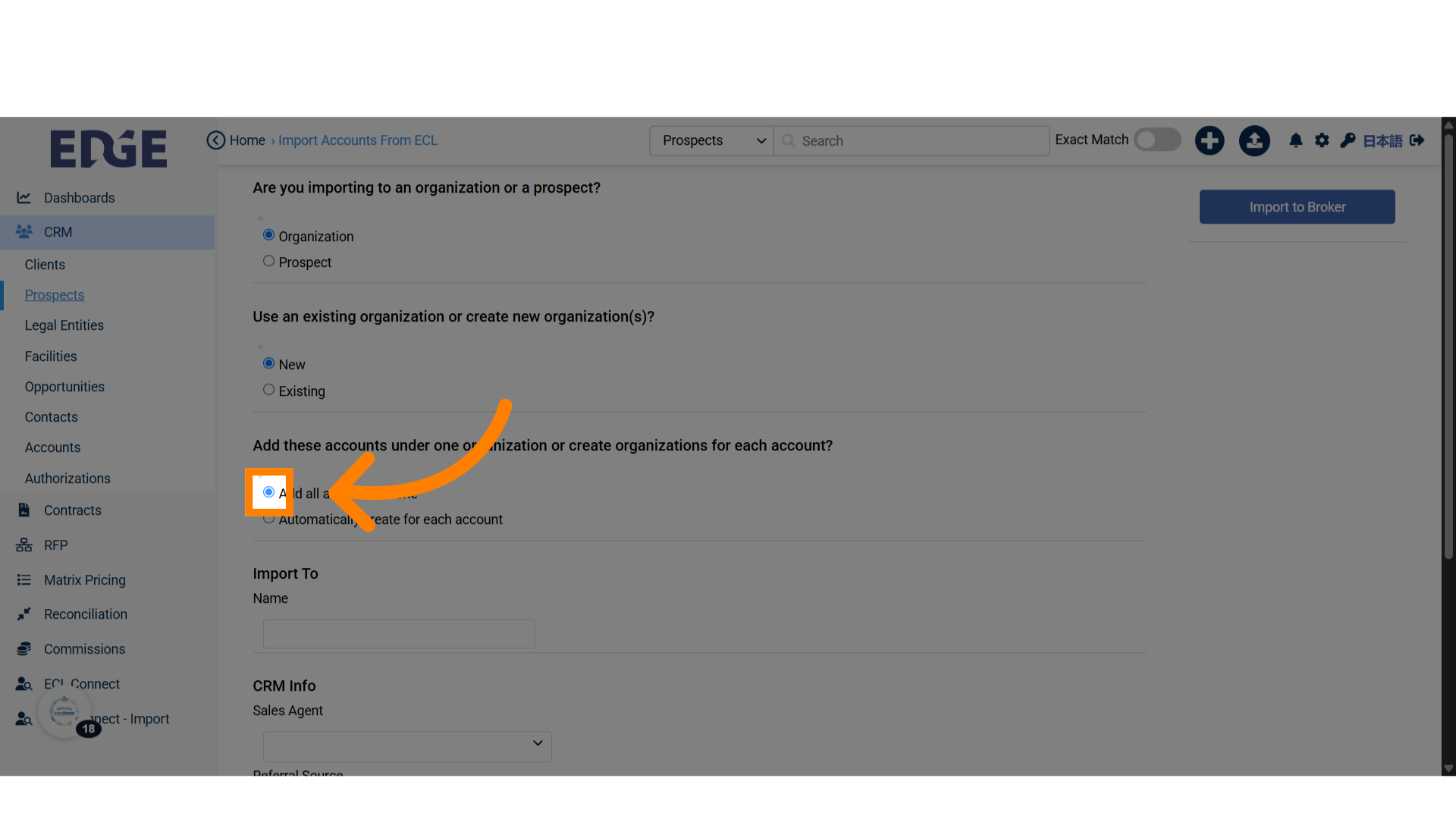
9. Click "Name" field
Enter client or prospect name
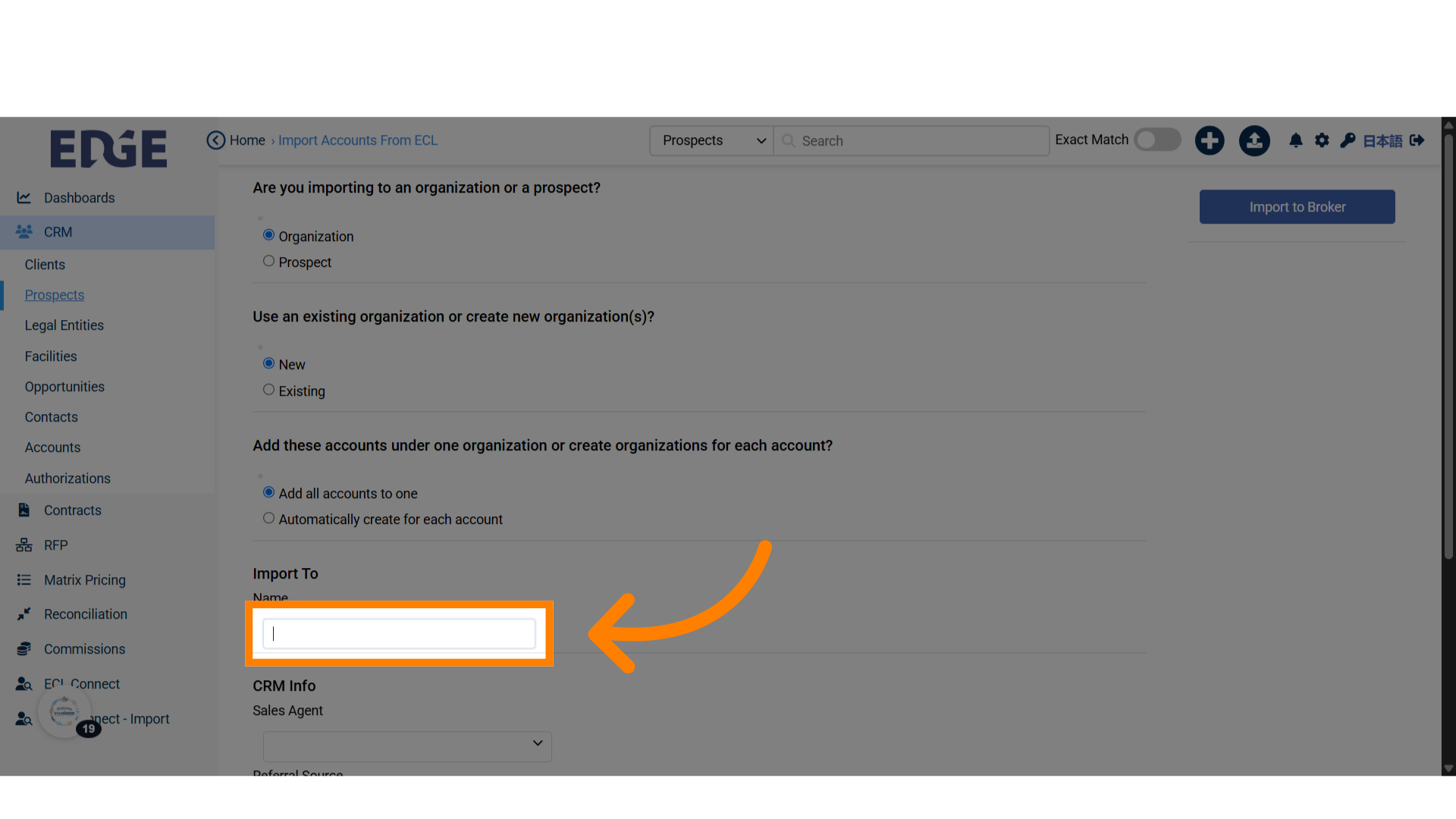
10. Sales Agent
You can add the Sales Agent for this client or prospect.
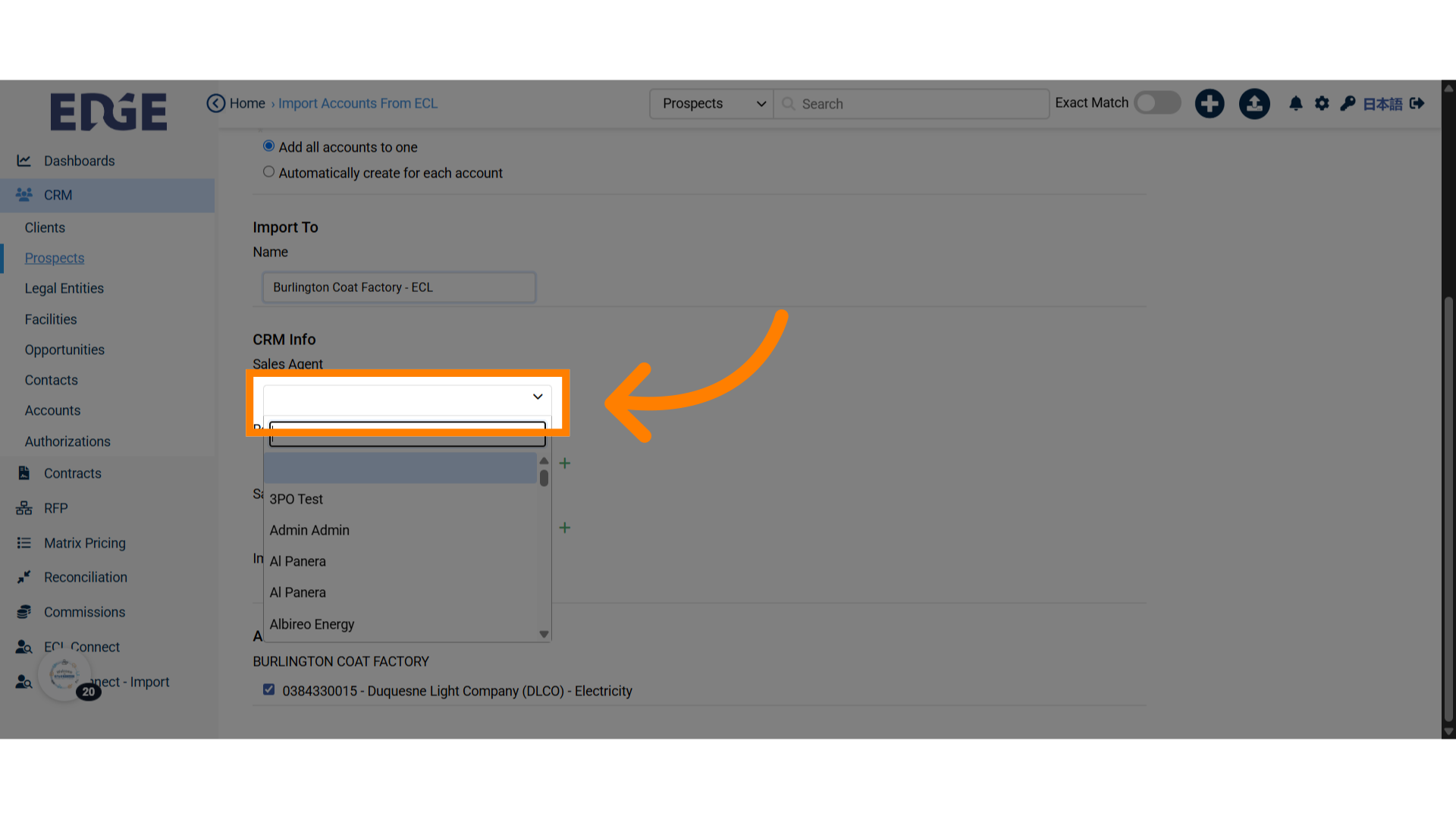
11. Referral Source
You can add your referral source.
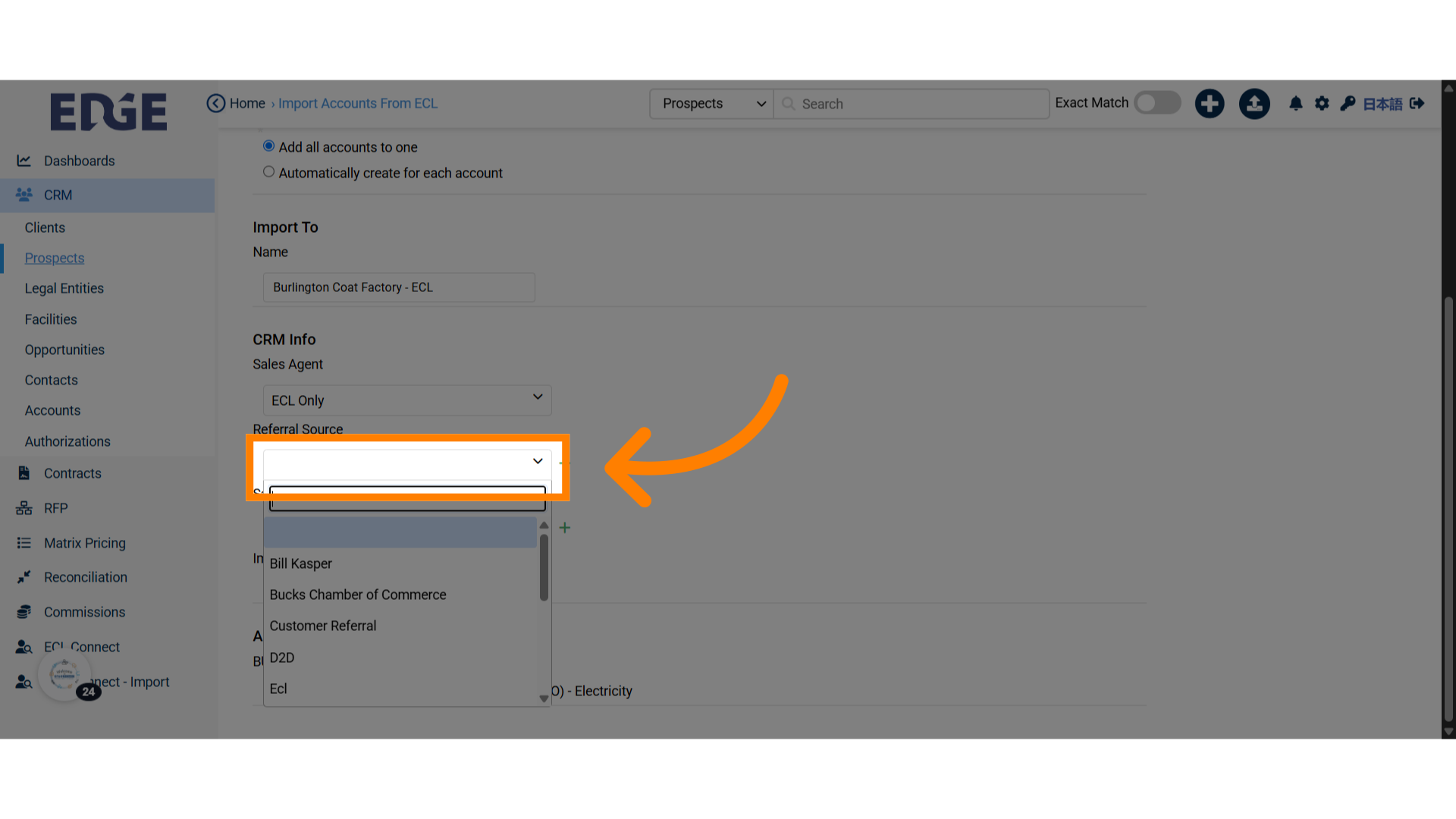
12. Sales Campaign
You can also select a sales campaign.

13. Click "Import Contacts"
You have an option to import contacts.
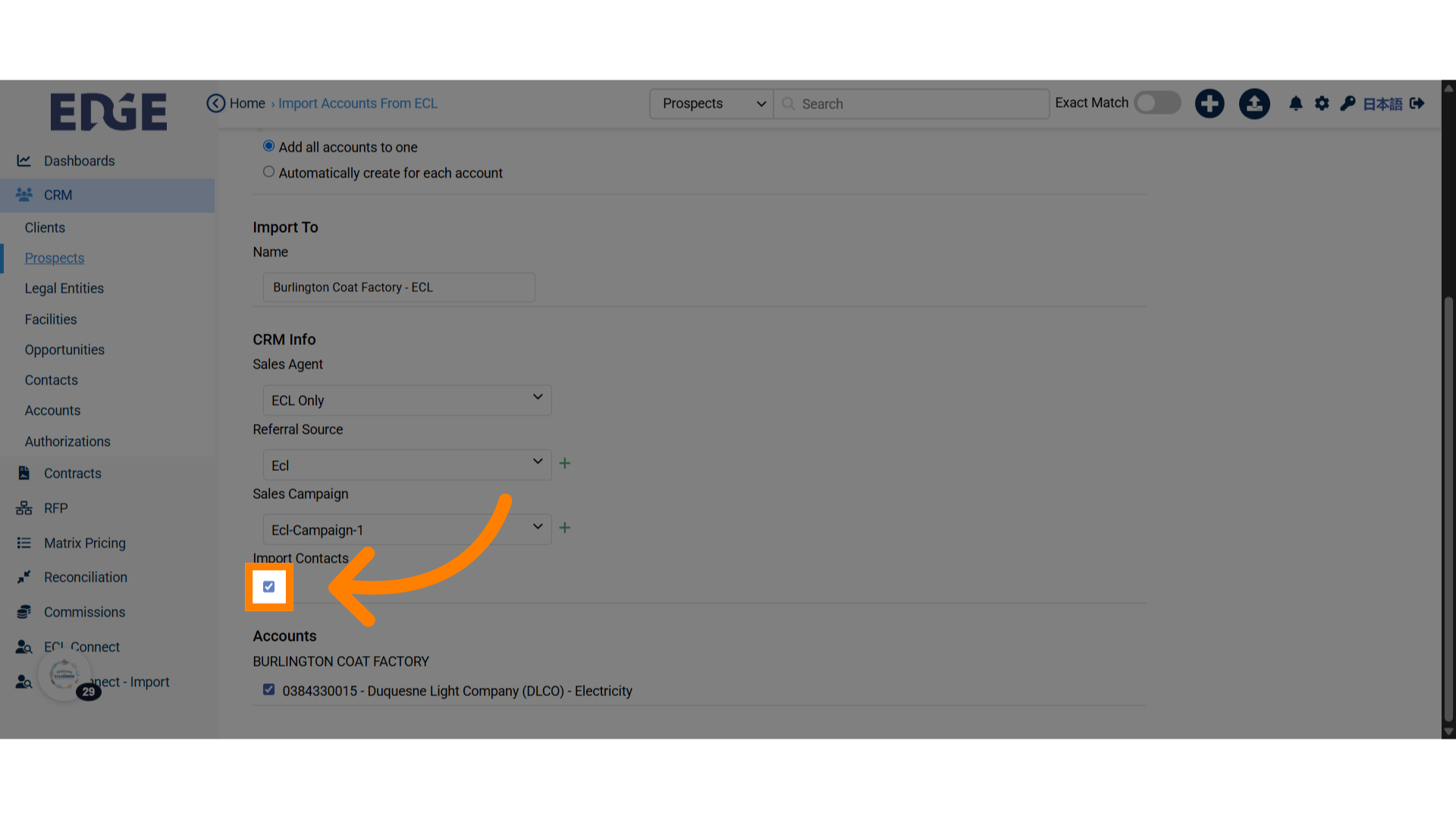
14. Select Accounts
You can also select accounts under the organization for import.
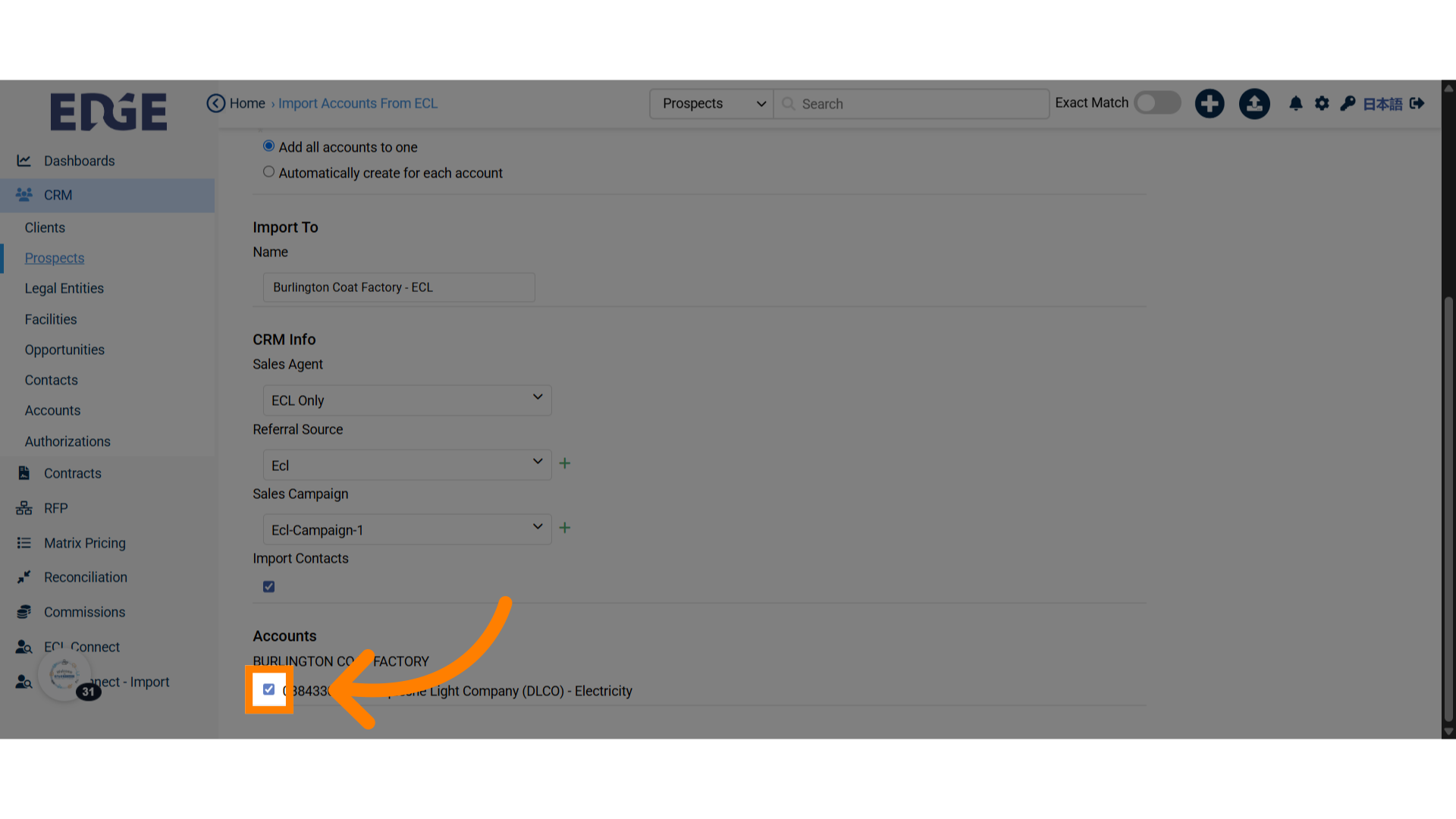
15. Click "Import to Broker"
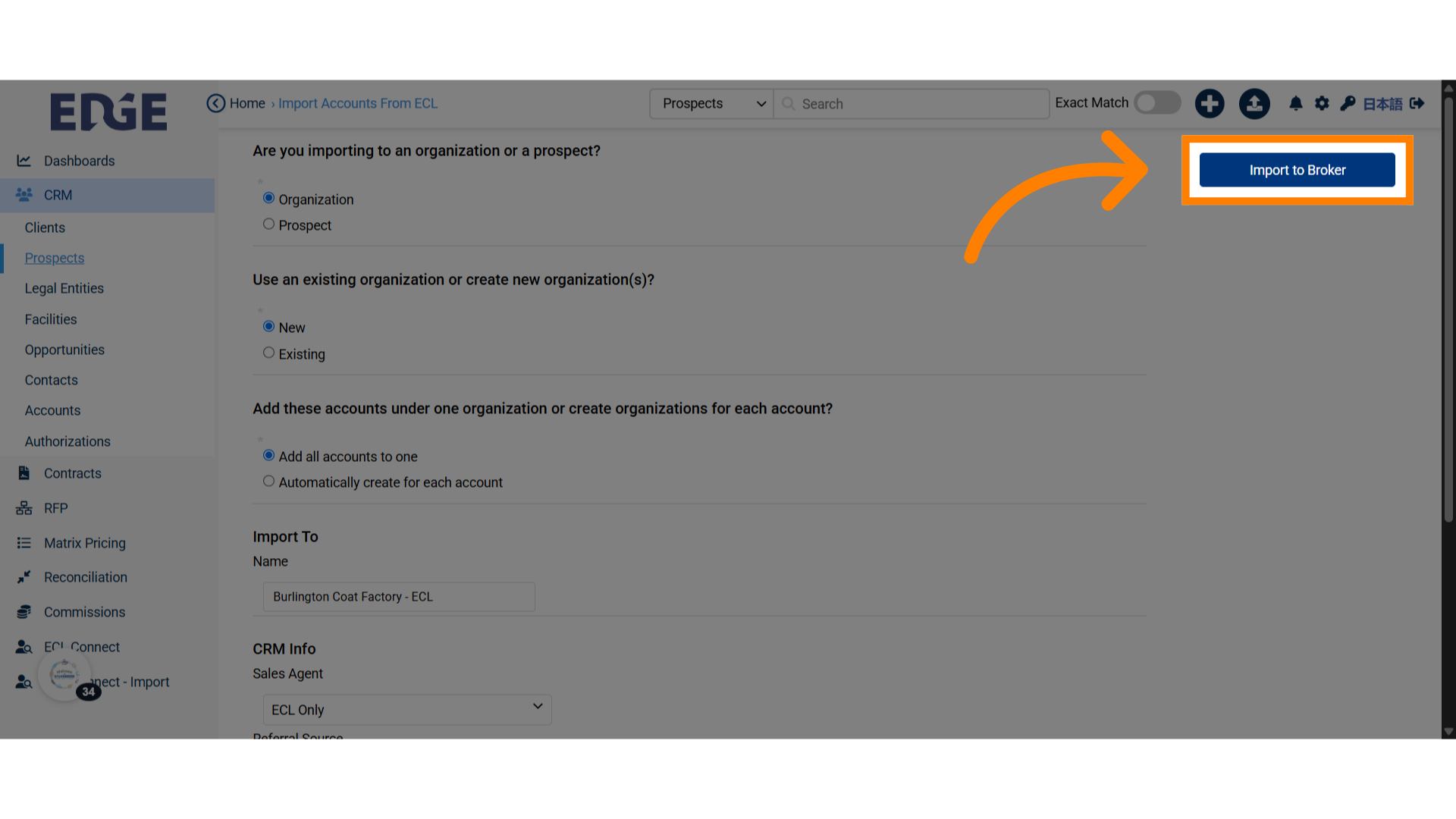
16. Congratulations!
You have successfully imported an organization/prospect to CRM via ECL.
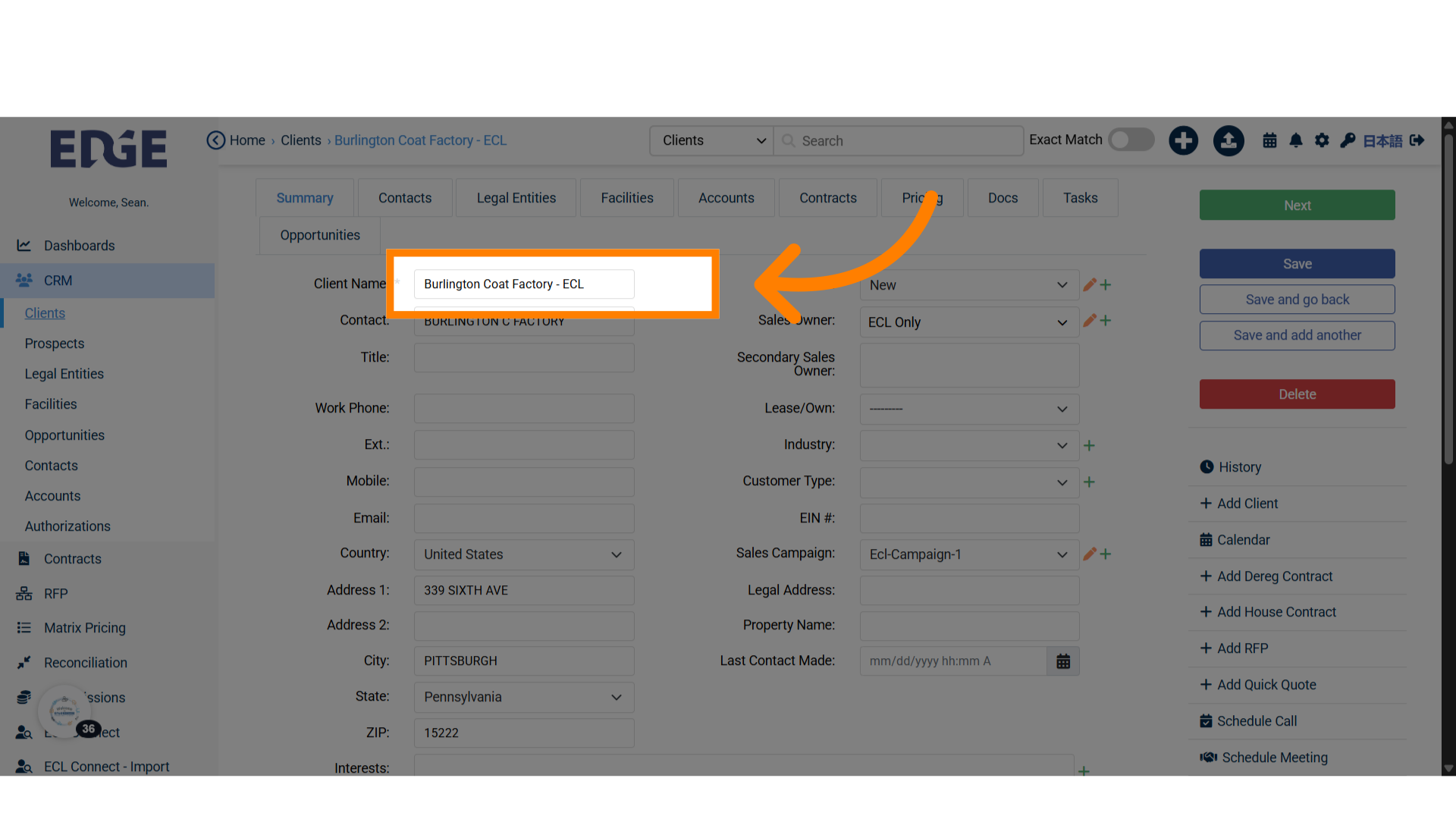
Was this article helpful?
That’s Great!
Thank you for your feedback
Sorry! We couldn't be helpful
Thank you for your feedback
Feedback sent
We appreciate your effort and will try to fix the article