How to create a quick quote with Matrix Pricing
Learn how to efficiently create a quick quote using Matrix Pricing in Edgeondemand. Follow engaging instructions to navigate, input data, select options, and generate quotes effortlessly for Mariana's Bakery QQ EL.
1. Navigate to Matrix Pricing > "Quick Quote"
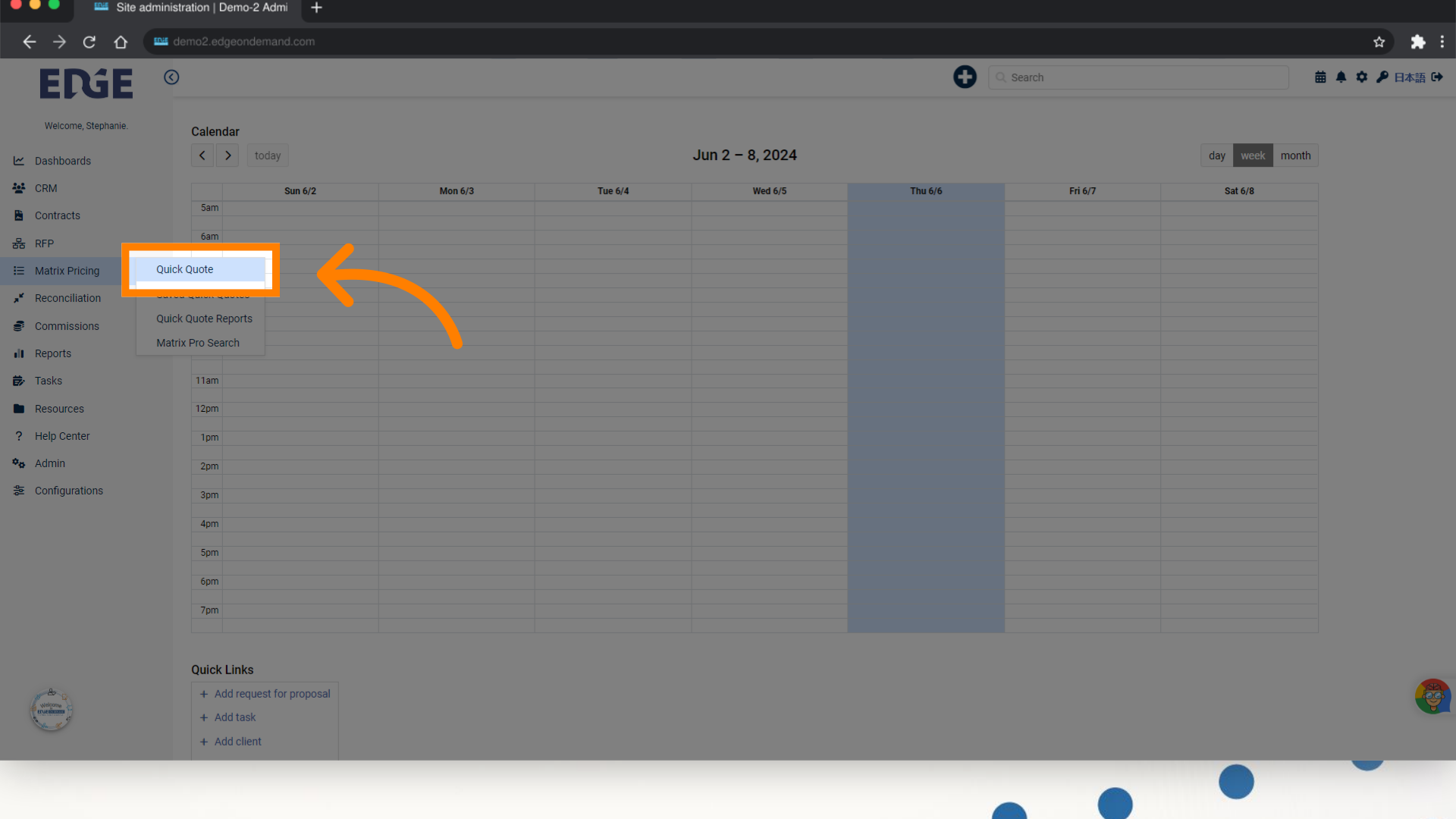
2. Enter a "Quick Quote Title"
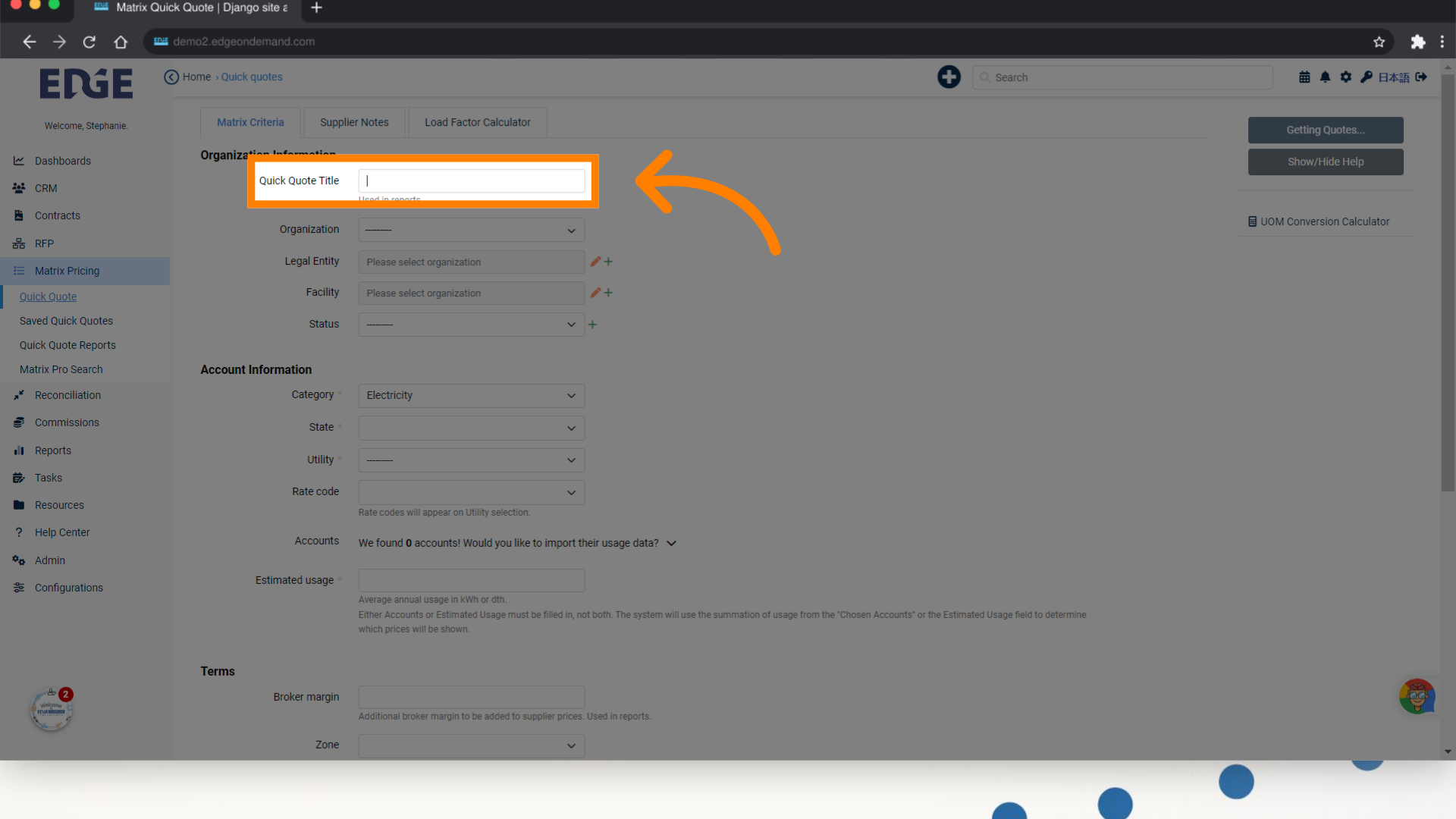
3.
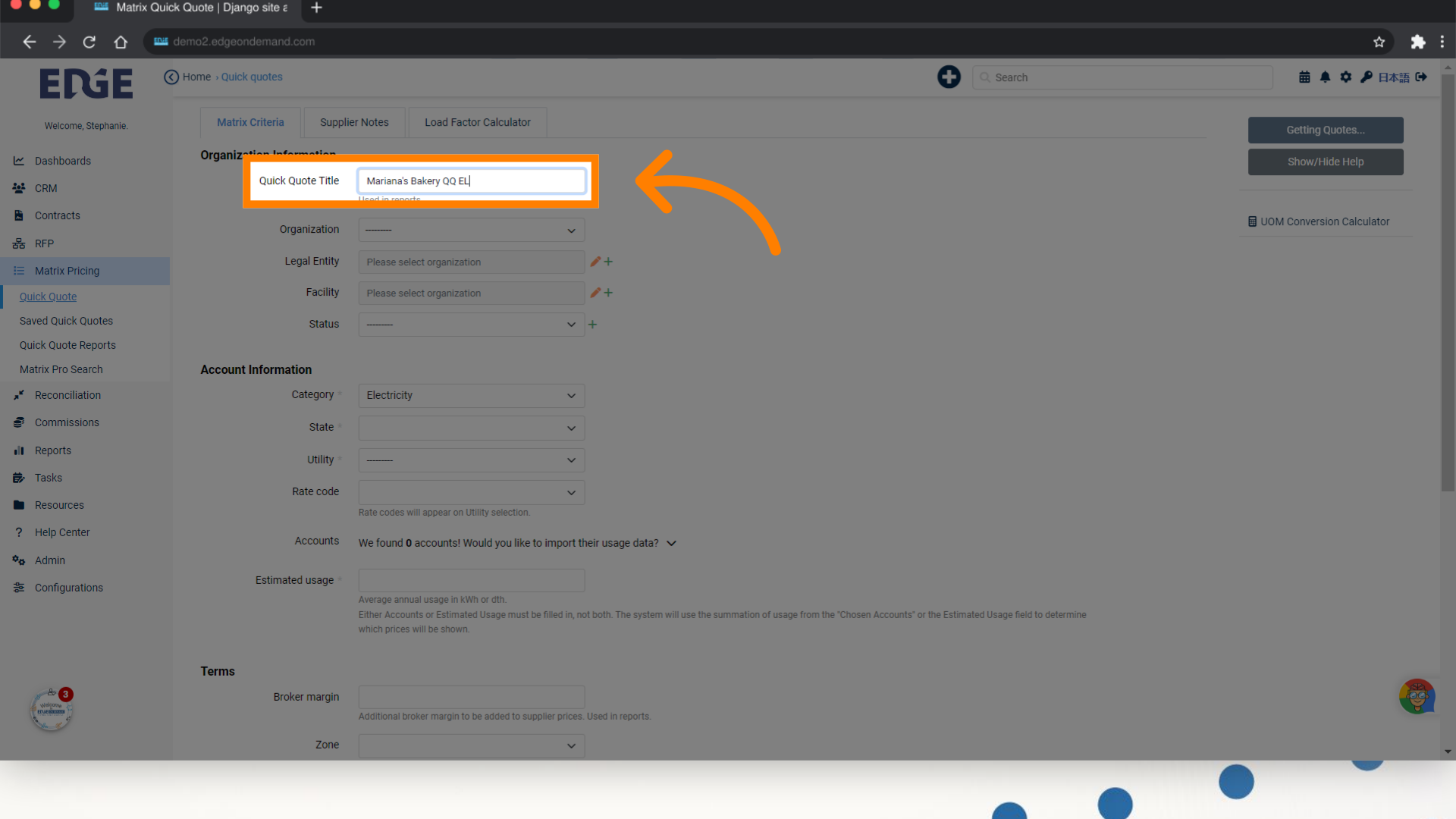
4. Assign an Organization
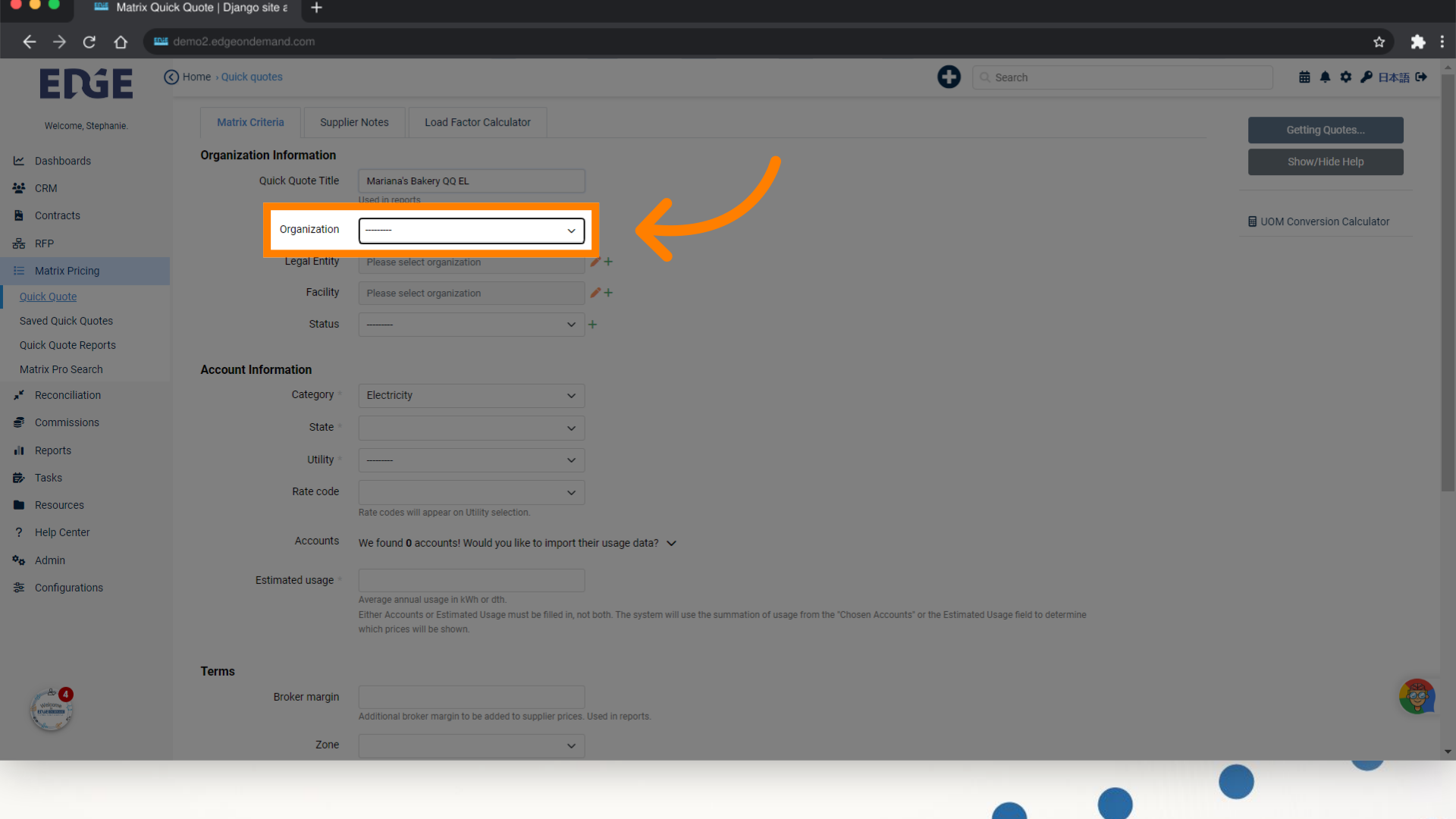
5. Select the state associated with the Accounts' utilities
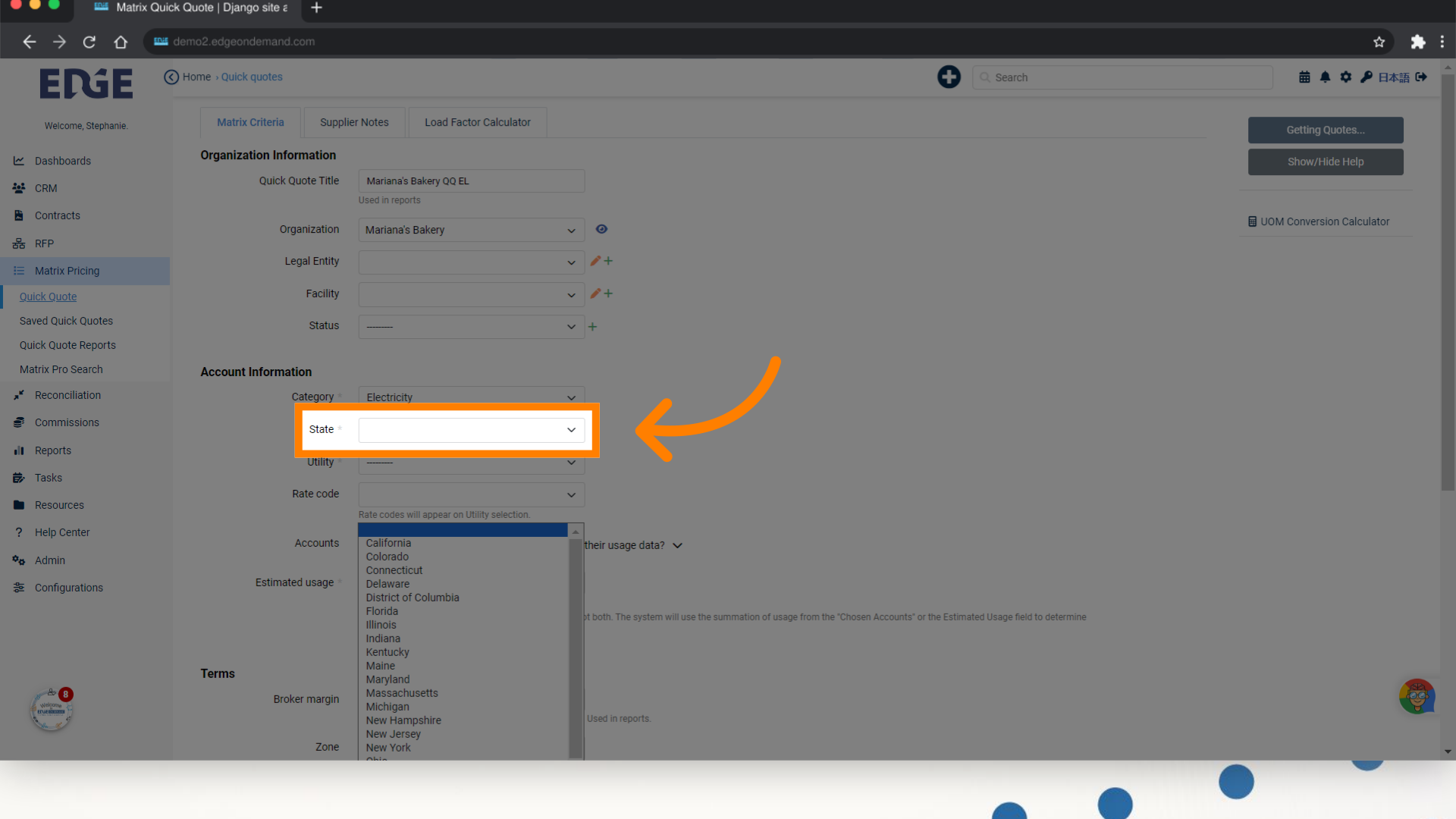
6.
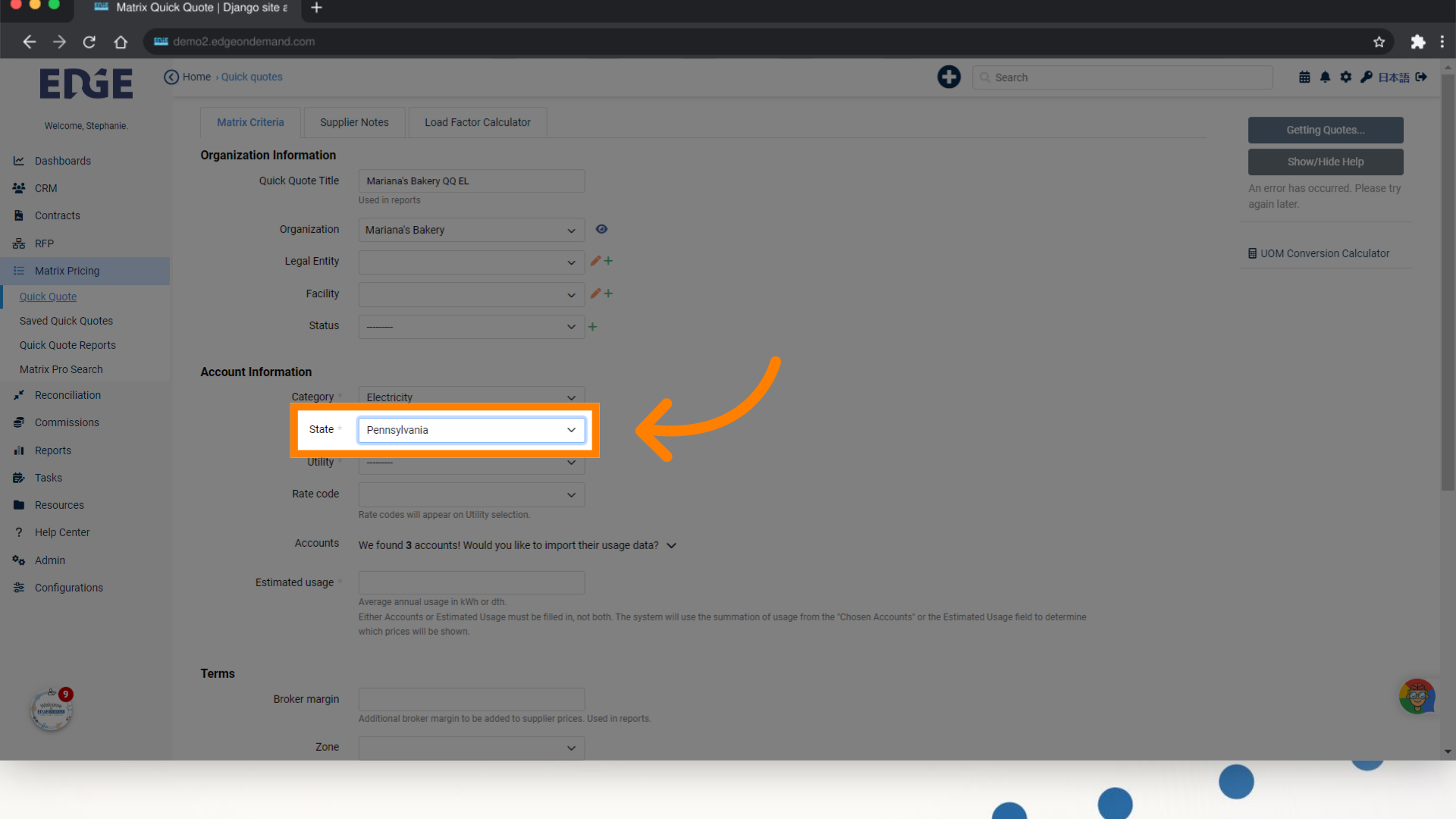
7. Select the Account(s) utility
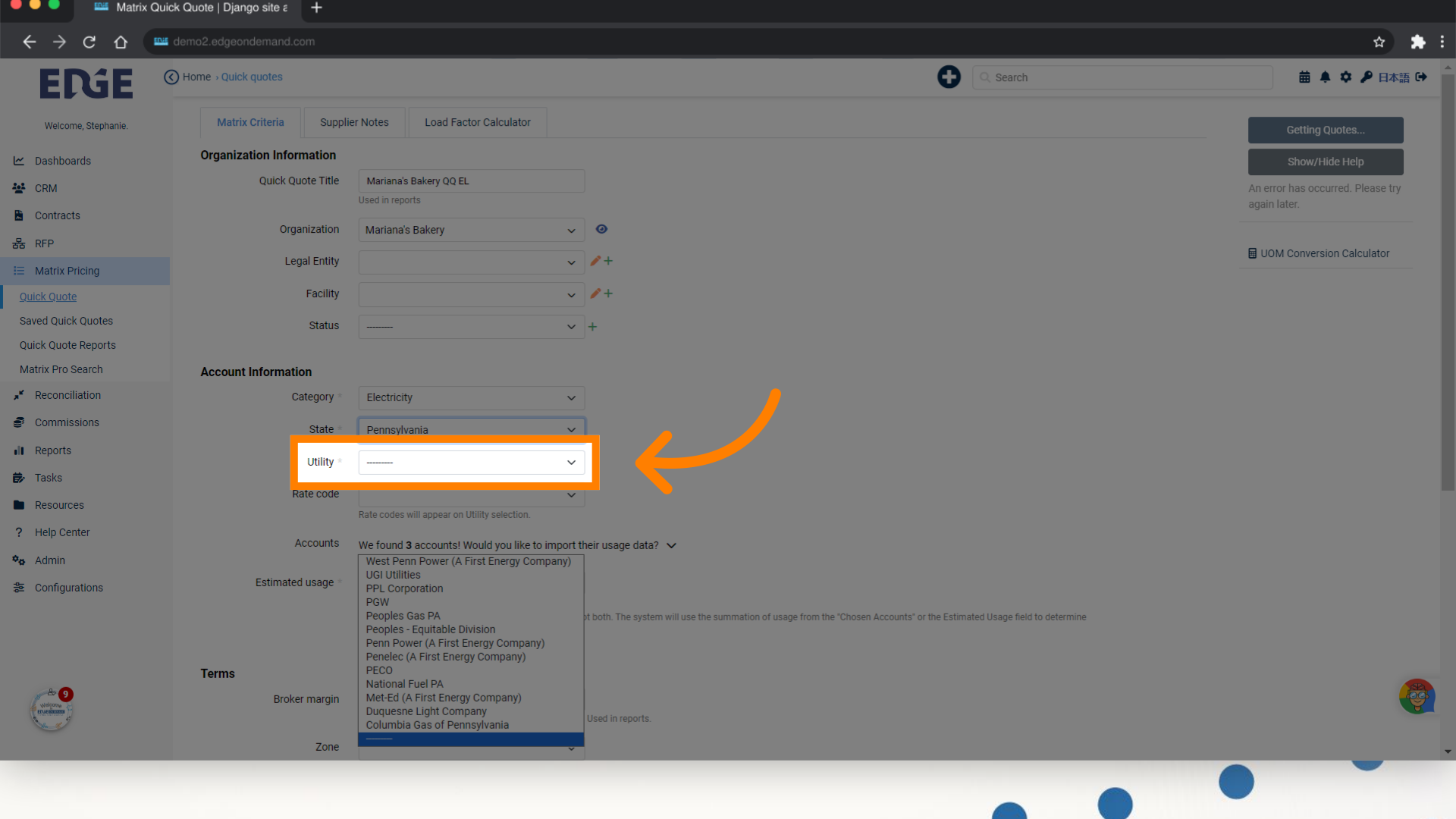
8.
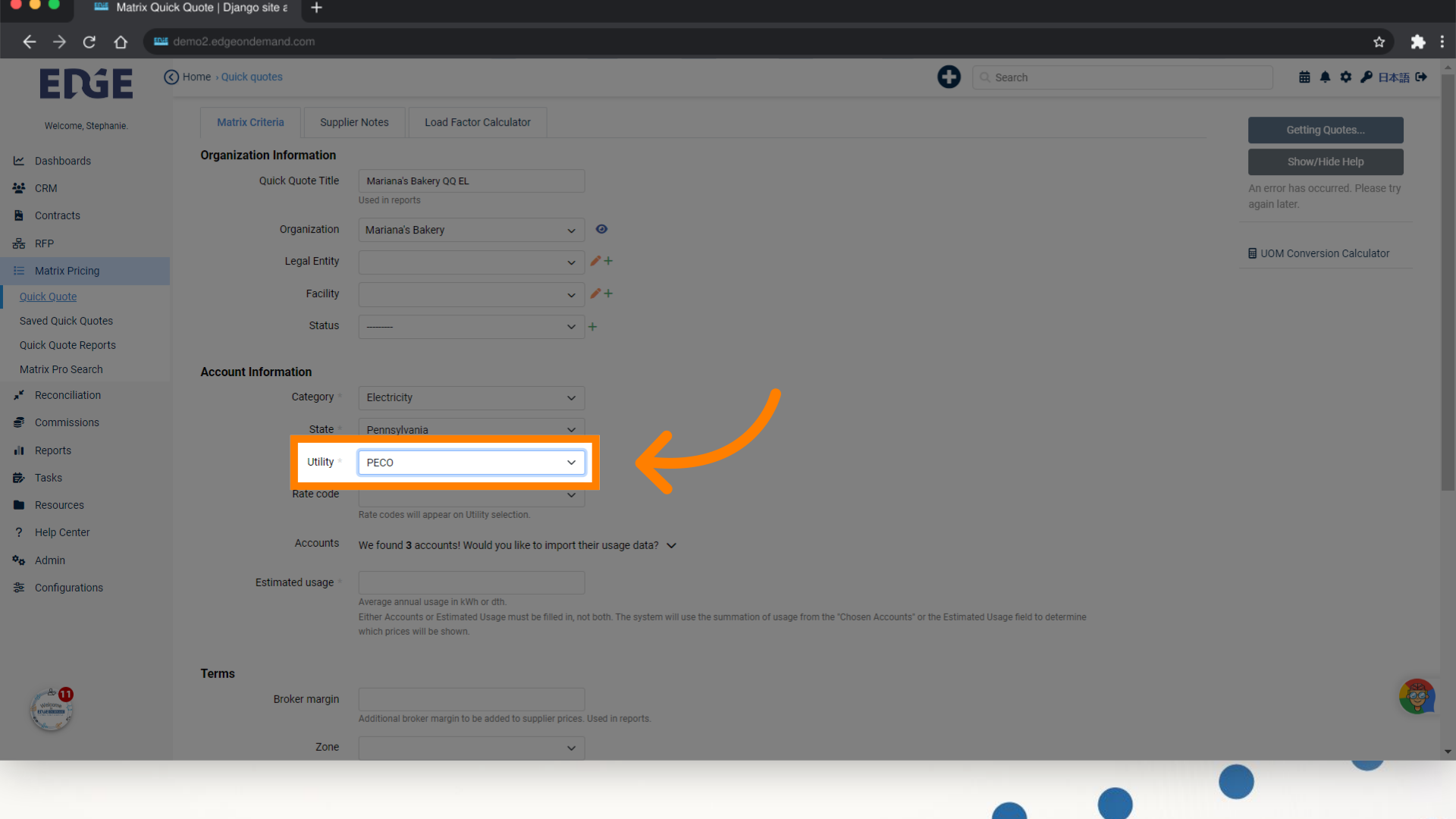
9. Click here to expand available account(s) list
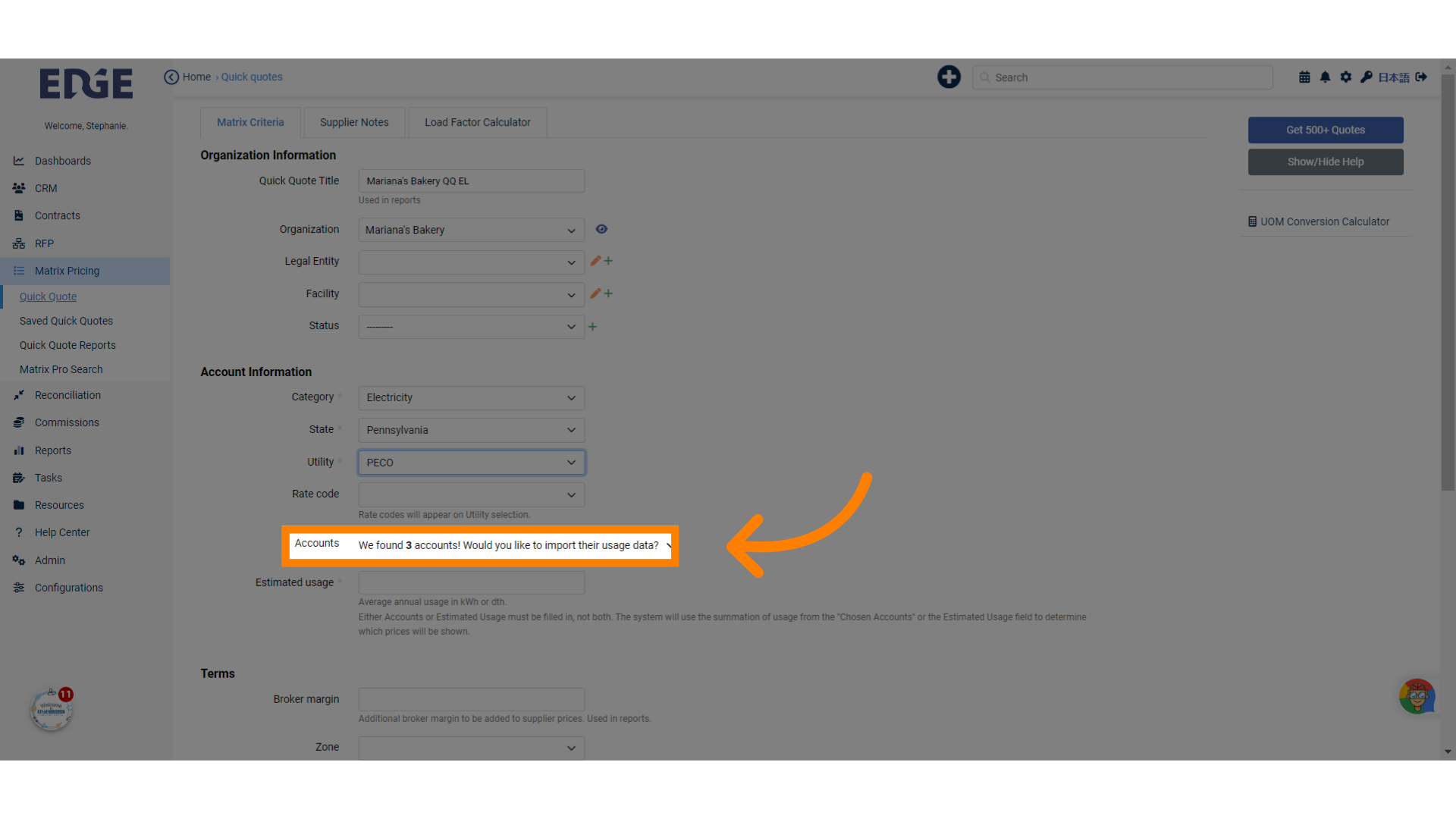
10. Highlight accounts to be apart of quote
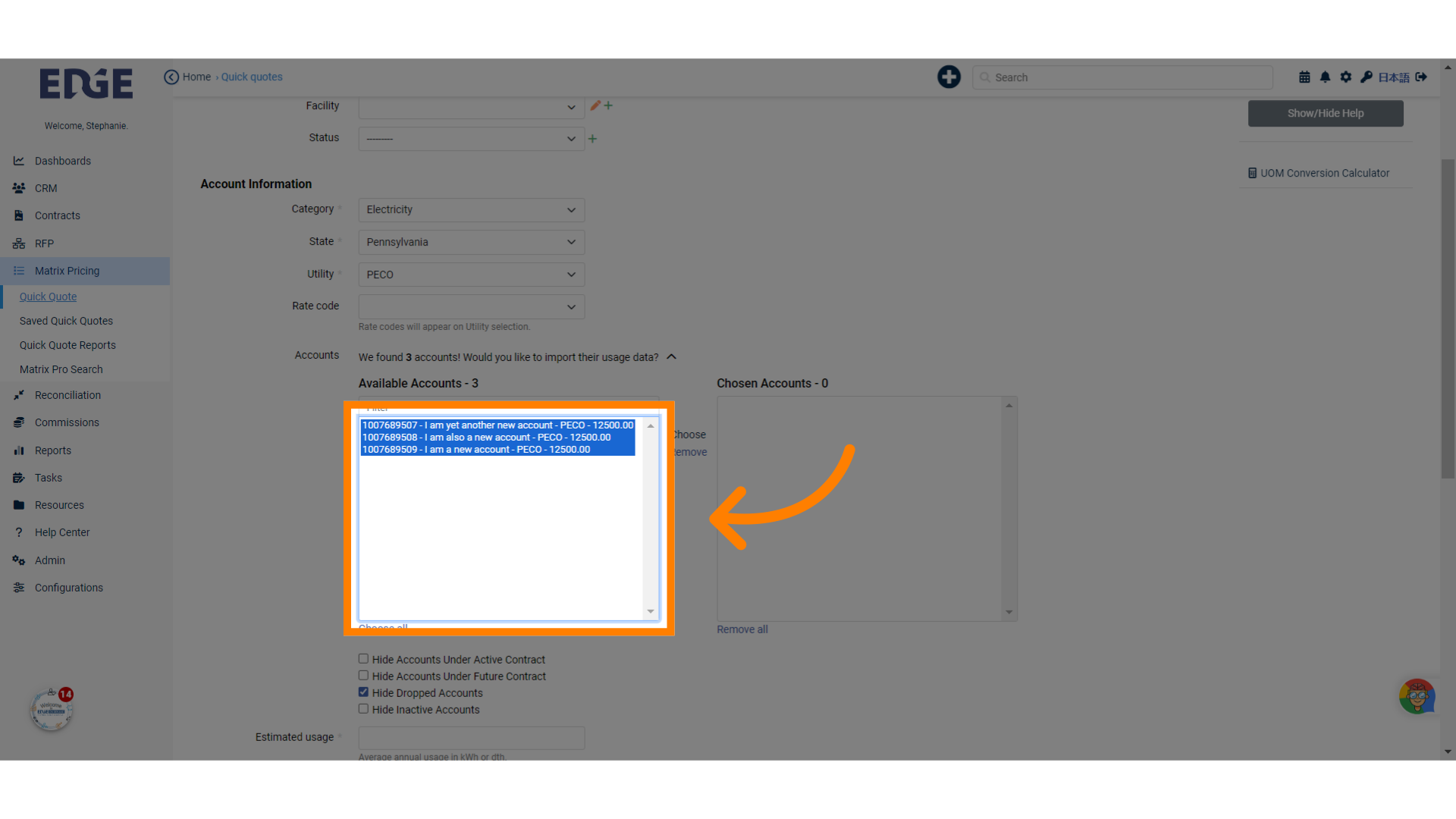
11. Click "Choose"
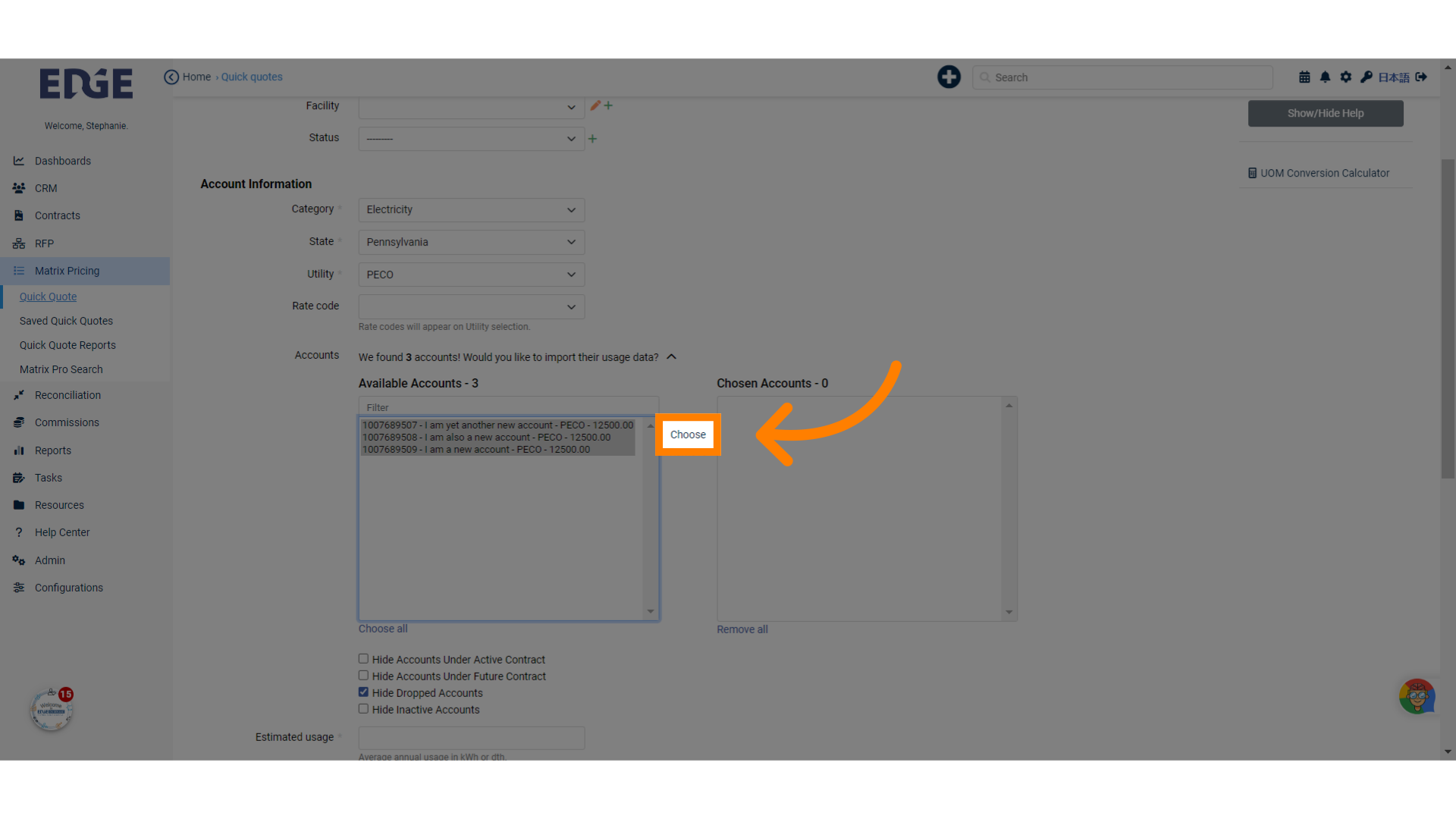
12. Estimated usage is calculated using the account(s) assigned Annual Usages. Can manually override.
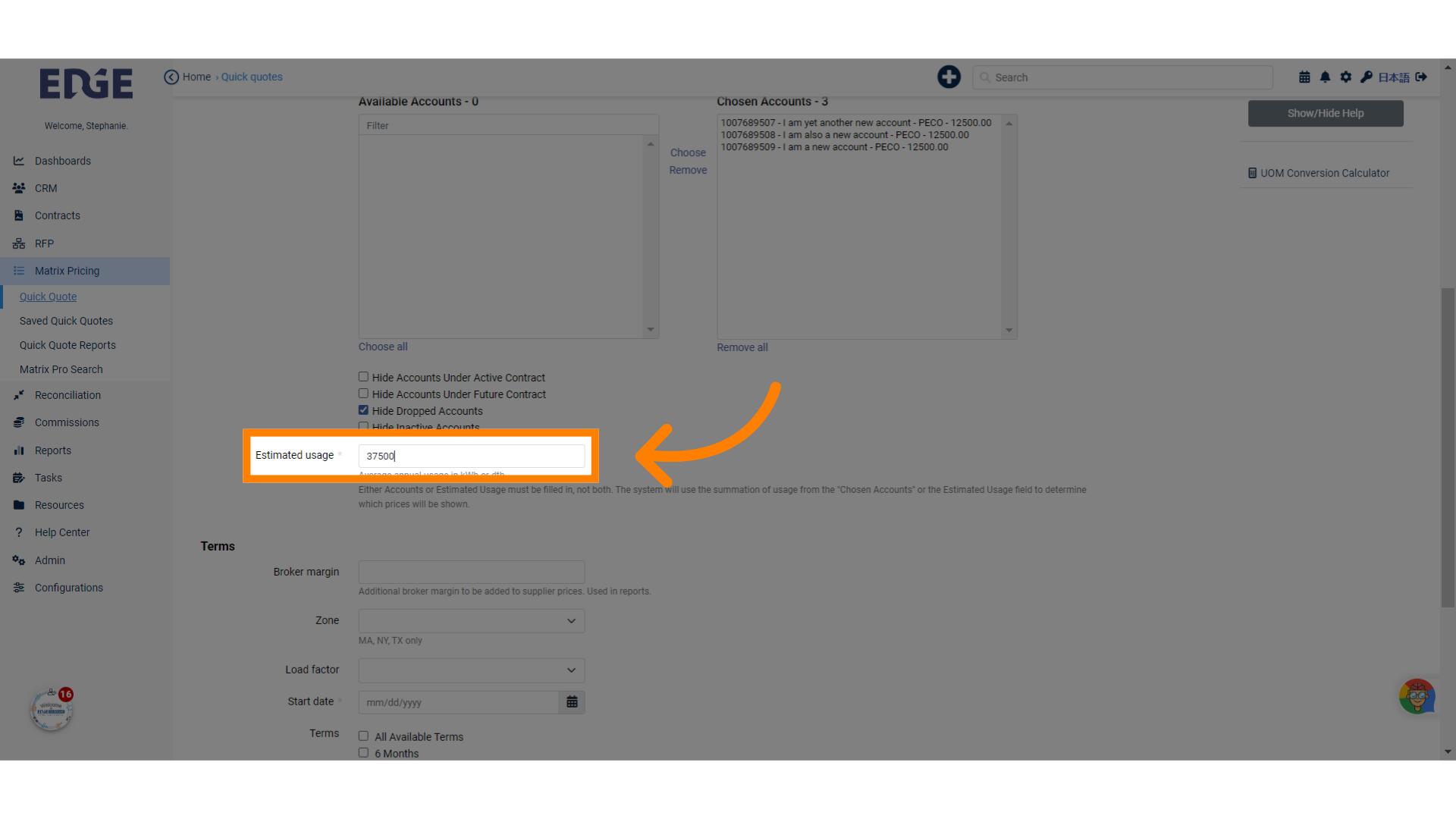
13. Enter a "Broker margin" if applicable to be included in prices
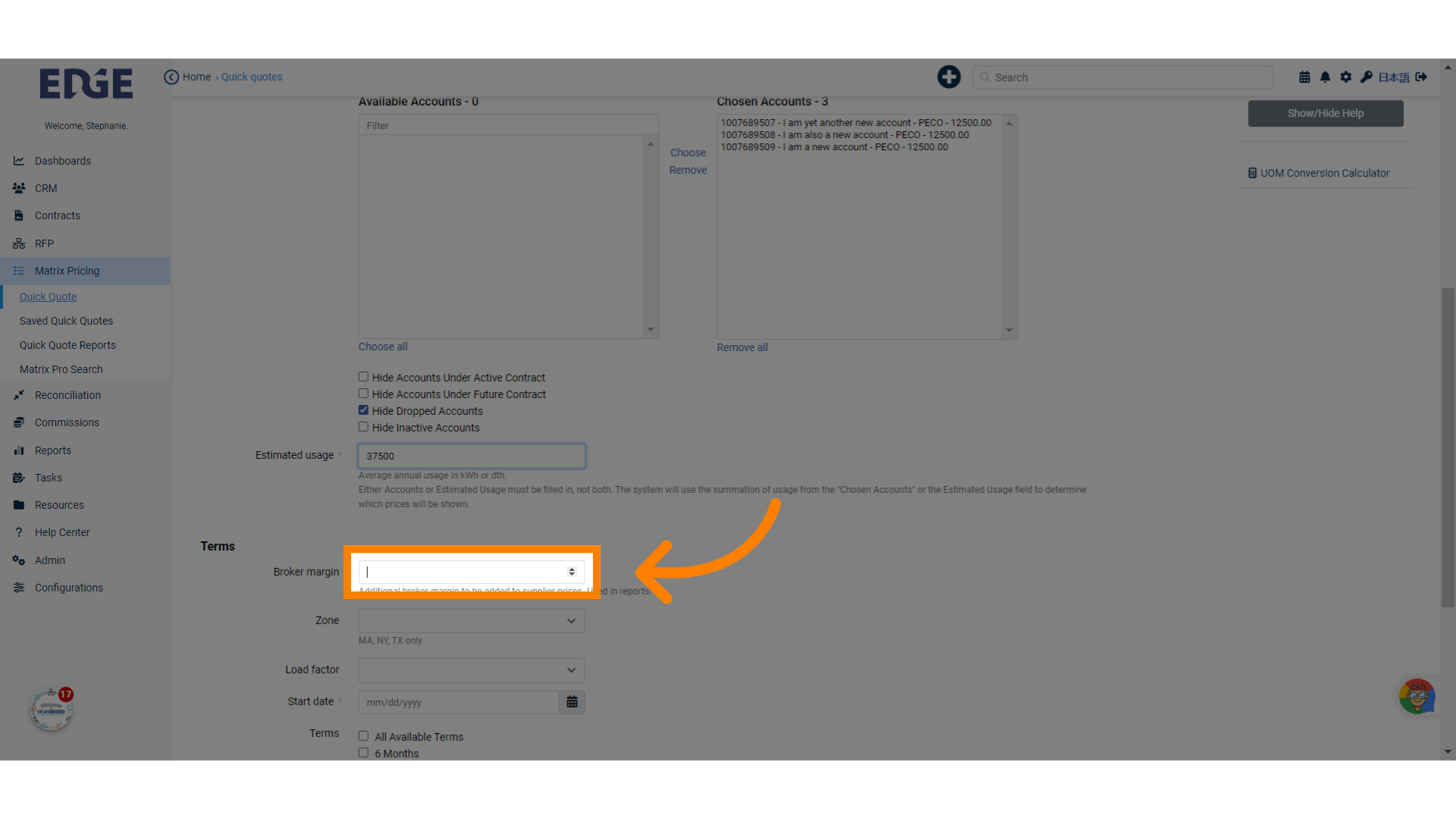
14. Select the Start Date for the quote scenario
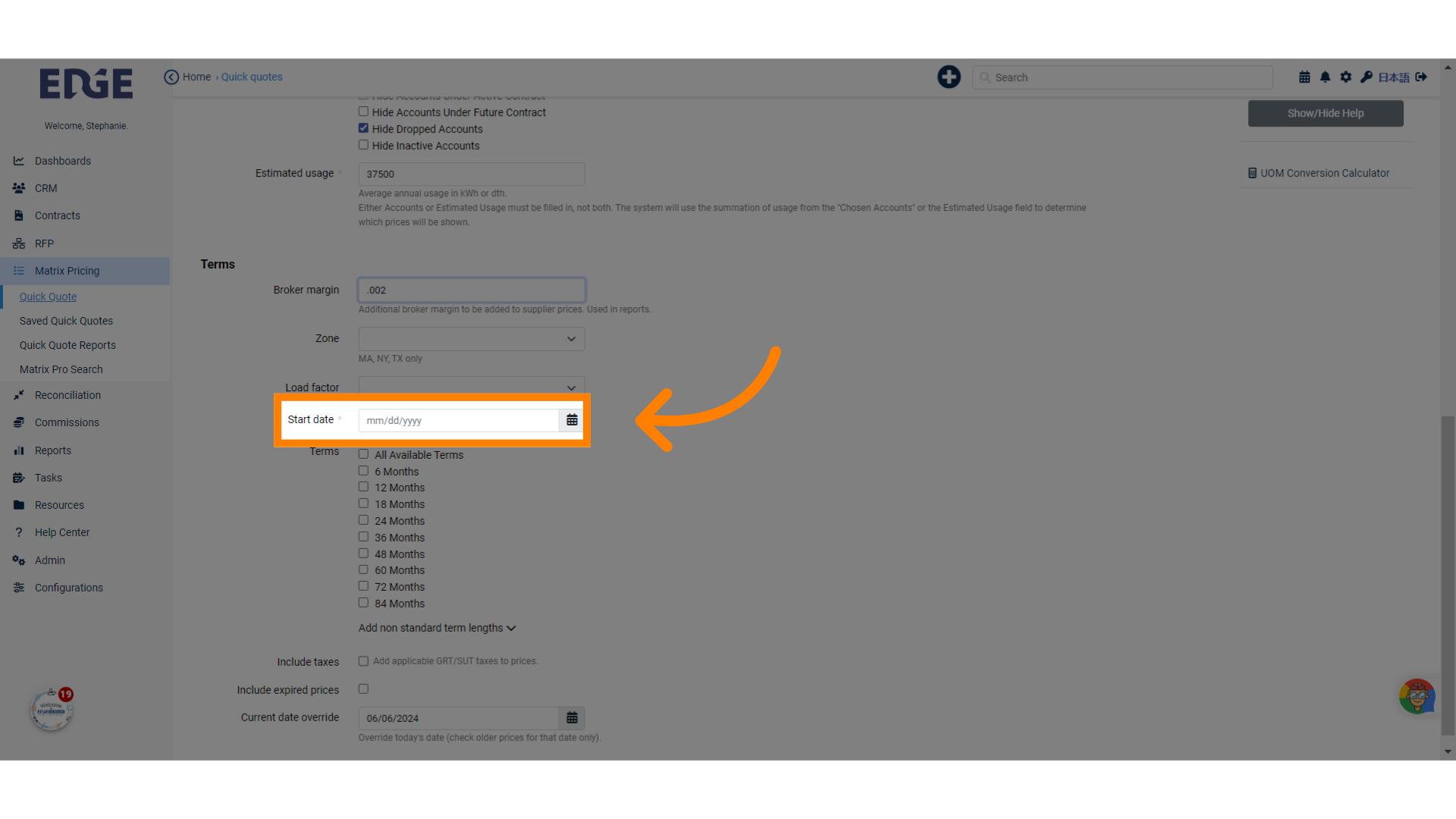
15. Select the desired term lengths to view
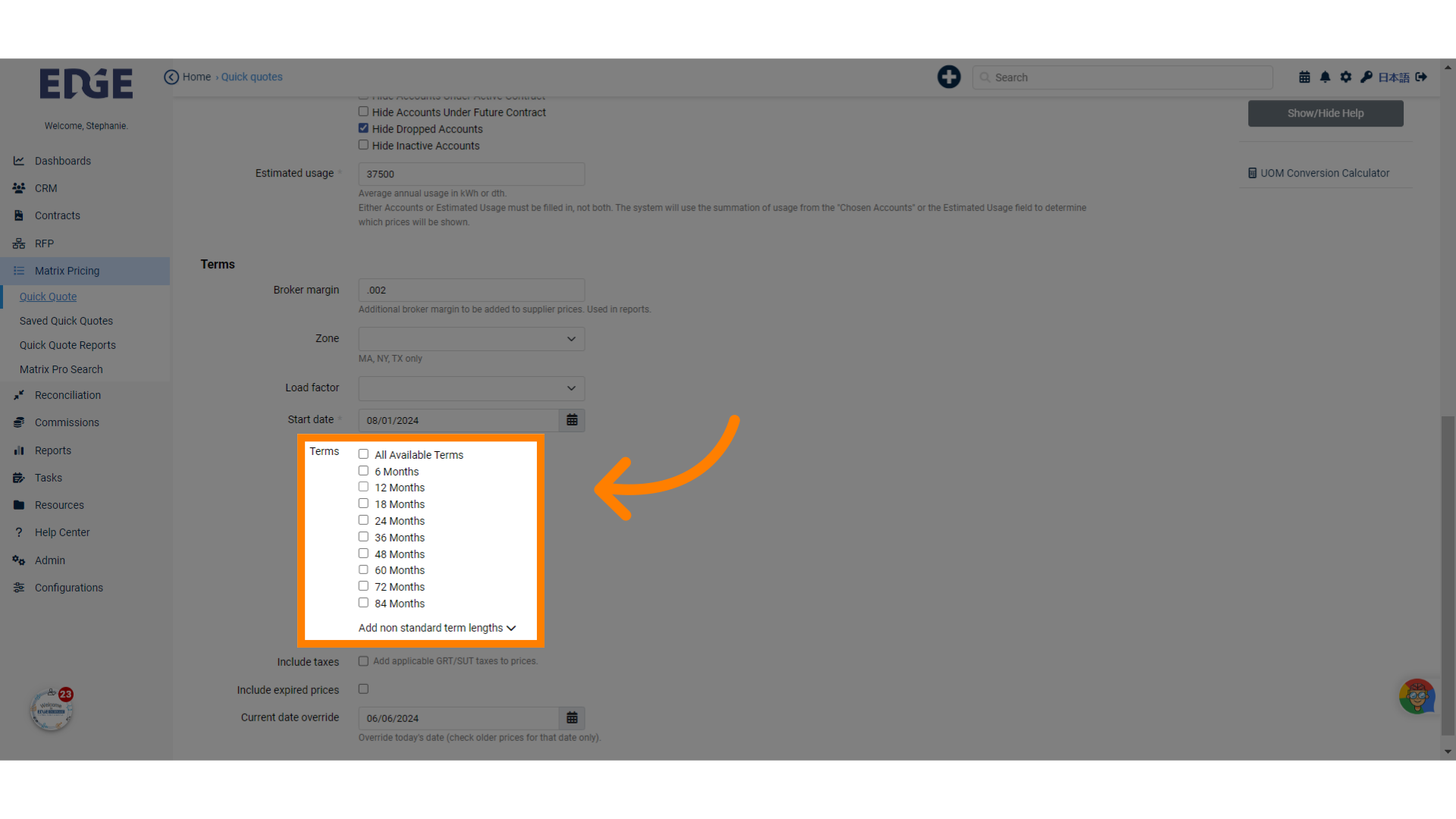
16. When all required fields are input, scroll back to top and select "Get # Quotes"
Initiate quote generation.
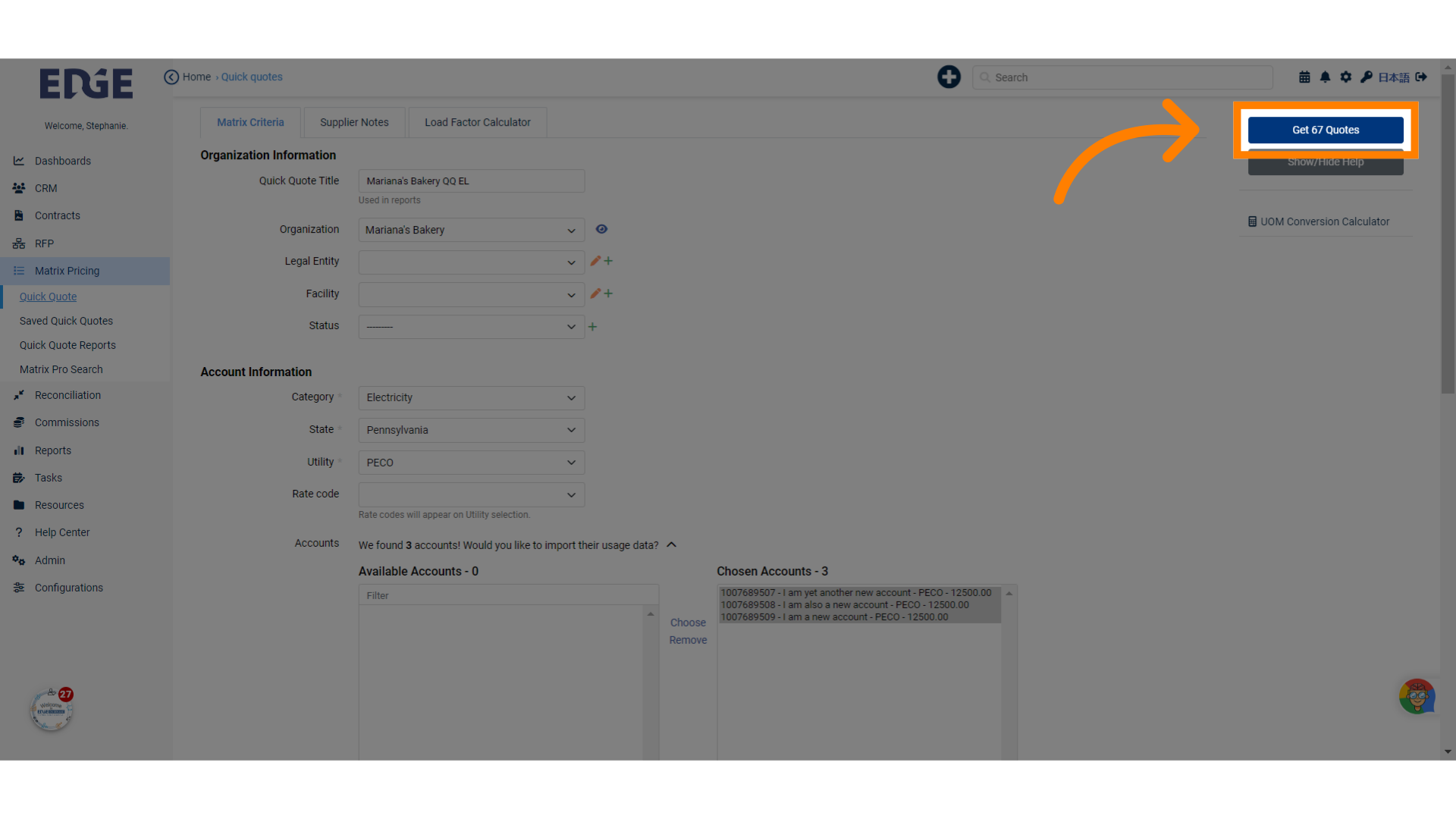
17. Results page will display all relevant supplier pricing for the scenario input. If a supplier is not available, you may need to request access to that supplier's pricing.
Display search options.
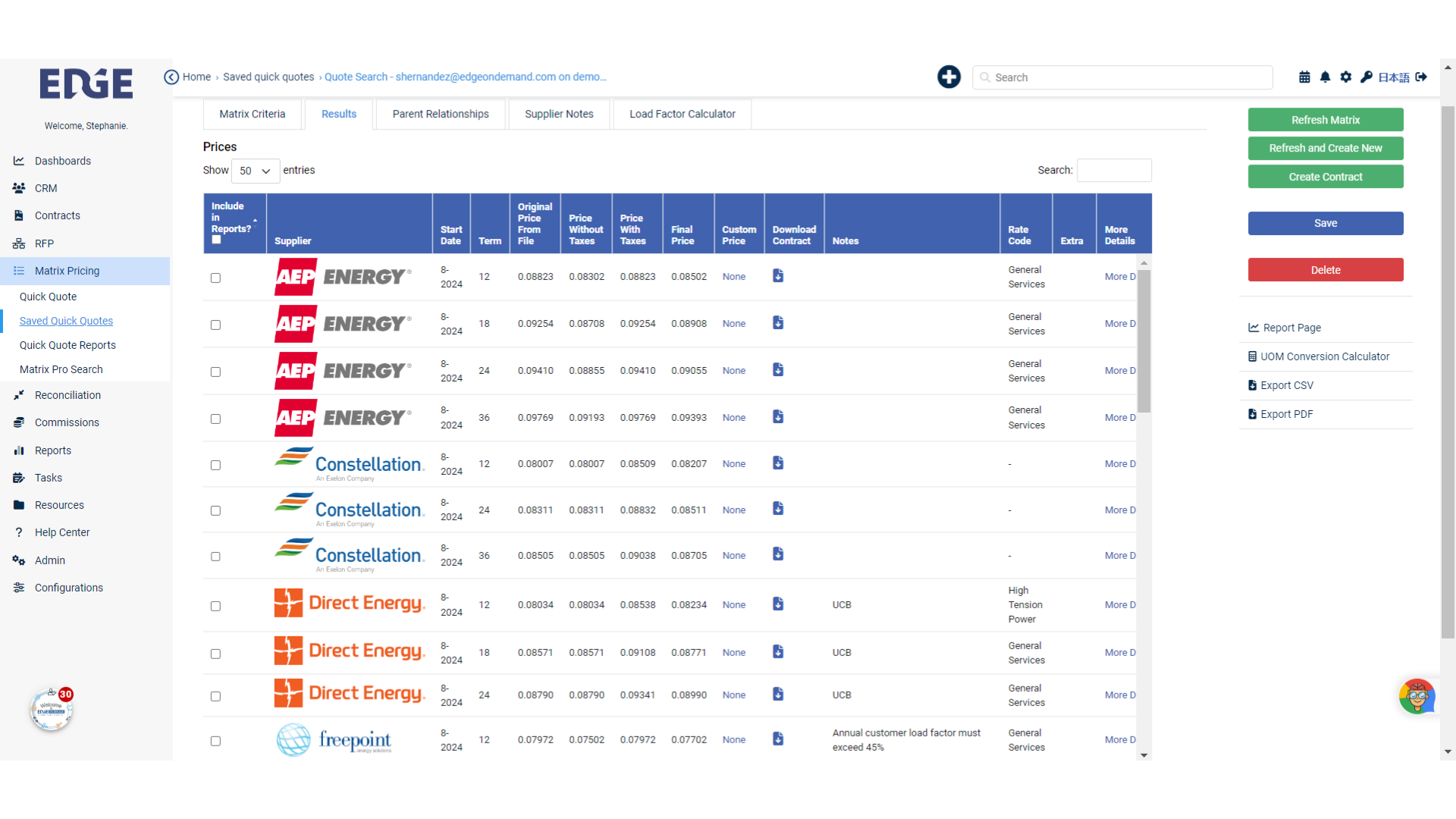
18. If we do not receive matrix prices from a specific supplier, you can manually add pricing for the supplier using the "Add another Price" at the bottom.
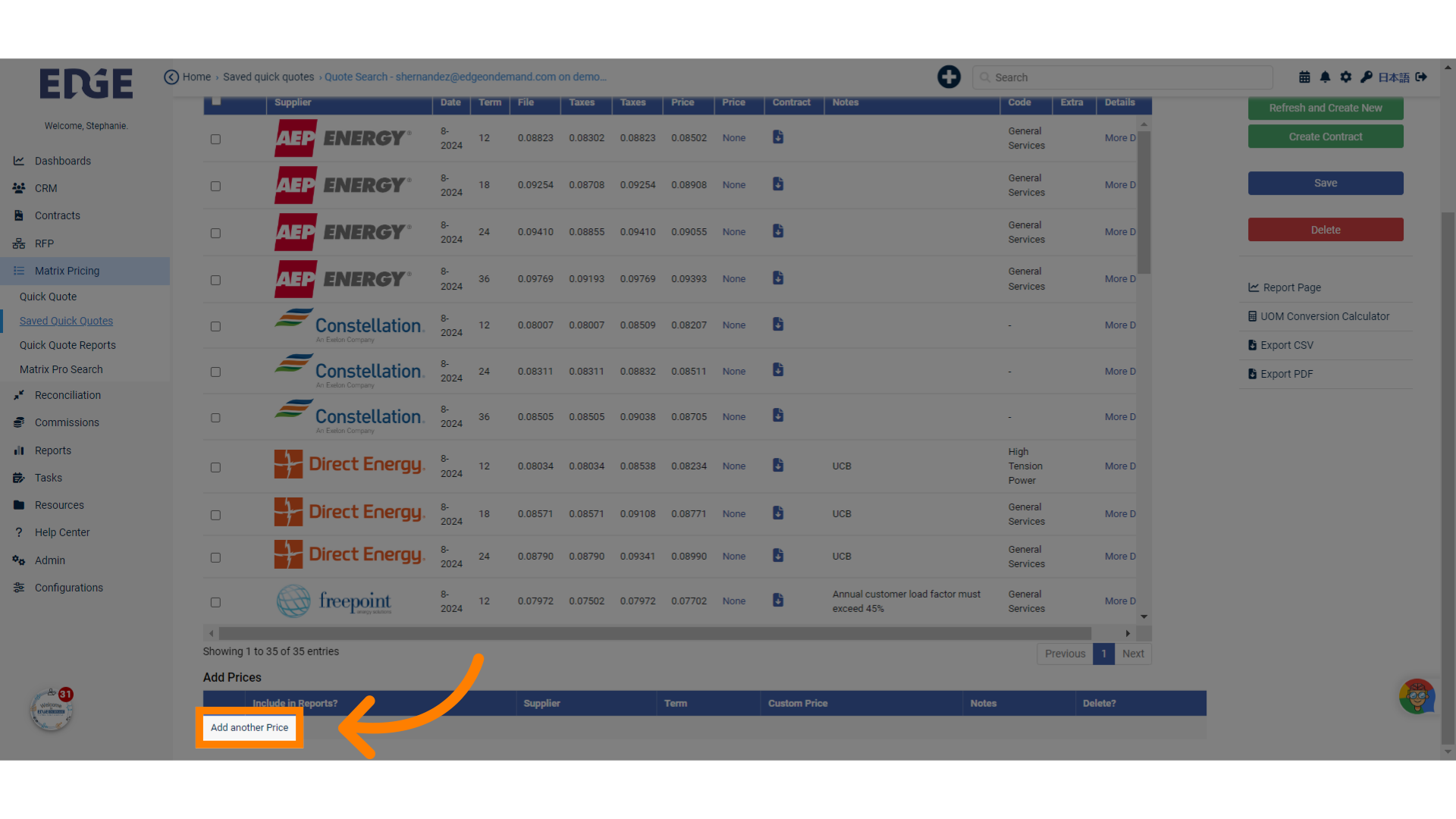
19.
Input energy provider details.
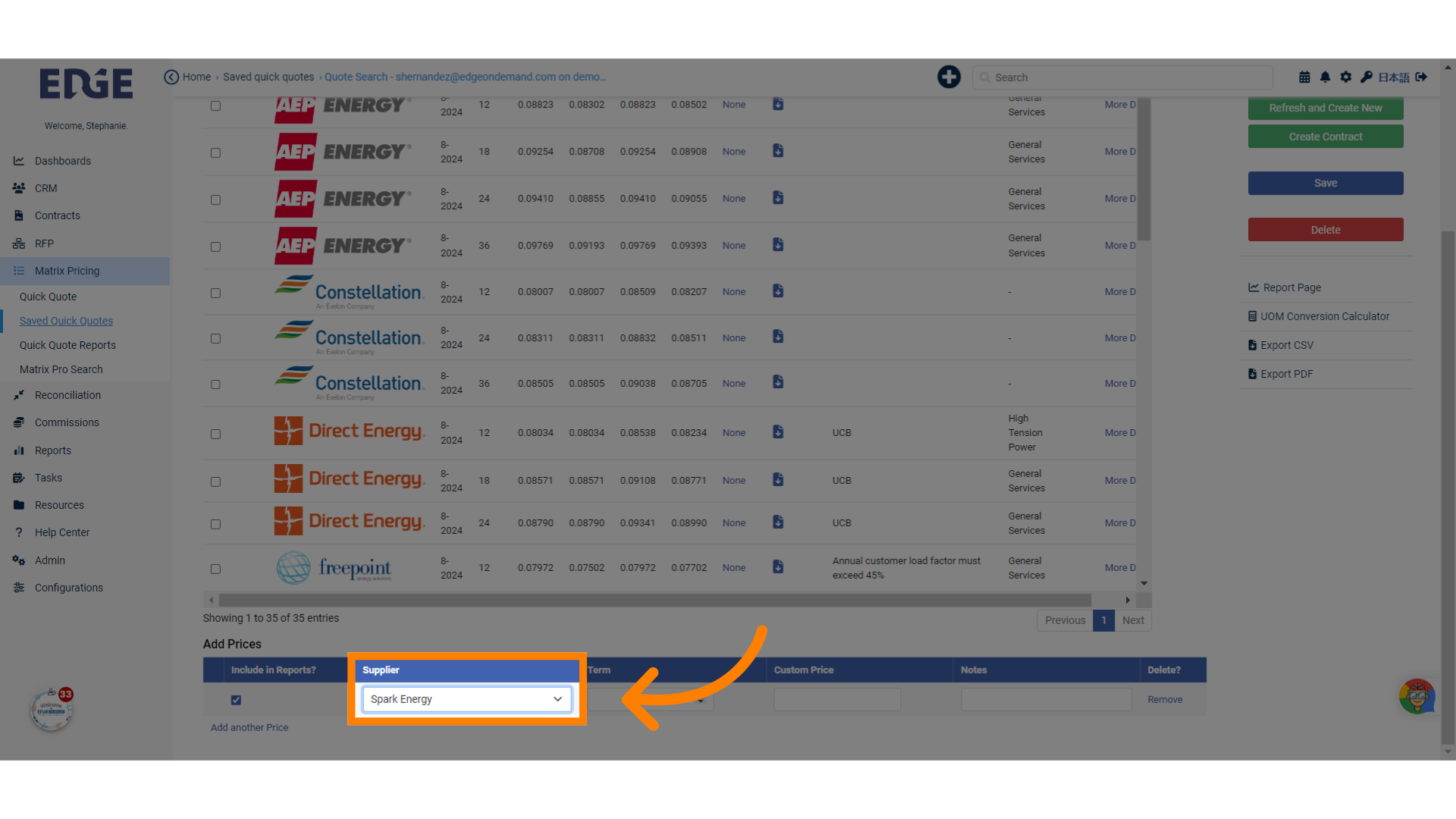
20.
Enter the term value.
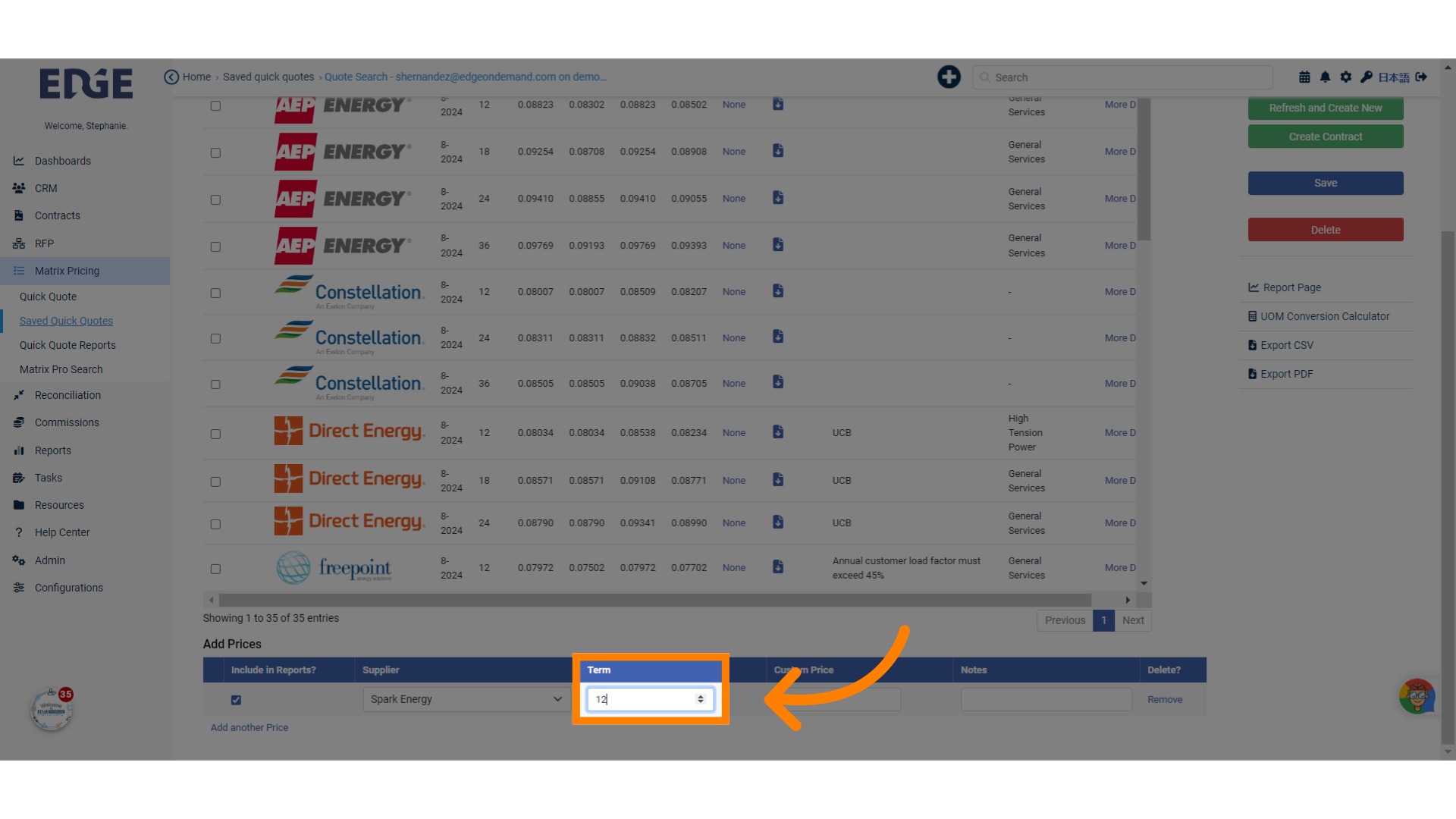
21.
Enter the price.
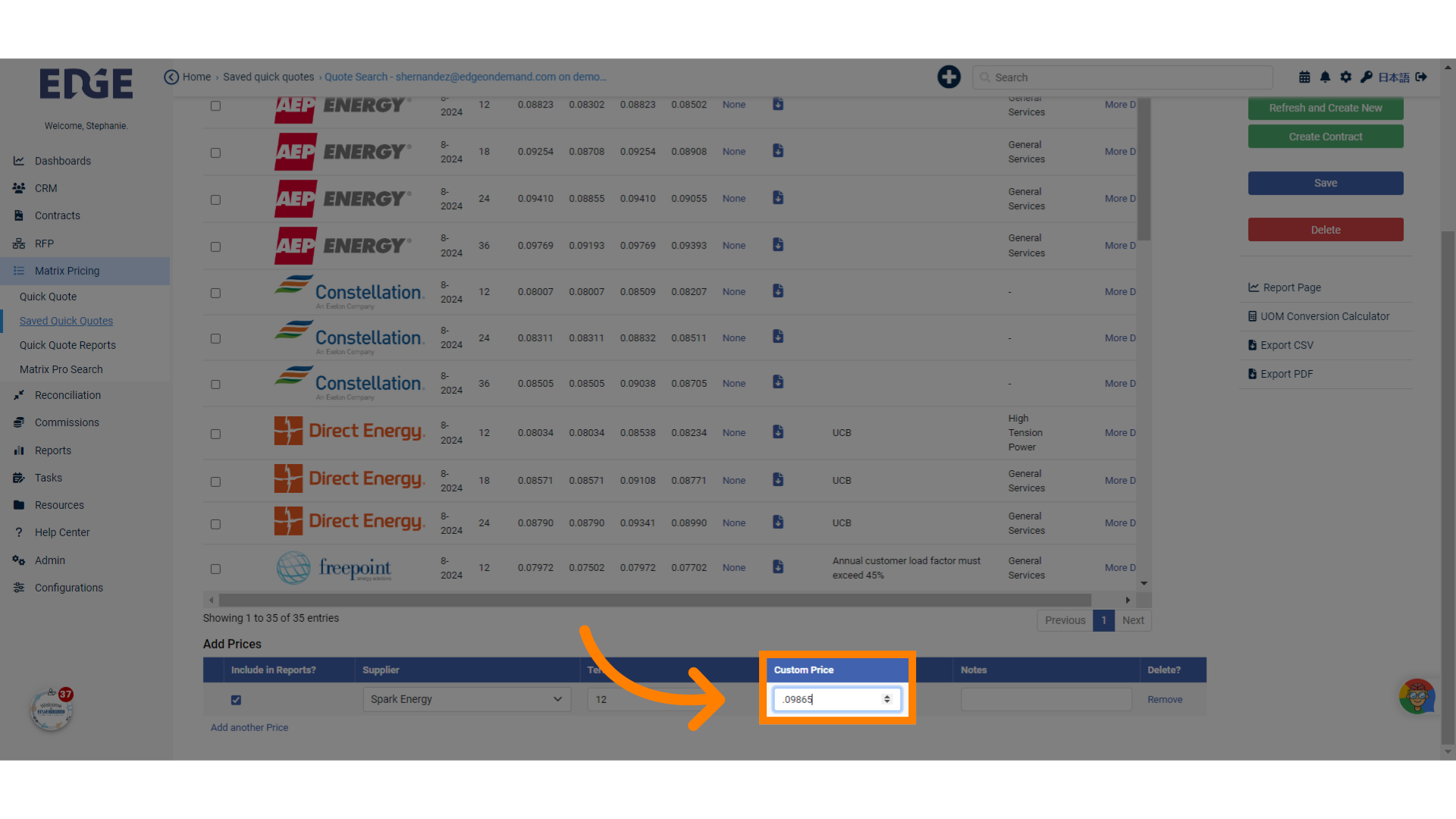
22.
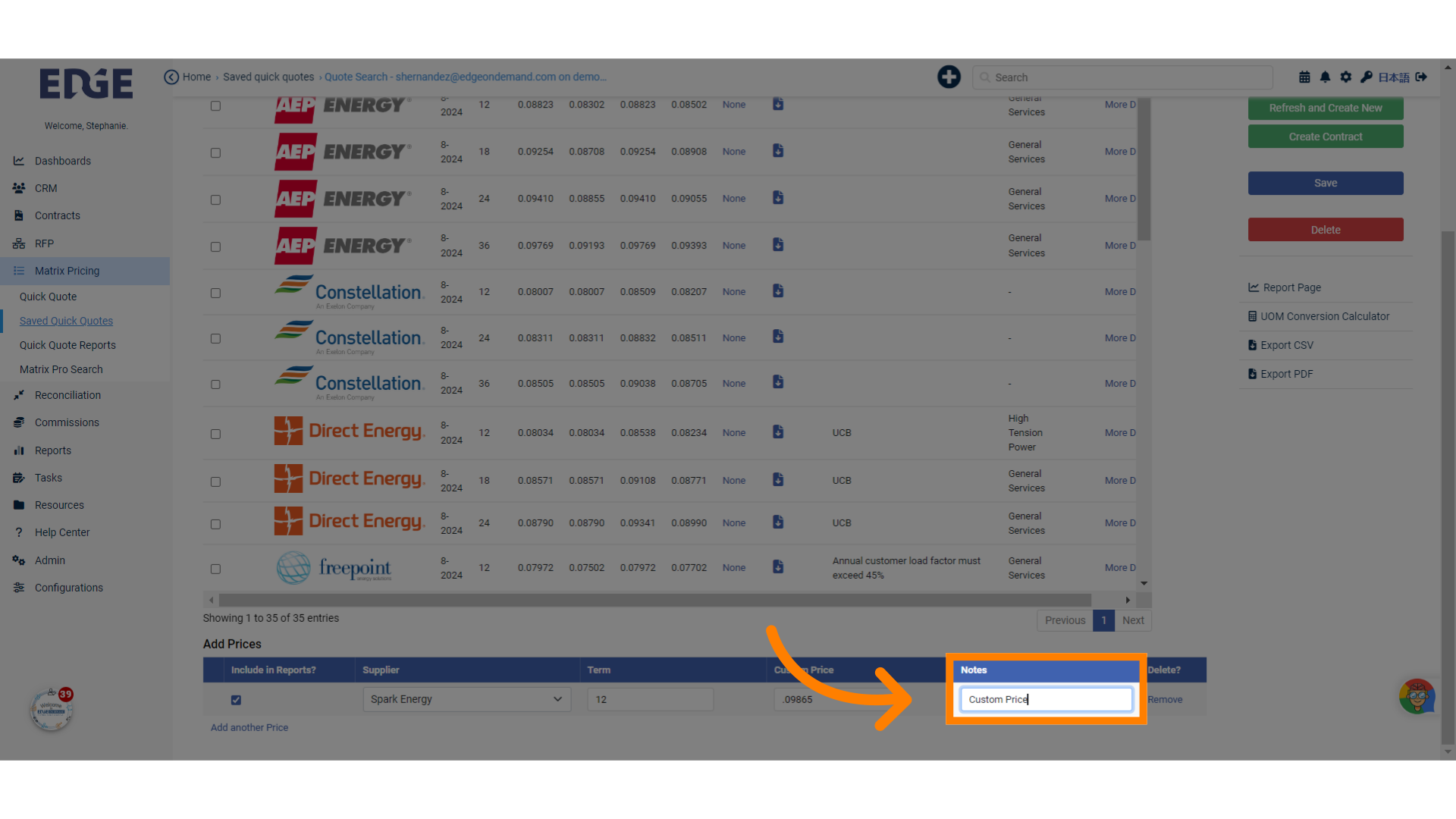
23. Click "Save" to add custom pricing
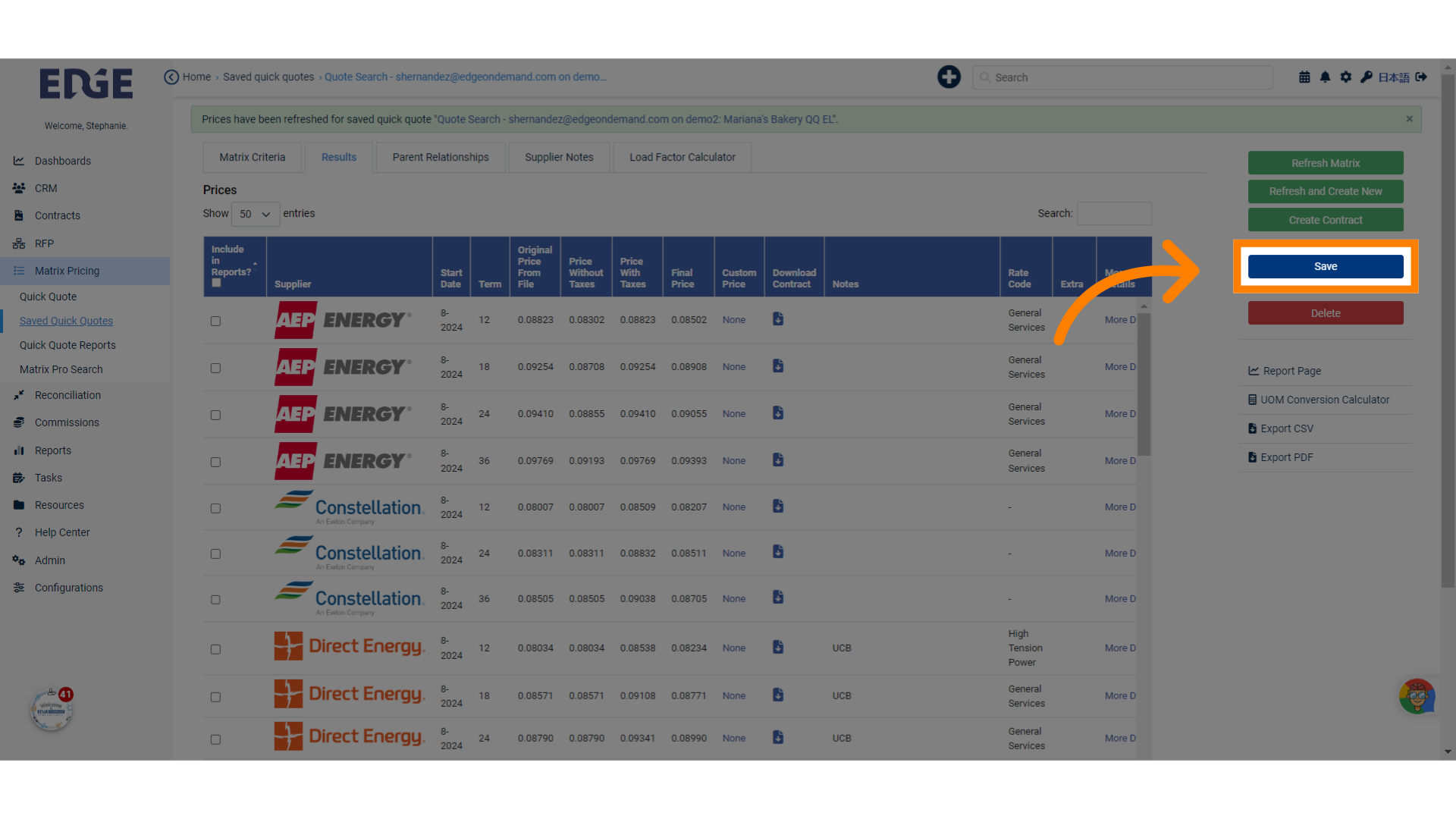
24. Upon refresh, newly added price will be in the list, alphabetically
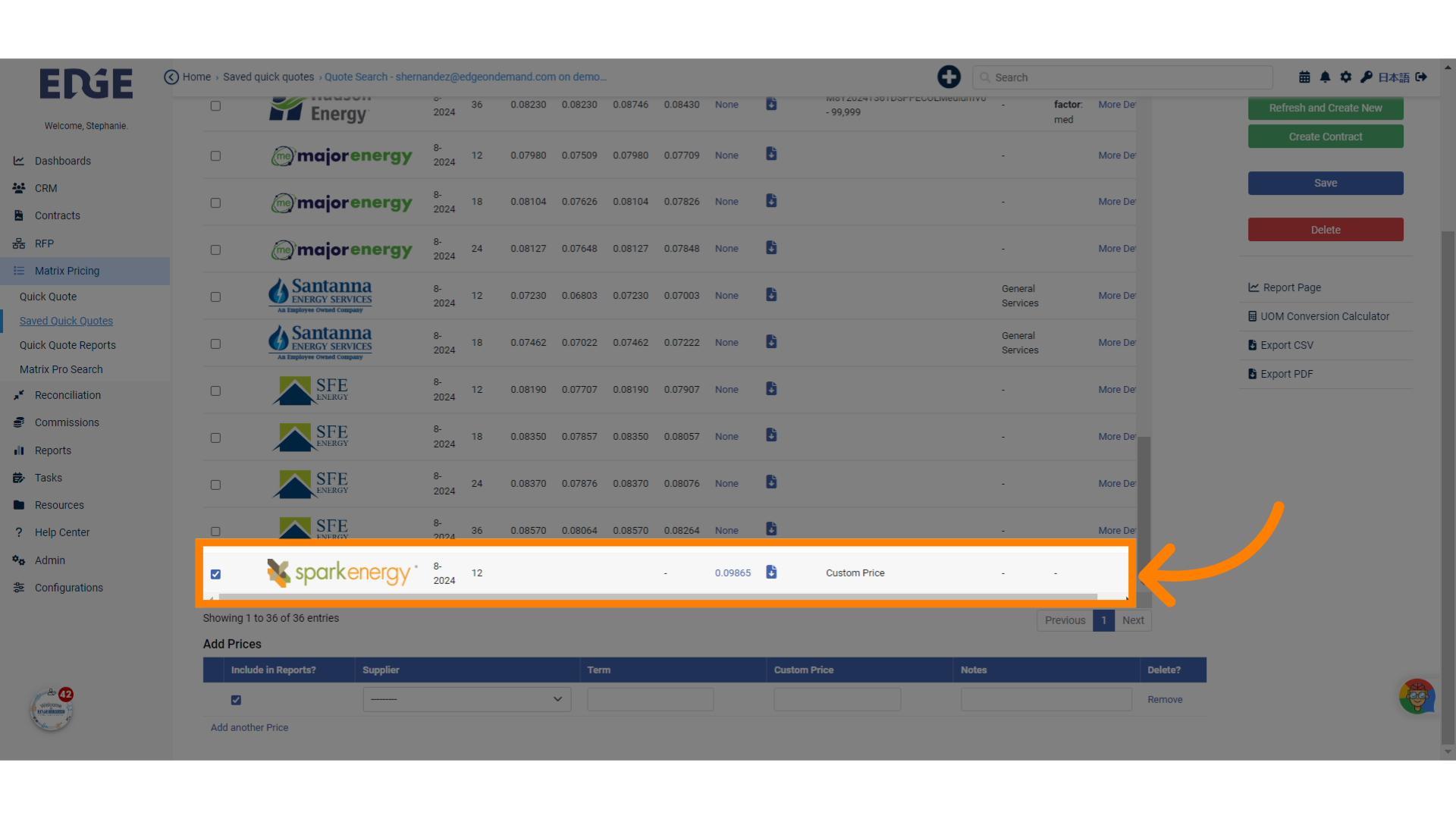
25. To export pricing to be client-facing, you have the option to export all prices
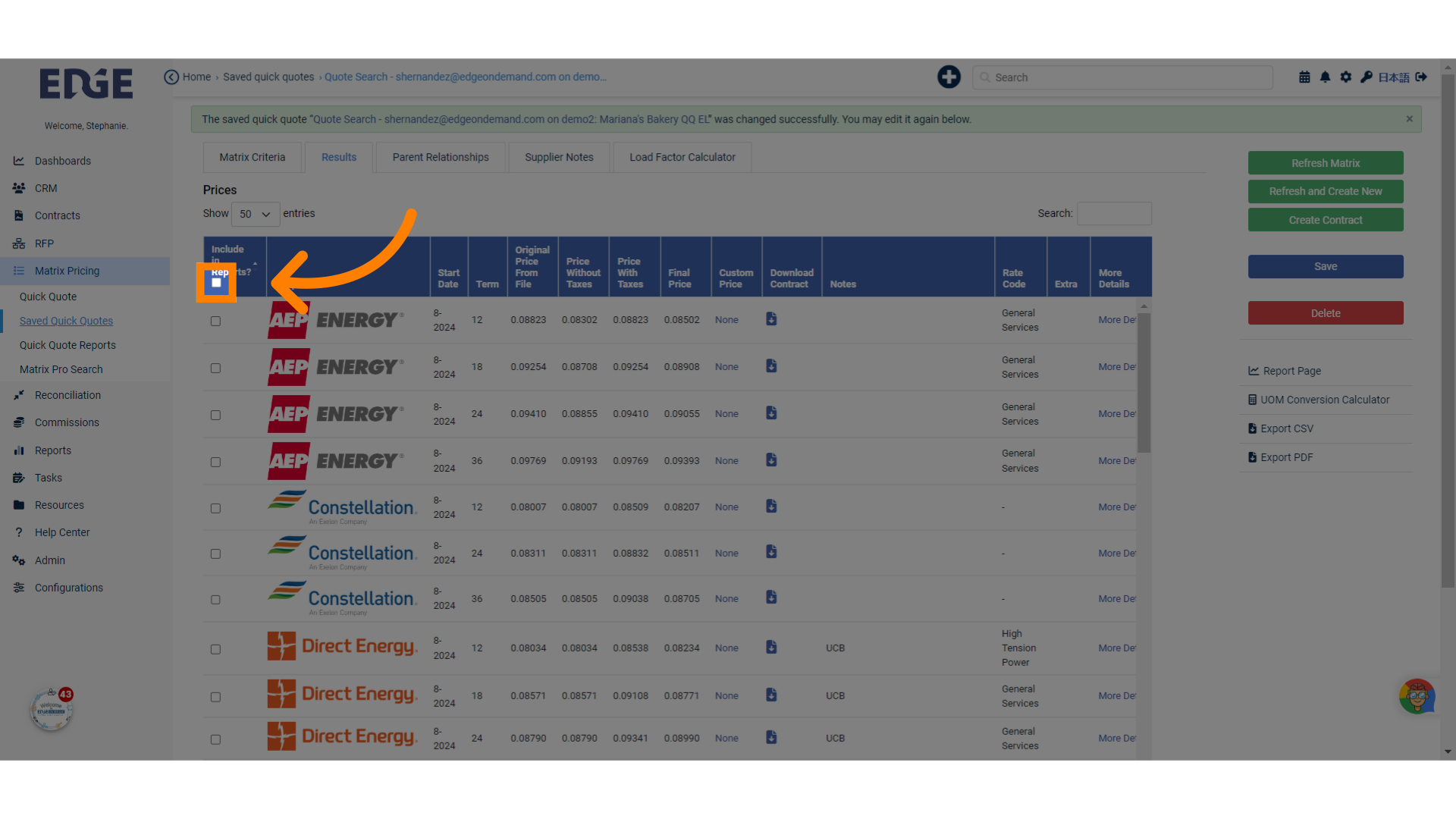
26. Or select individual prices to be displayed on the export
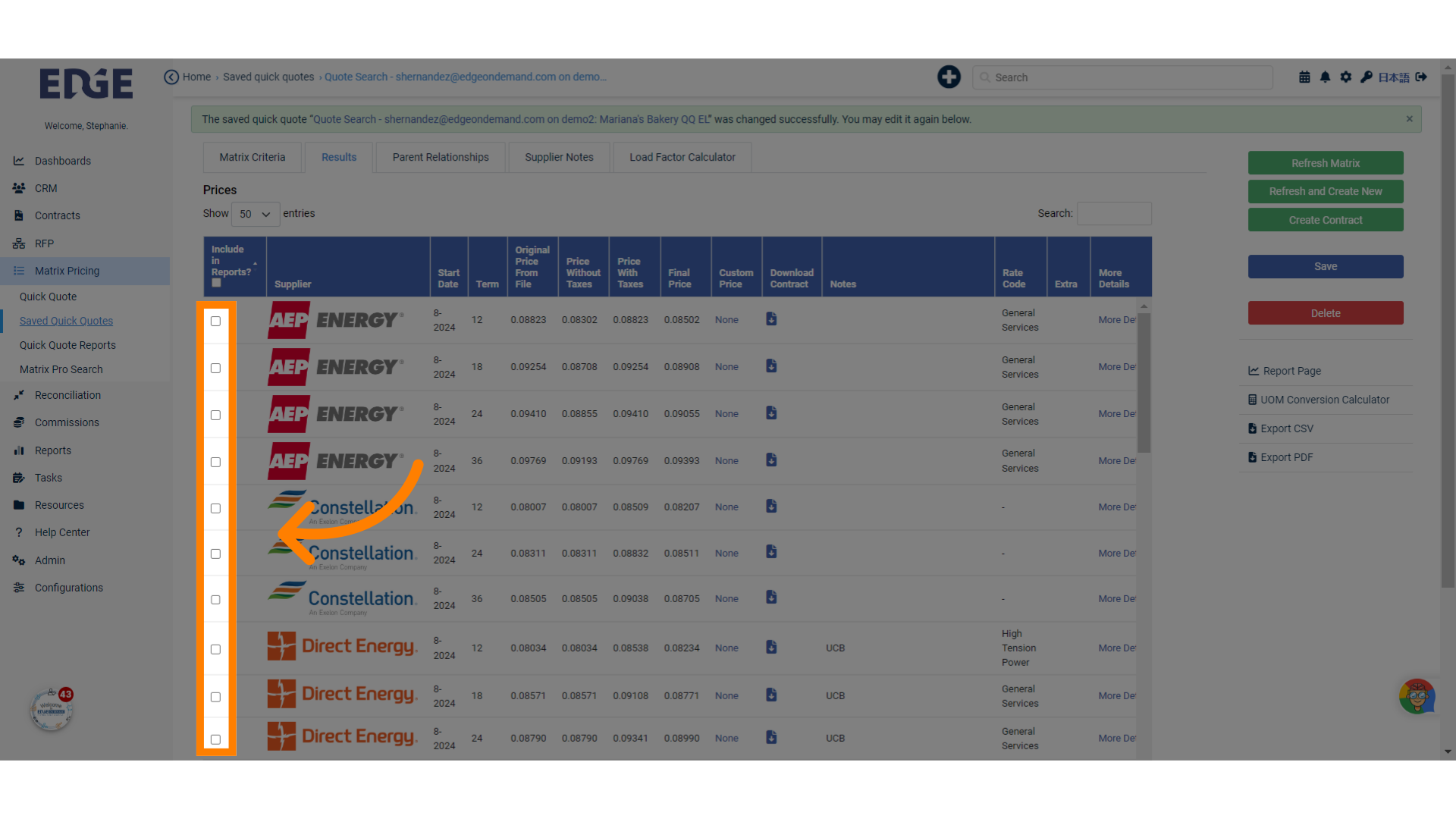
27. Click "Save" when you've made your selections
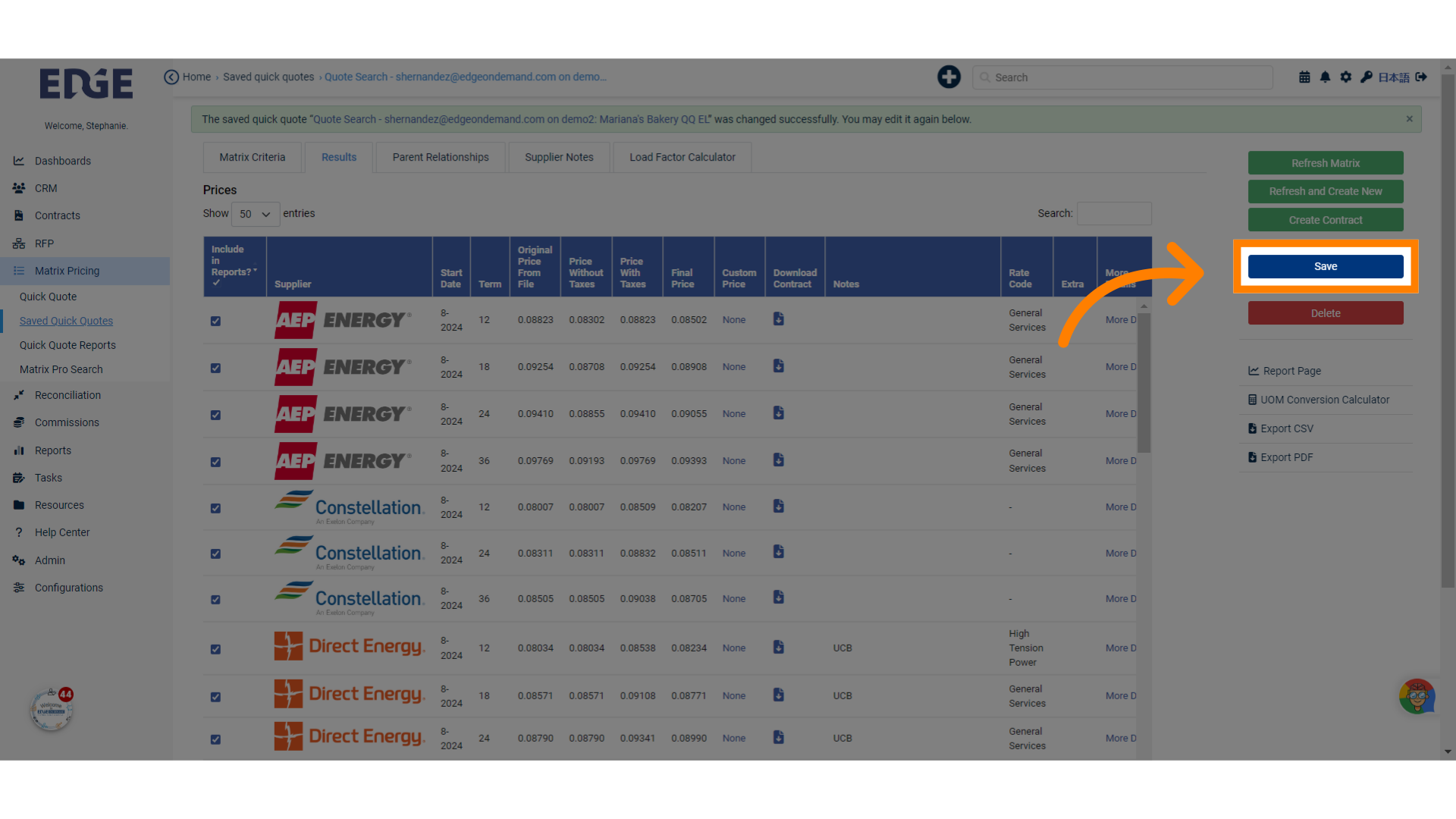
28. Click "Report Page" to preview the client facing export
Access the report page.
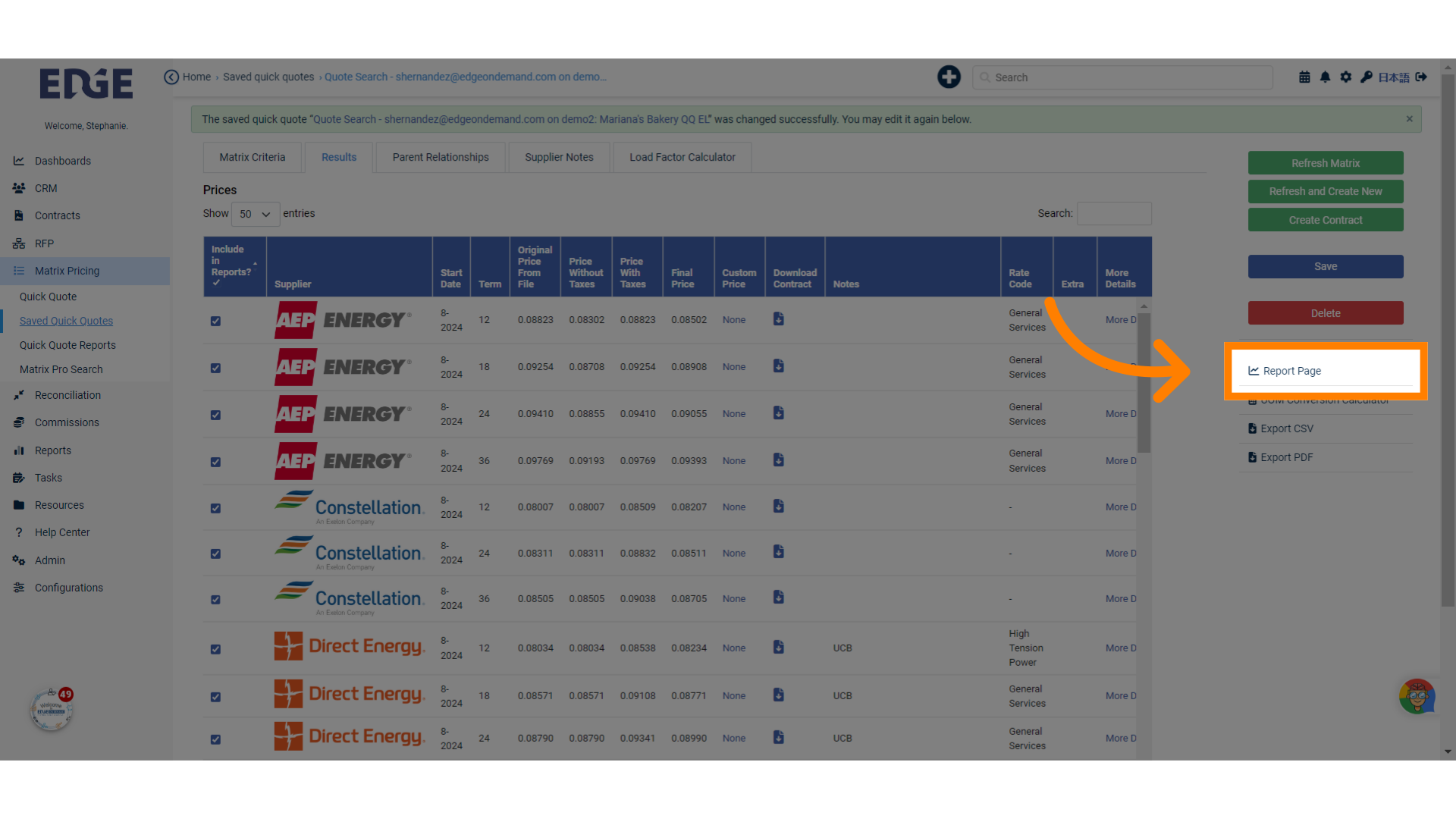
29. The "Configure Reports" tab is where you'll select what charts/ information to include in your client-facing document
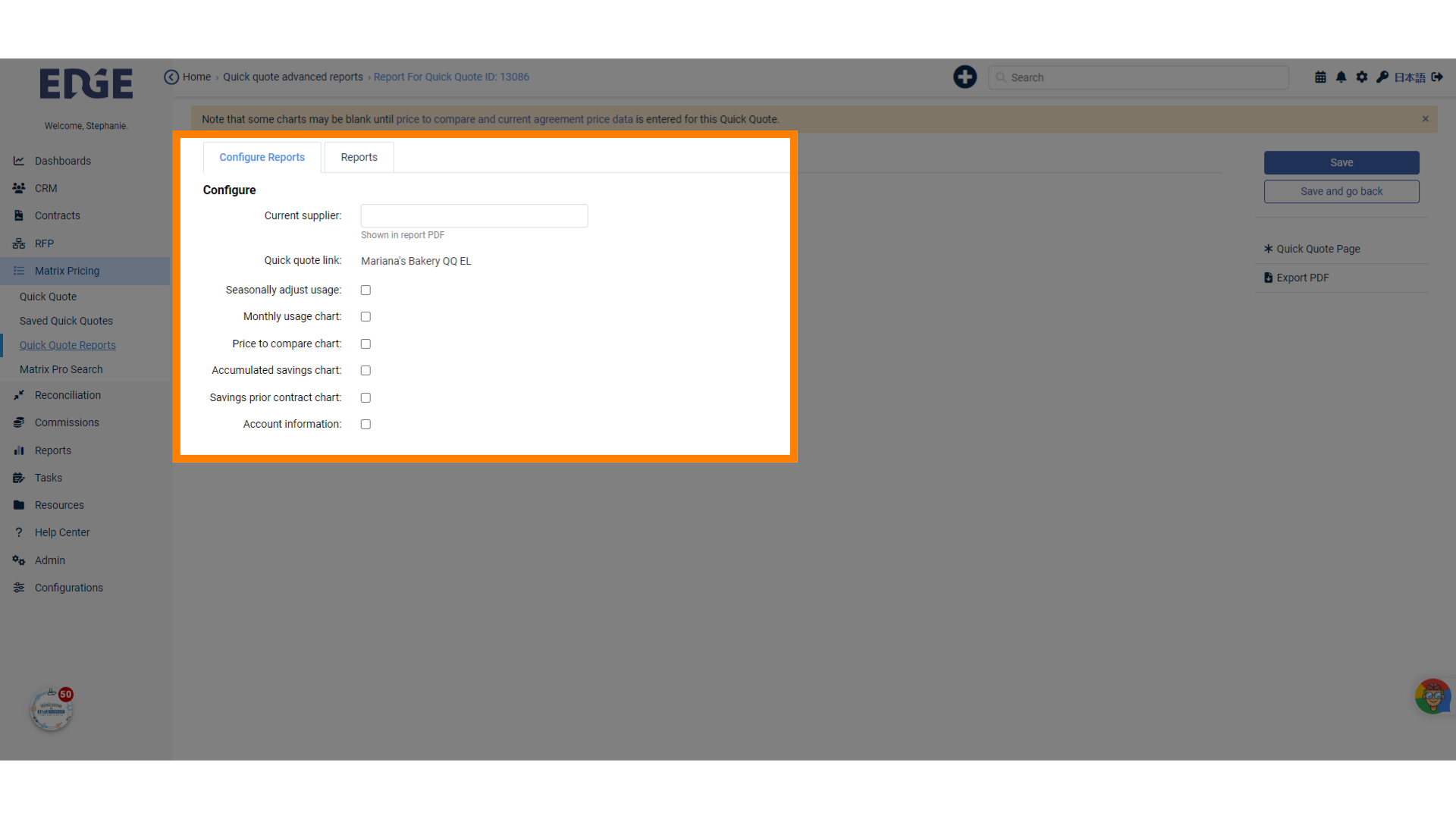
30. Note that some charts may be blank until price to compare and current agreement price data is entered for this Quick Quote.
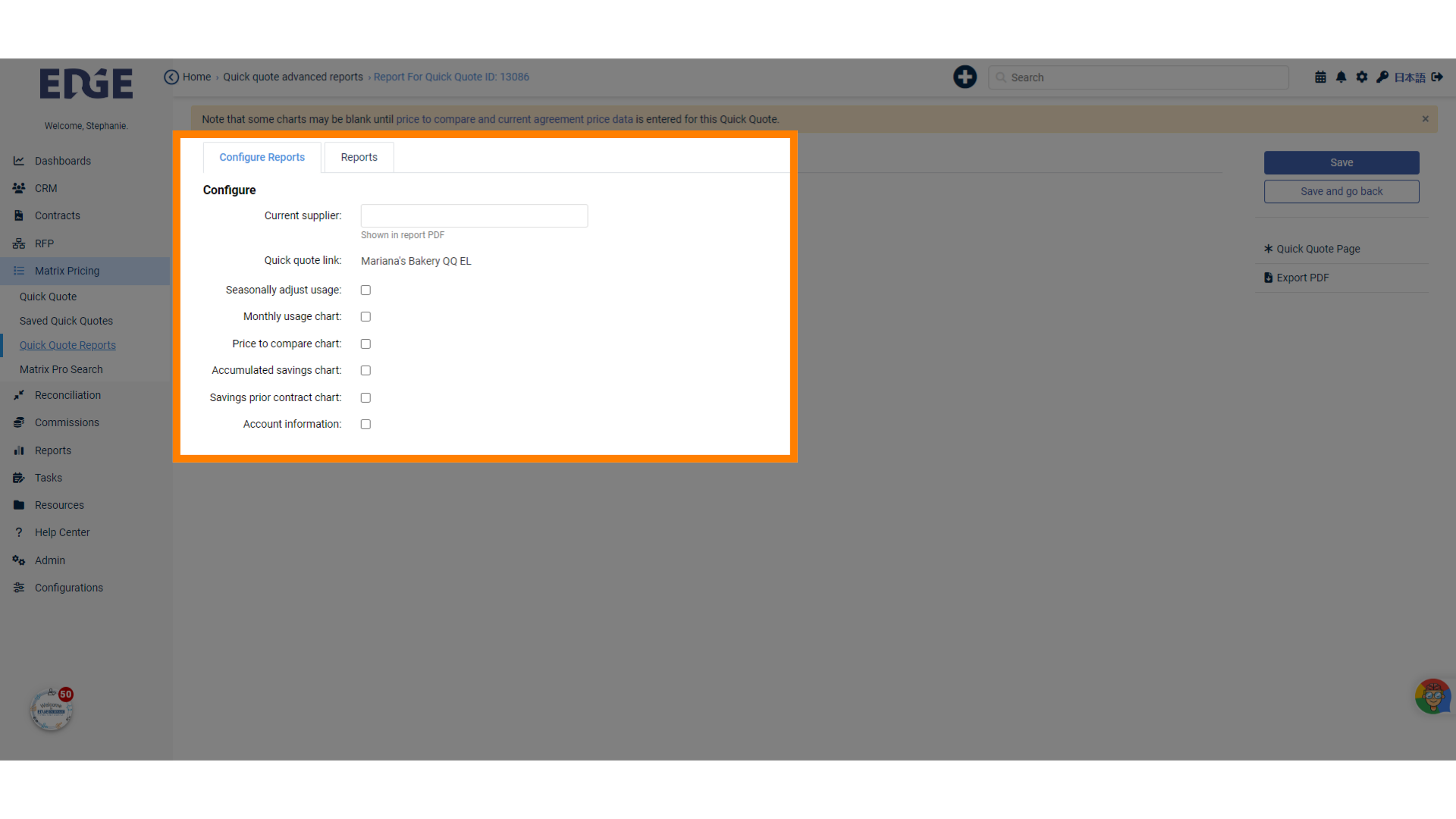
31. Click the "Reports" tab to view all available charts with selected pricing
Access the reports section.
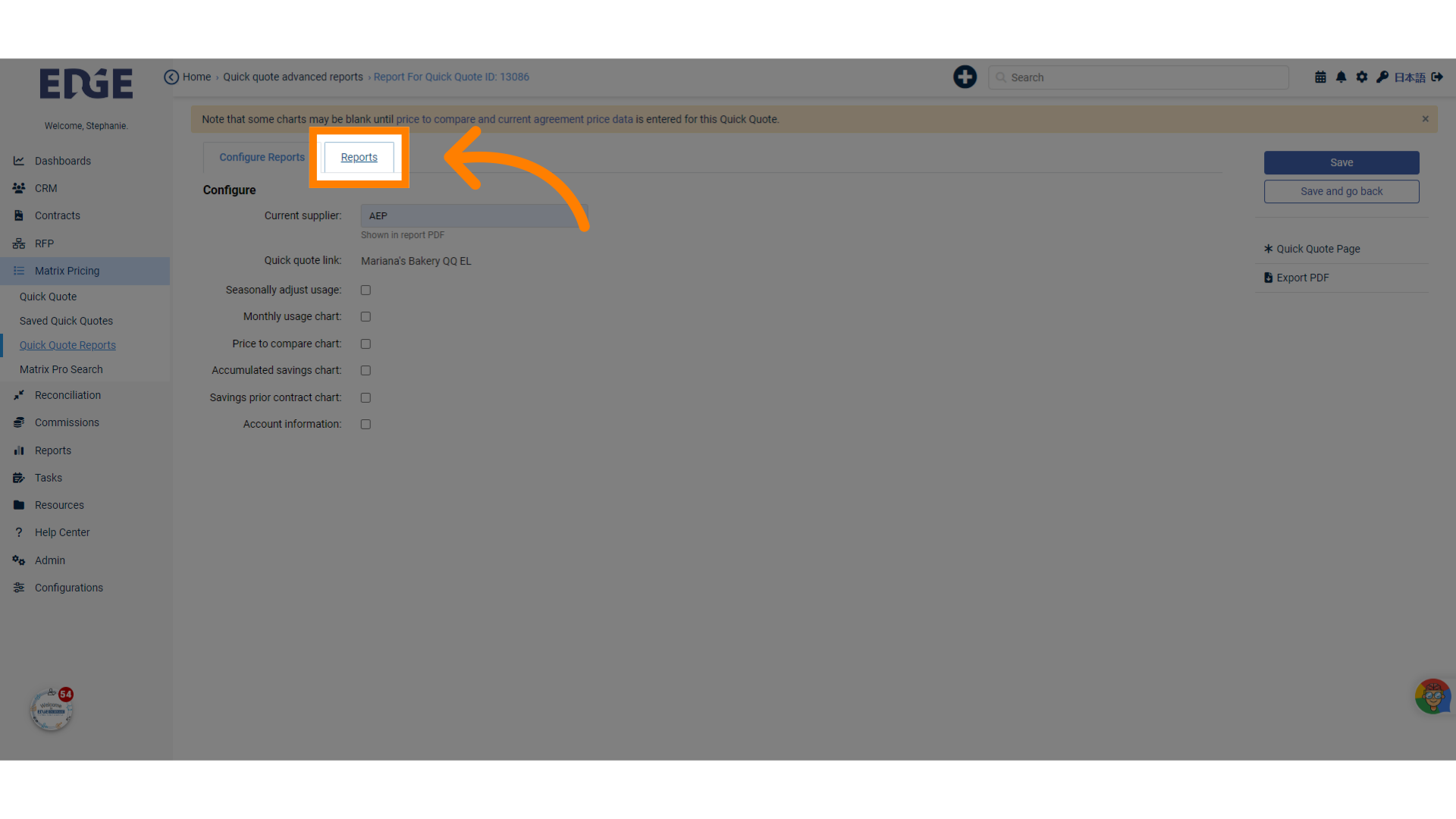
32. Click the "Export PDF" button to preview your selected charts and download
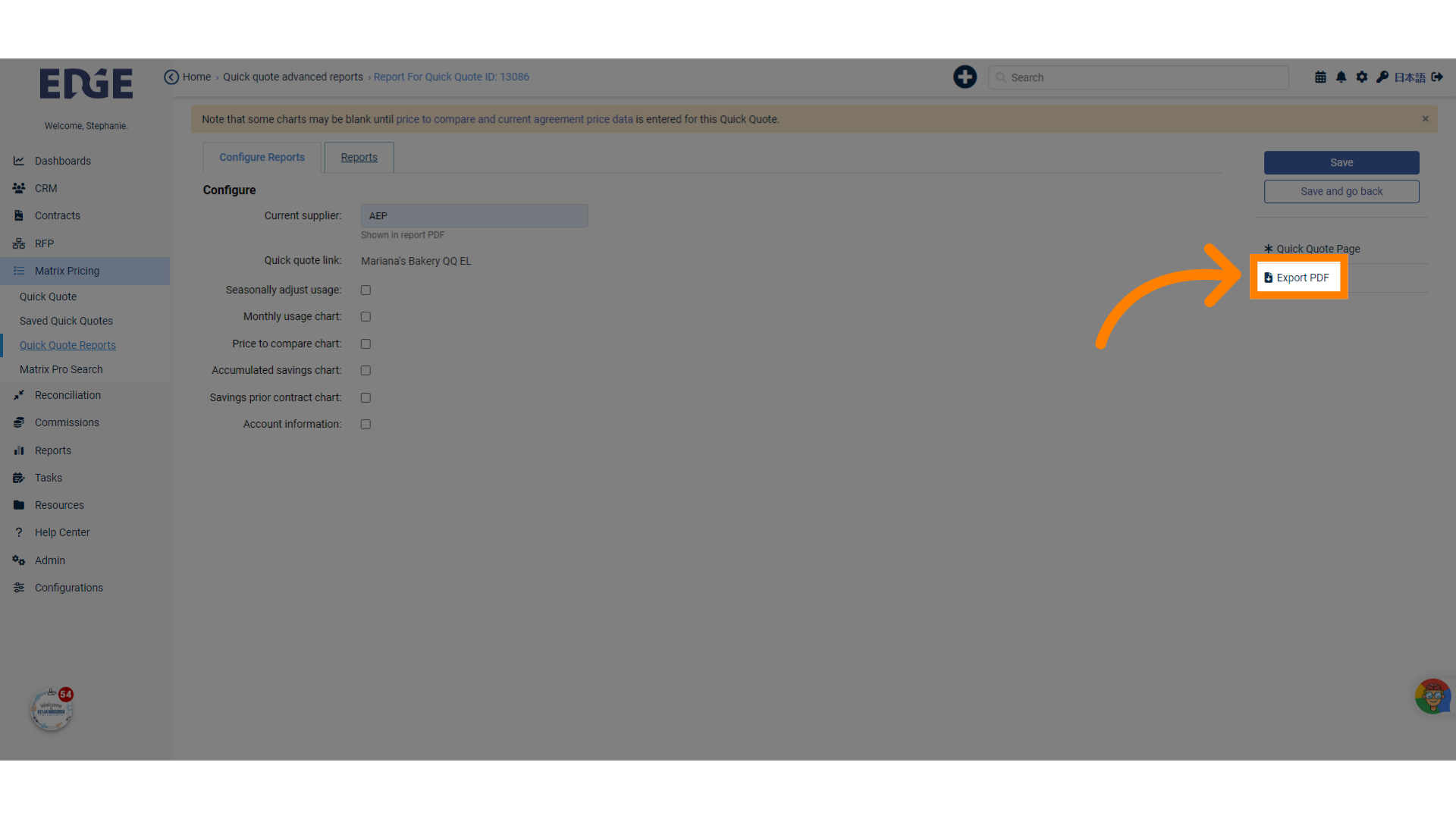
This guide covered the process of creating a quick quote with Matrix Pricing in Edgeondemand. From initiating the quote to saving and exporting the report, learn to efficiently navigate the application and generate accurate quotes.
Was this article helpful?
That’s Great!
Thank you for your feedback
Sorry! We couldn't be helpful
Thank you for your feedback
Feedback sent
We appreciate your effort and will try to fix the article