Clearsky REC Process
This guide will walk you through essential tasks in the Clearsky REC Process on Edgeondemand and Gmail
1. This process requires the House Contract module. If you do not have House Contracts today, please contact
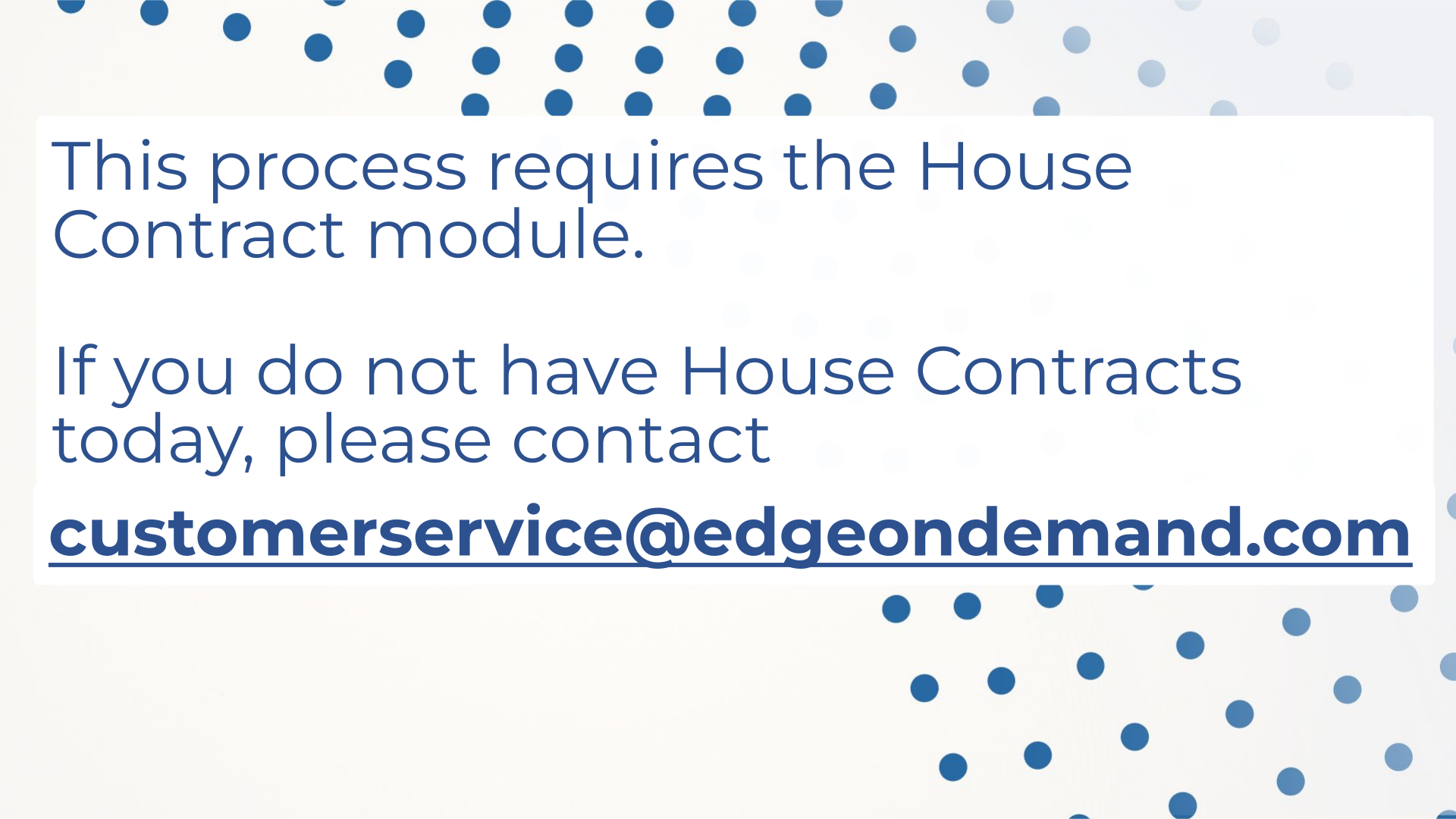
2. So you received REC pricing on your RFP, now what?
Access the REC Prices section.
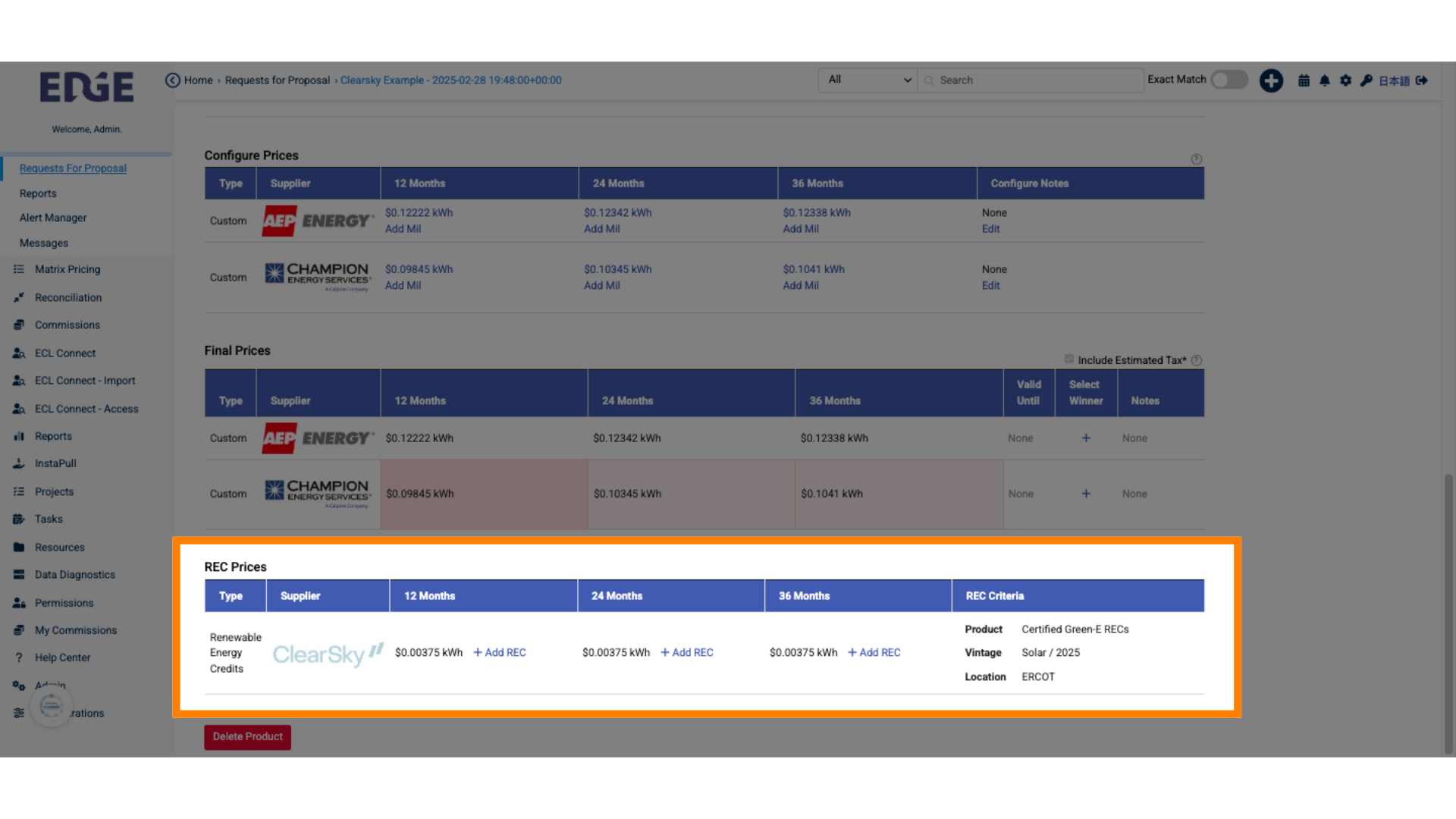
3. Simply, select "Add REC" on the term you want,
Add a new REC entry.
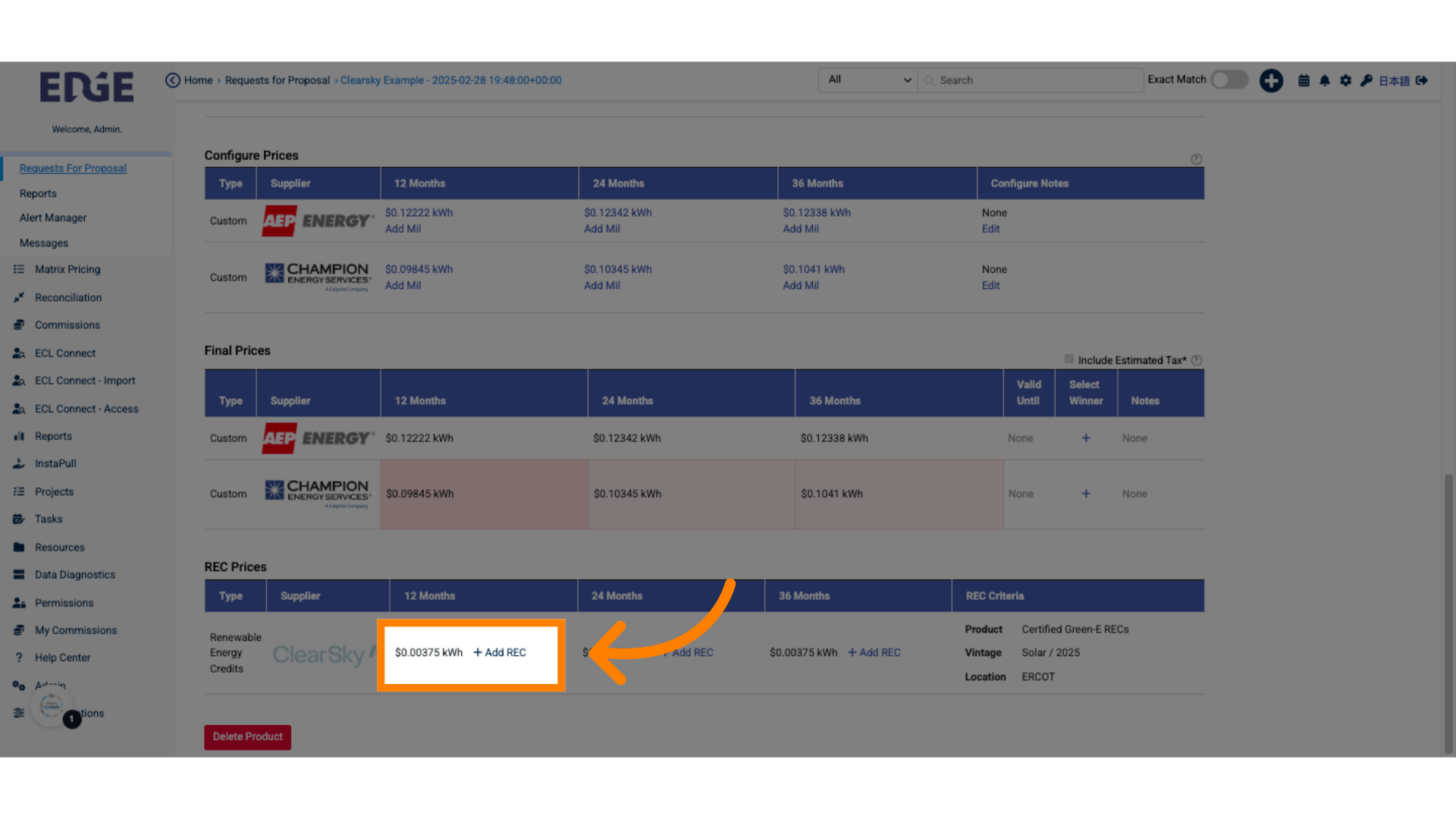
4. Confirm you want to add the REC and notify the REC supplier, Clearsky
Add a new REC entry and notify relevant parties.
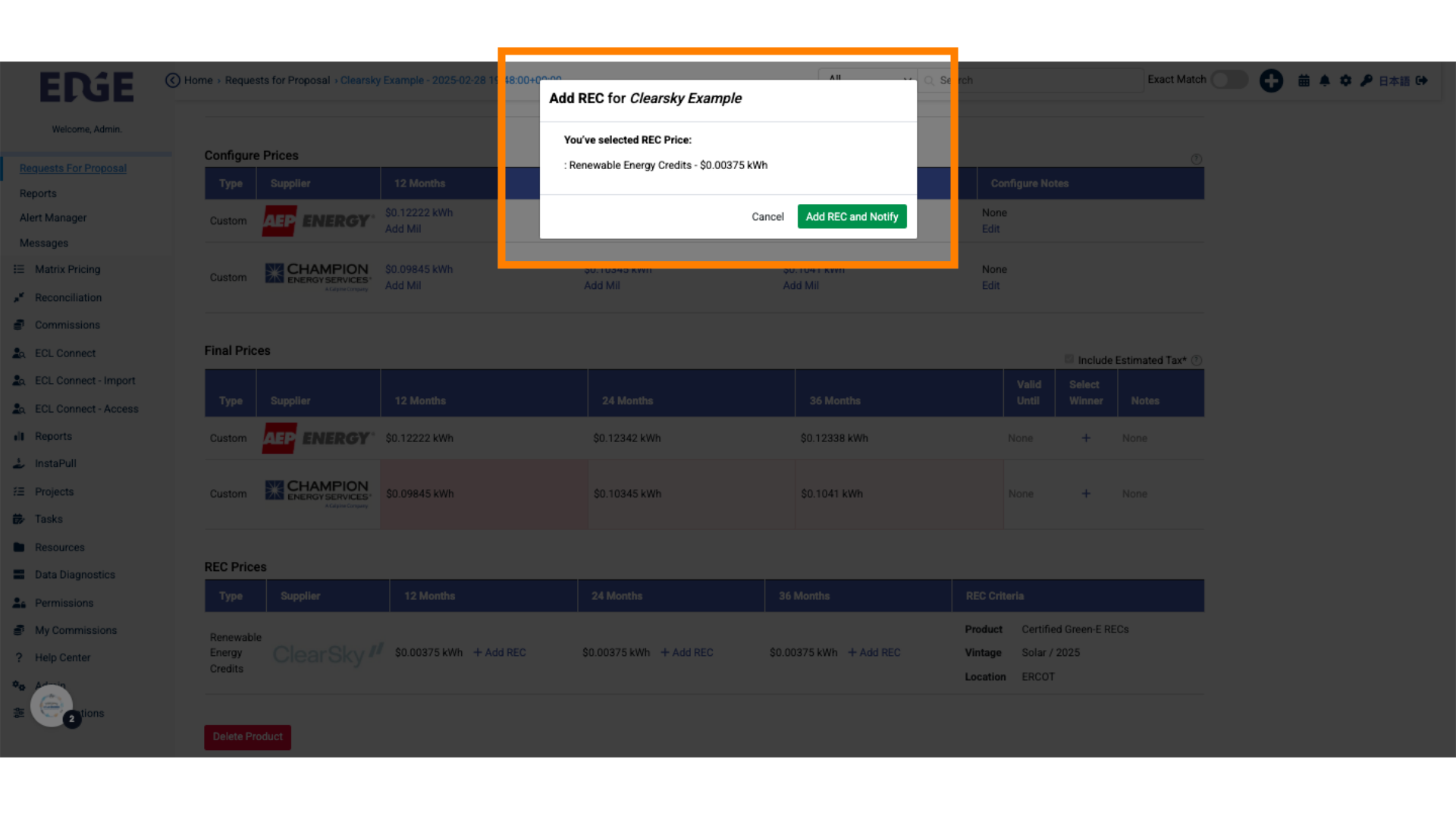
5. Now wait for the REC supplier to submit their Contract...
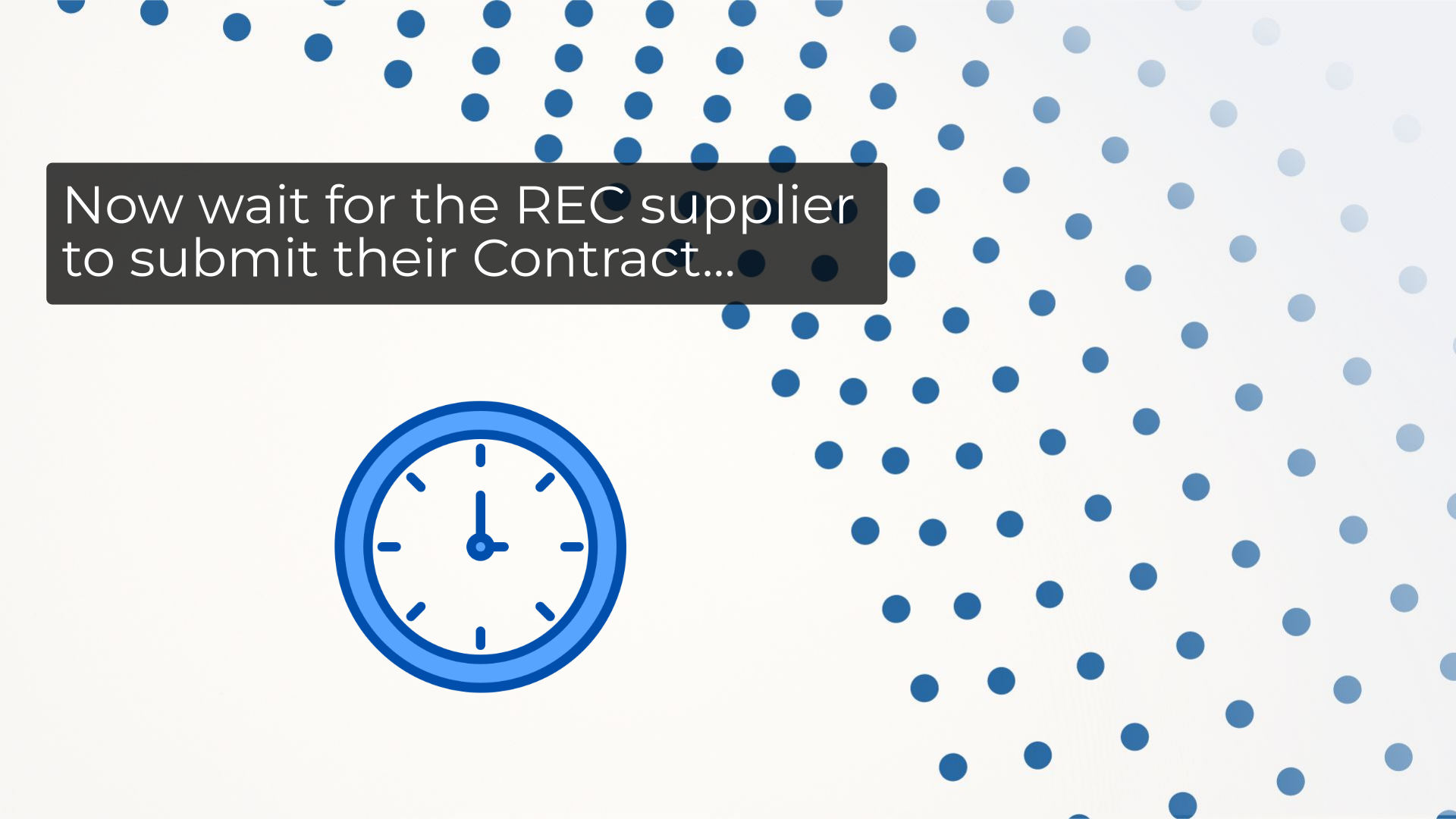
6. Note: The RECs are unbundled and tracked seperately from the Electric workflow in the RFP application.
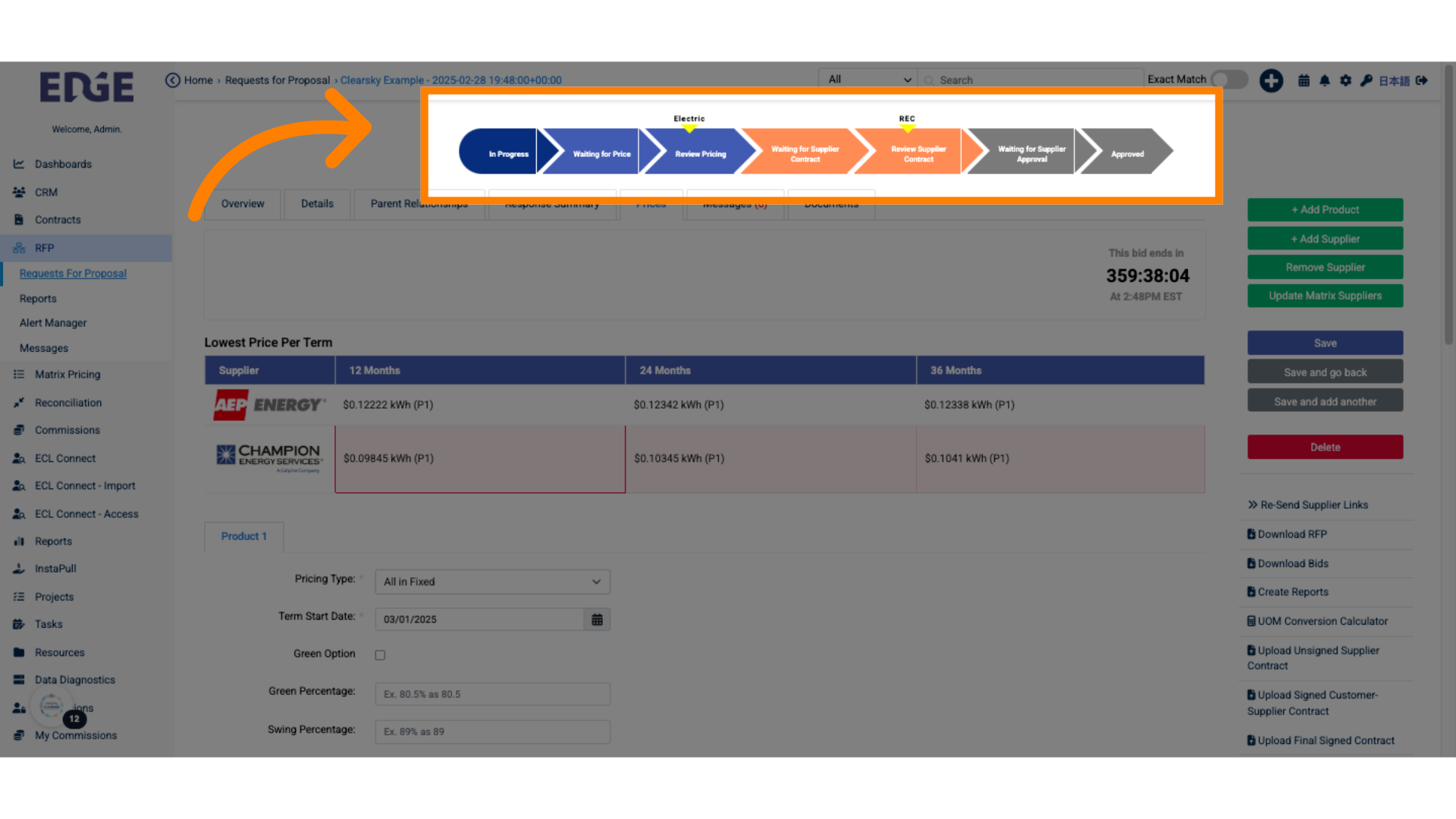
7. So now that the REC supplier uploaded thier contract,
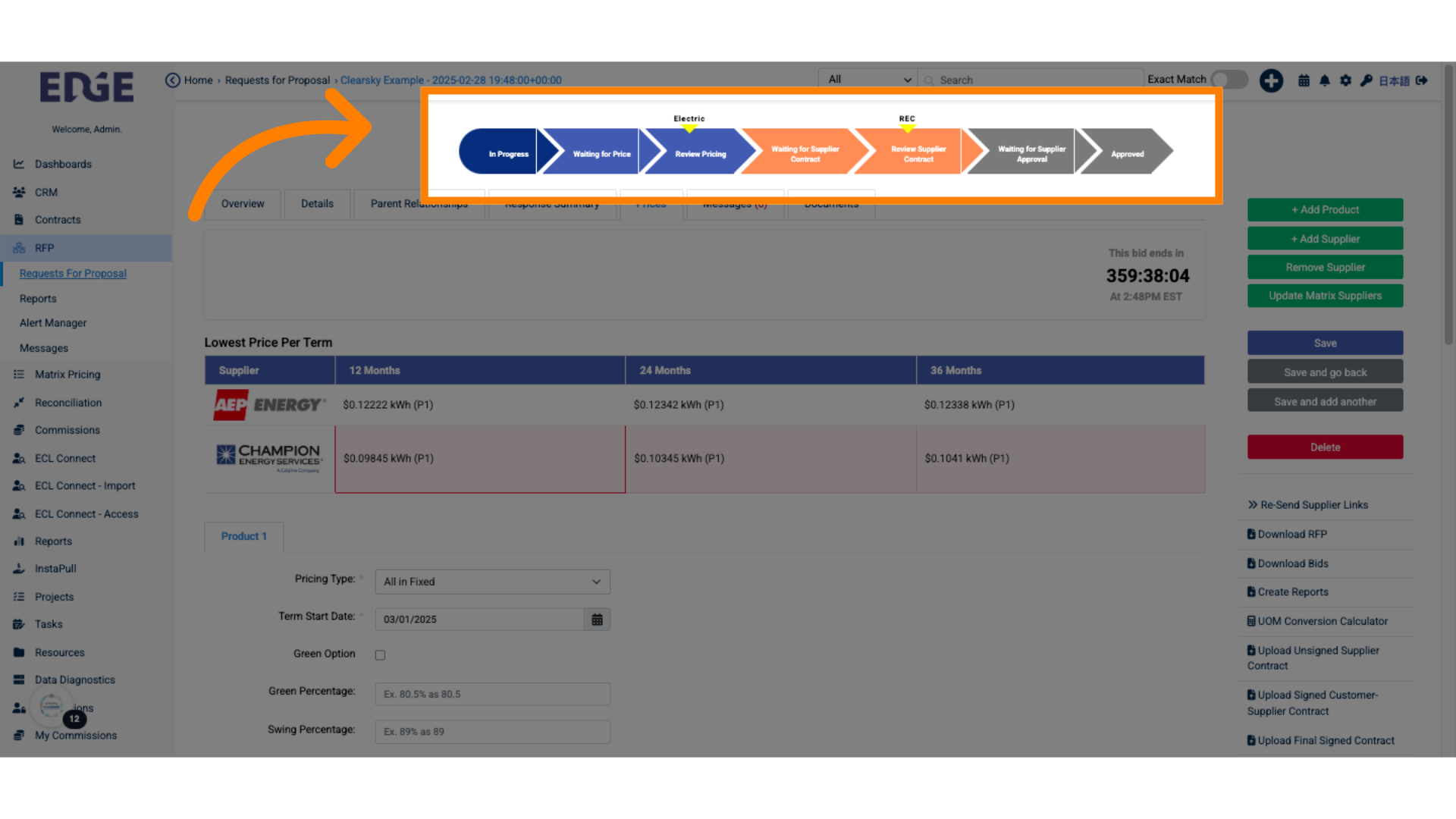
8. Upload your "Signed Customer-Supplier Contract".
Upload a signed customer-supplier contract.
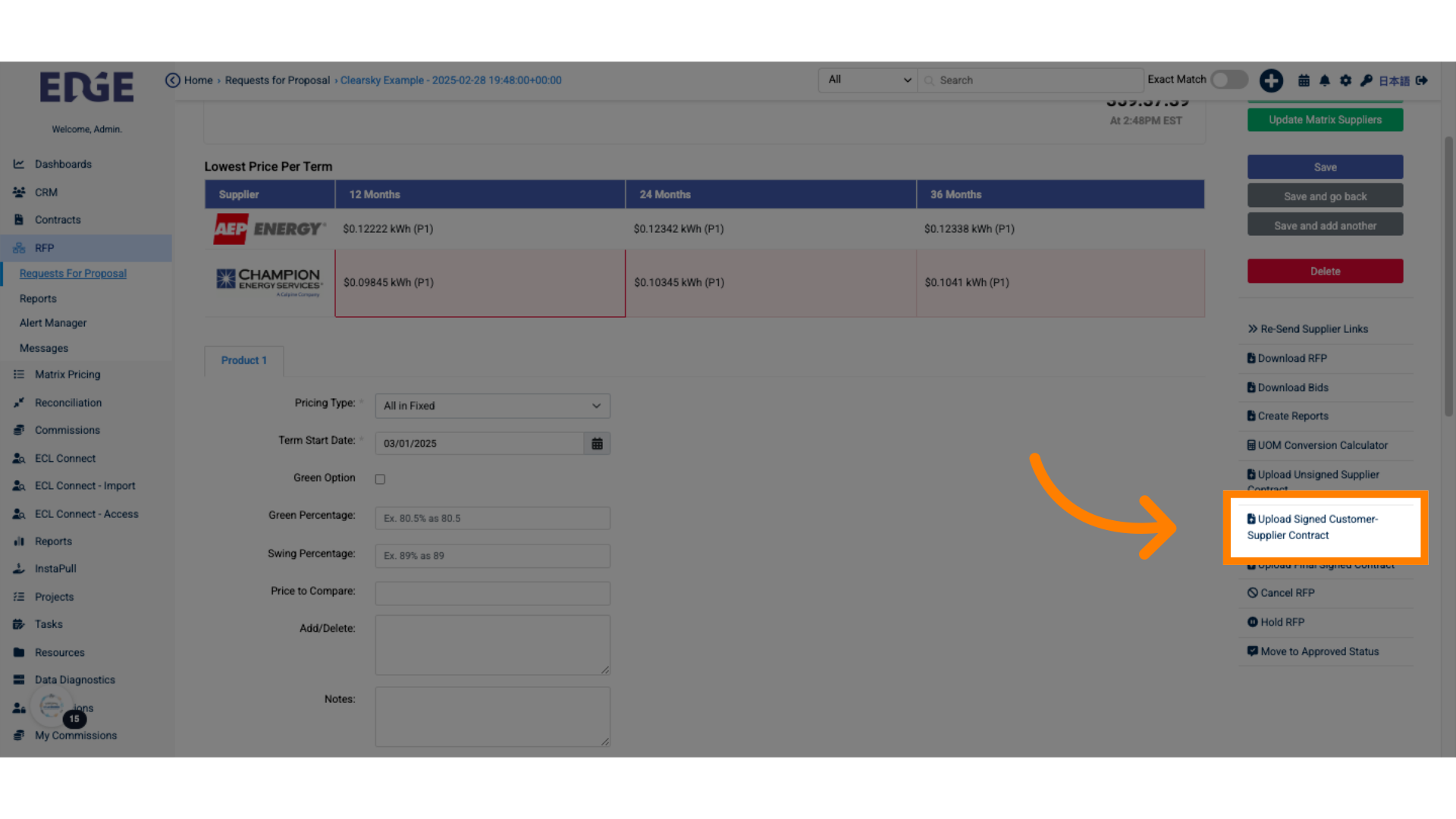
9. Once the "Final Signed Contract" is uploaded, the RFP will move into Approved for the REC workflow
Access the approved section.
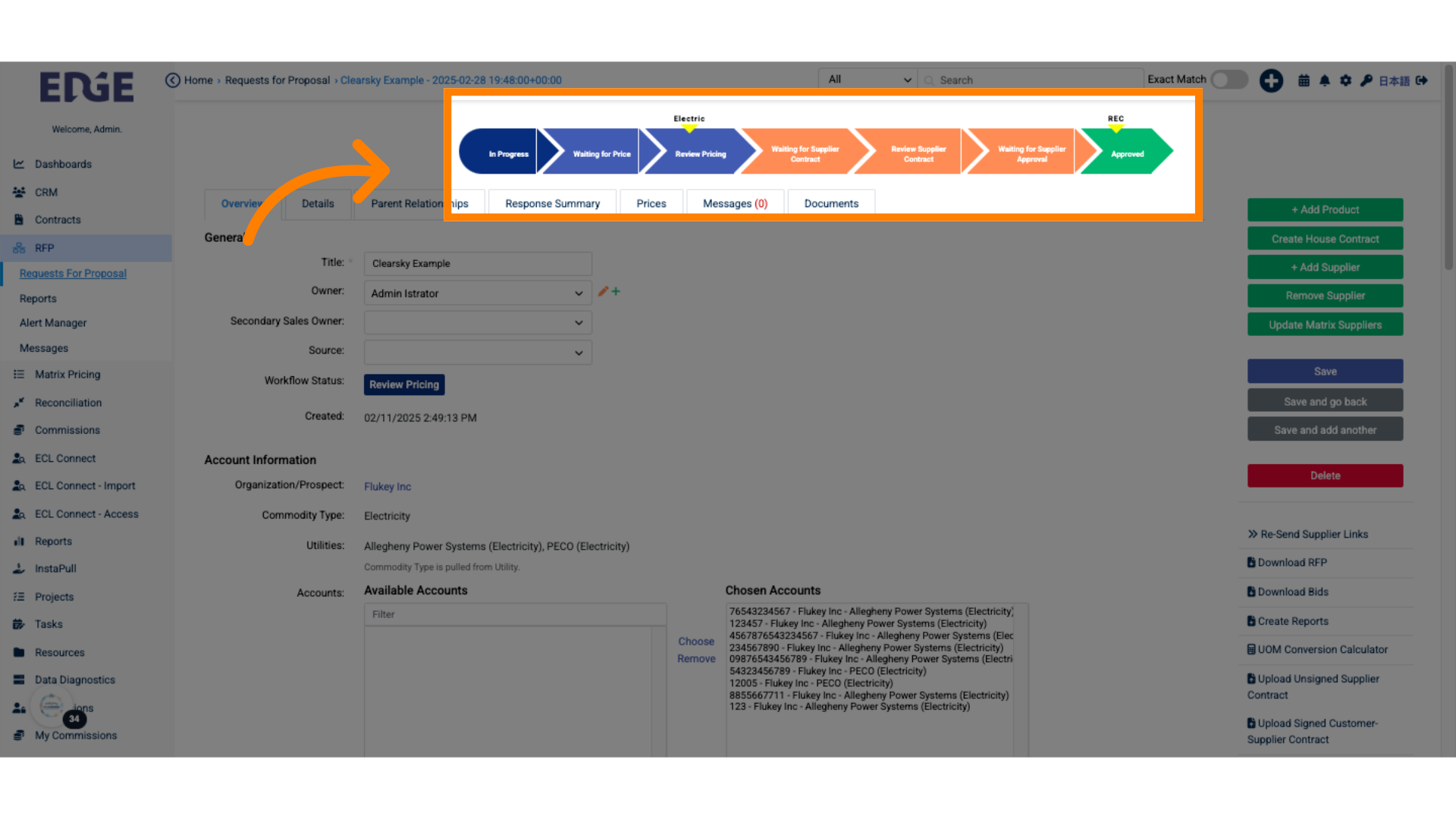
10. To track the REC contract, select "Create House Contract"
Initiate the creation of a house contract.
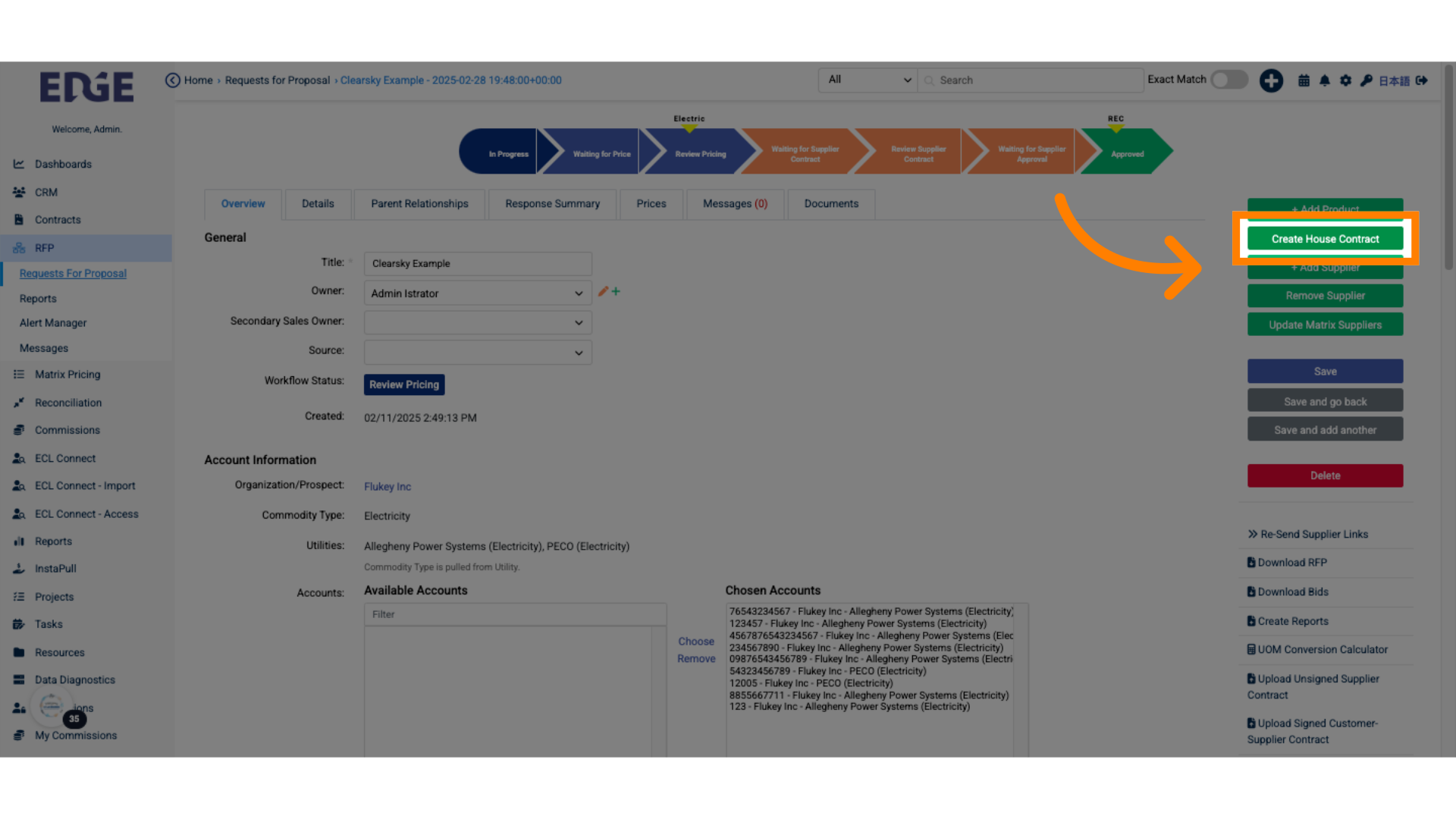
11. This will autofill the REC information from the RFP into a House Contract
Access the organization details.
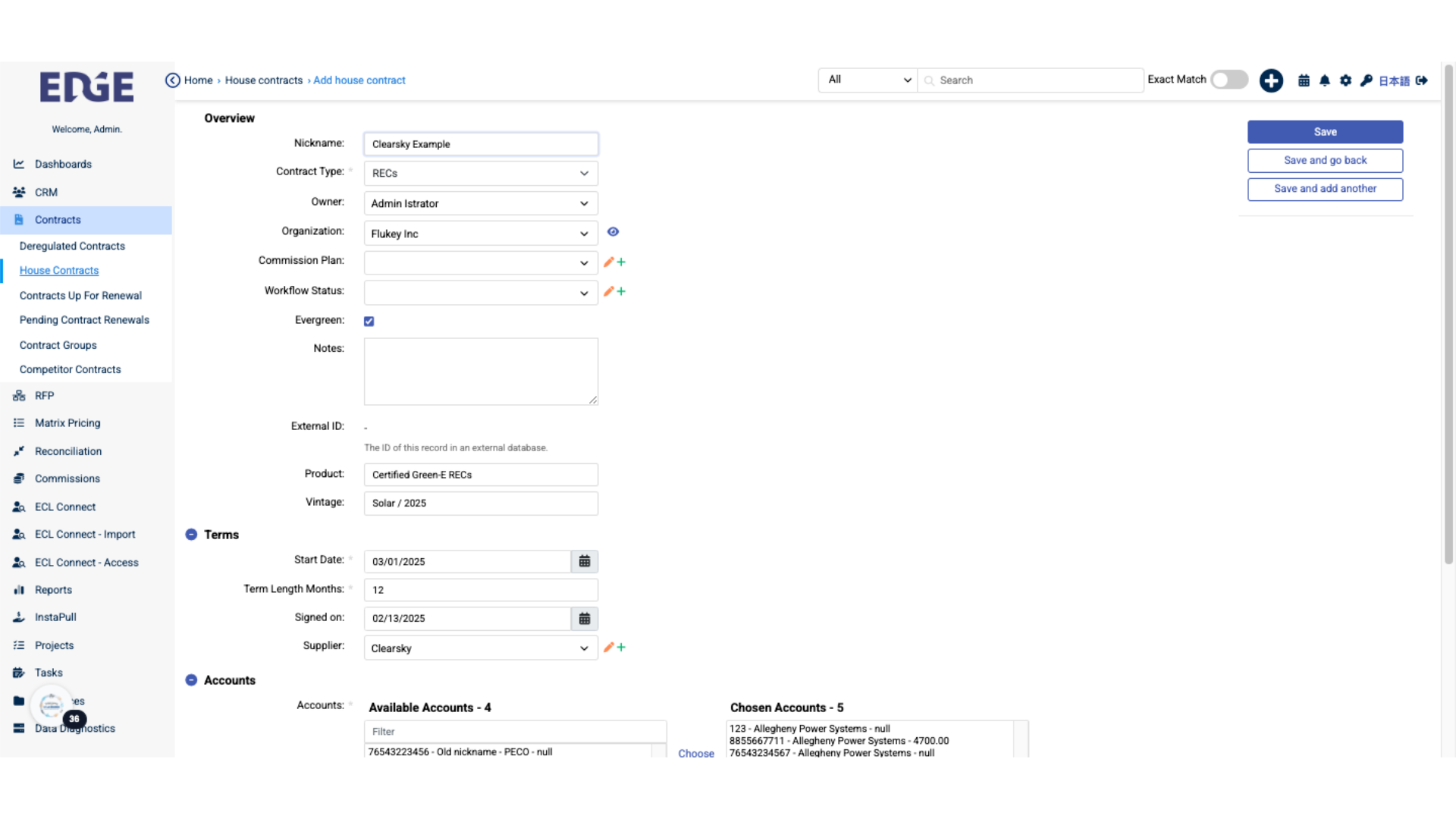
12. Use the House Contract to track the life of the REC agreement
Access the overview section of accounts.
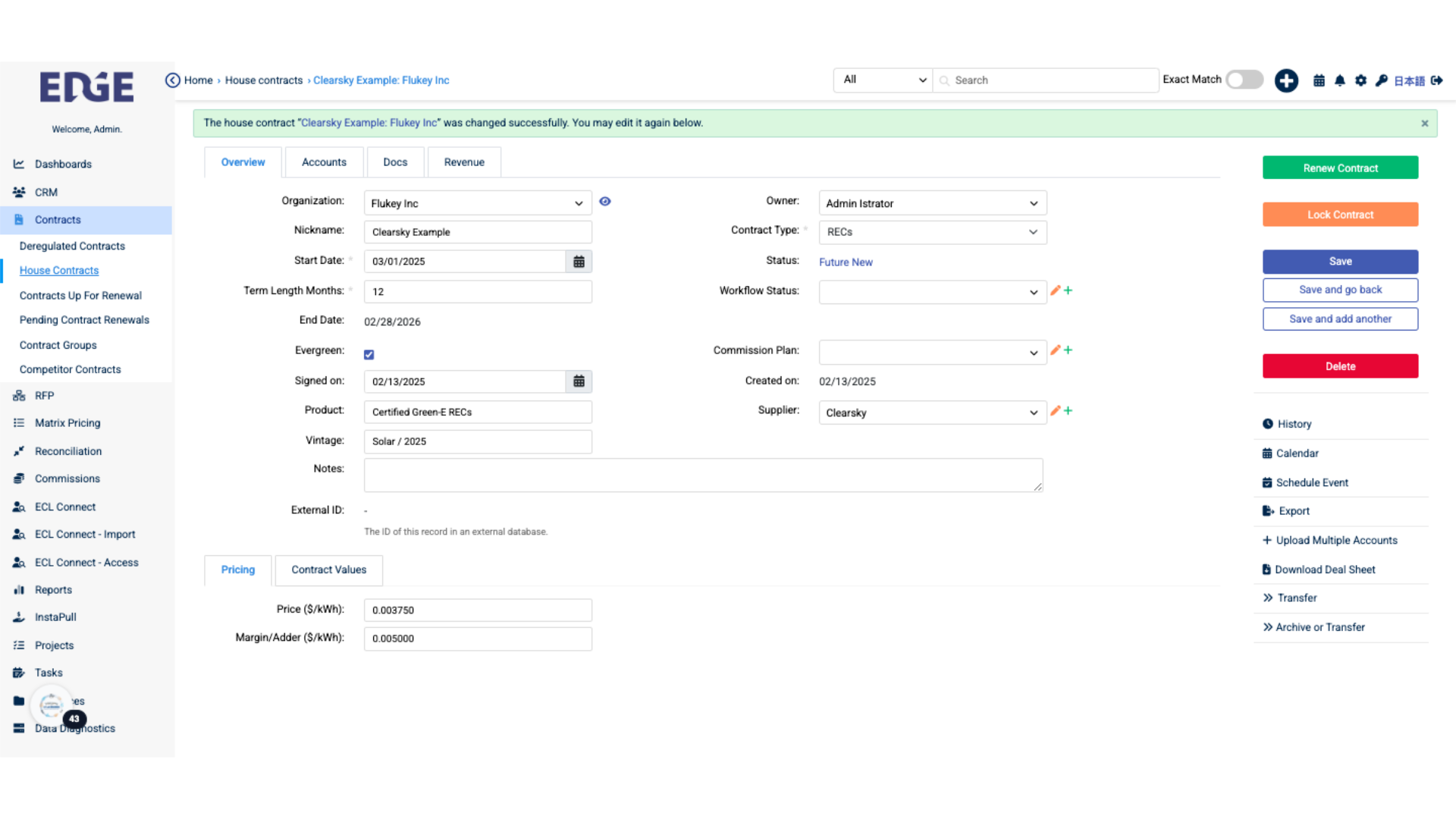
The guide covered crucial tasks such as navigating specific sections, uploading documents, toggling settings, and saving changes in the Clearsky REC Process on Edgeondemand platforms.
Was this article helpful?
That’s Great!
Thank you for your feedback
Sorry! We couldn't be helpful
Thank you for your feedback
Feedback sent
We appreciate your effort and will try to fix the article